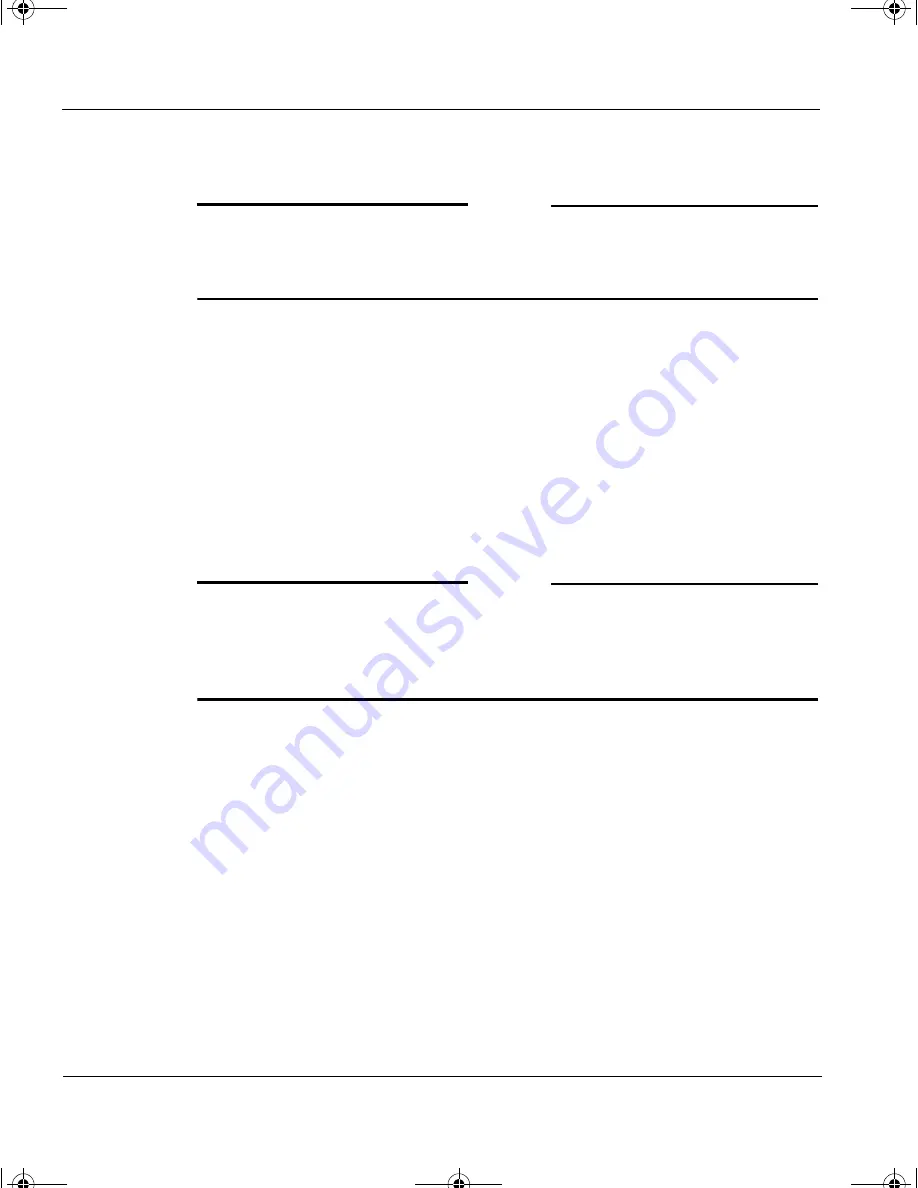
CHAPTER 3: Starting the Firebox Vclass Appliance Setup
32
Vcontroller 3.2
assigned to each of the data interfaces of the appliance –
0
(Private),
1
(Public) and
2
(DMZ) interfaces (the latter where available).
N
OTE
Please review the release notes included with this package for
information about Windows-Java issues that you should be aware of. For
additional updates, be sure to check the WatchGuard Web site.
To install the Vcontroller, follow these steps:
1
Remove the Vcontroller CD from the package and insert it in the
workstation CD-ROM.
2
Locate and double-click the CD-ROM drive icon (usually found in the
My Computer
window).
3
When the CD window contents appear, double-click the
Windows
folder.
4
When that window’s contents appear, double-click the
setup.exe
icon
to start the installation of the Vcontroller software.
N
OTE
Note that the installer may detect an older version of Java Development
Kit (JDK) or a version it cannot verify. You can choose at that time to
install the Vcontroller version over any existing JDK or to ignore this part
of the installation.
The software installation process is simple, and when you have
completed it, a Question dialog box will appear, asking if you want to
start the Vcontroller now.
5
Click
Yes
to proceed. The Vcontroller window appears, but before all
the features are displayed, a Login dialog box appears.
You should now turn to “Discovering a new Firebox Vclass
appliance” on page 38 for step-by-step guidance through the process
of
discovering
your new Firebox Vclass appliance via the network.
1install_guide.book Page 32 Friday, June 7, 2002 1:10 PM






























