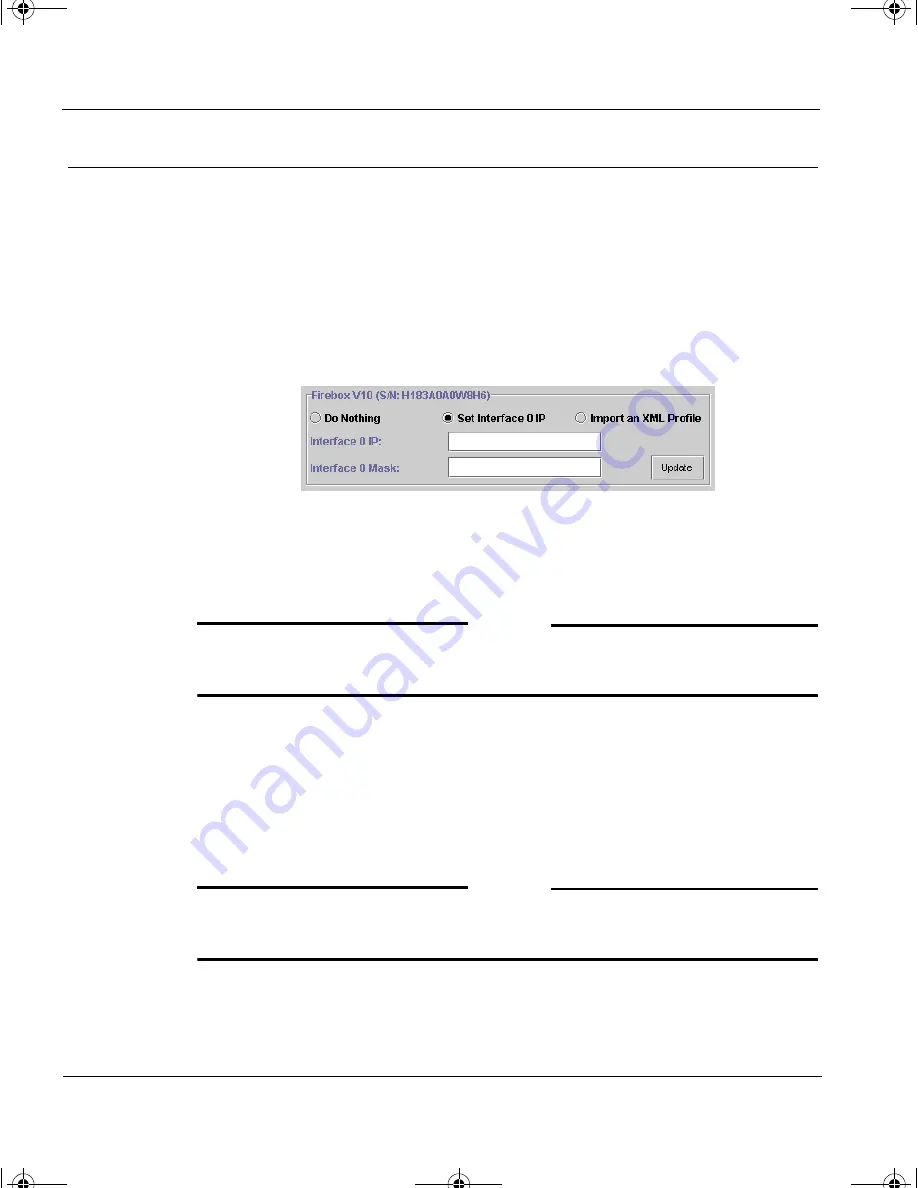
CHAPTER 5: Importing a Profile into a New Appliance
76
Vcontroller 3.2
Importing a profile
Follow this procedure if you are setting up an additional appliance and
have exported the configuration settings from an existing appliance for
use in the new device.
1
Scroll through the list of found appliances and select the one that you
want to configure with an imported profile.
2
Click the button by
Import an XML Profile
.
A new set of options appears, as shown in the following illustration.
3
Click the
Browse
button to the right of the
Profile Filename
field.
4
When the Open dialog box appears, use the directory navigation
features to locate and select the profile file name.
N
OTE
If the file name is not visible, make sure the file name contains an
.XML
extension. If it is missing, the Open dialog box will not find the file.
5
Click
Open
. When the Devices Found window reappears, the file
name and directory pathway will appear in the
Profile Filename
field.
6
Click in the
Temporary IP
field and type the temporary IP address
assigned to interface
0
, which will be utilized only as long as the
actual profile importation.
N
OTE
Make sure that the IP and subnet mask entries are for the same subnet as
your administration workstation (with the Vcontroller).
7
Click in the
Mask
field and type this appliance’s subnet mask. The
temporary IP and Mask entries are assigned to the found appliance
1install_guide.book Page 76 Friday, June 7, 2002 1:10 PM




















