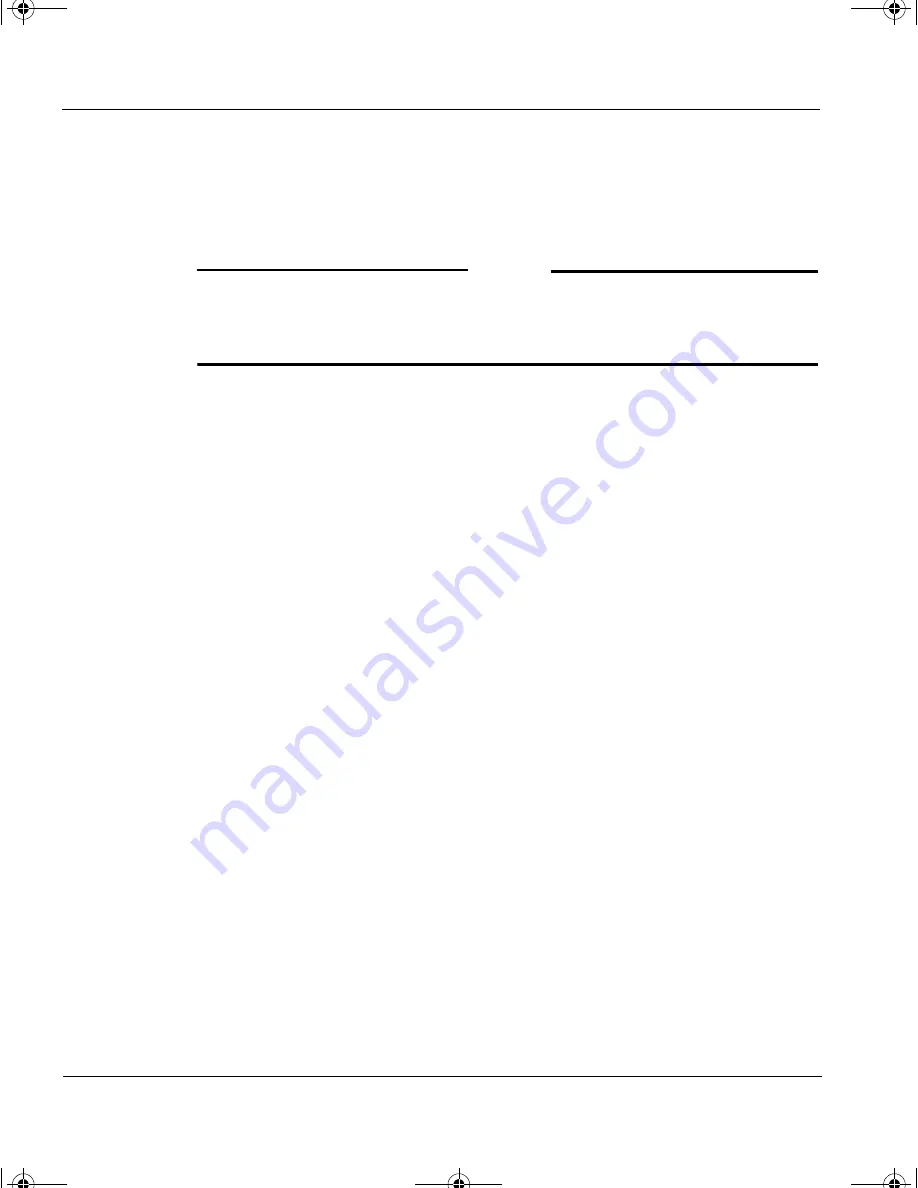
CHAPTER 3: Starting the Firebox Vclass Appliance Setup
34
Vcontroller 3.2
4
During the resulting software installation process, the installer will
ask you if you have already installed the latest versions of the Java
Run-time Environment and JDK. If you have done so, you must type
Y
and then type the pathway to the JRE/JDK directory. The installer
locates and assesses this JDK collection.
N
OTE
If this is an older version of JDK, the installer will alert you and ask if you
prefer to use it instead of a more recent version. You can do so, but we
recommend that you obtain and install the most recent version.
5
If you haven't installed JRE/JDK, type
N
. The installer will quit, but
when it does, it will provide information on where on the Sun Web
site to obtain the proper version of JRE/JDK software. (N.B. The
default JDK install location is the current user's home directory,
however you can type another directory at this time.)
6
When the JDK software has been installed (and any needed Solaris
updates are completed), run this command:
cd /cdrom/watchguard
Then run this command:
./setup.sh
This will restart the installation process.
7
When asked by the installation script to indicate where the JDK is,
type the pathway to that directory.
8
The installation can now proceed to completion.
9
When installation is complete, you can launch the Vcontroller and
complete the installation at this time by executing this command:
Vcontroller
Be sure that the directory containing the Vcontroller software is listed in the
PATH
environment variable.
The Vcontroller window appears, immediately followed by a Login
dialog box.
1install_guide.book Page 34 Friday, June 7, 2002 1:10 PM






























