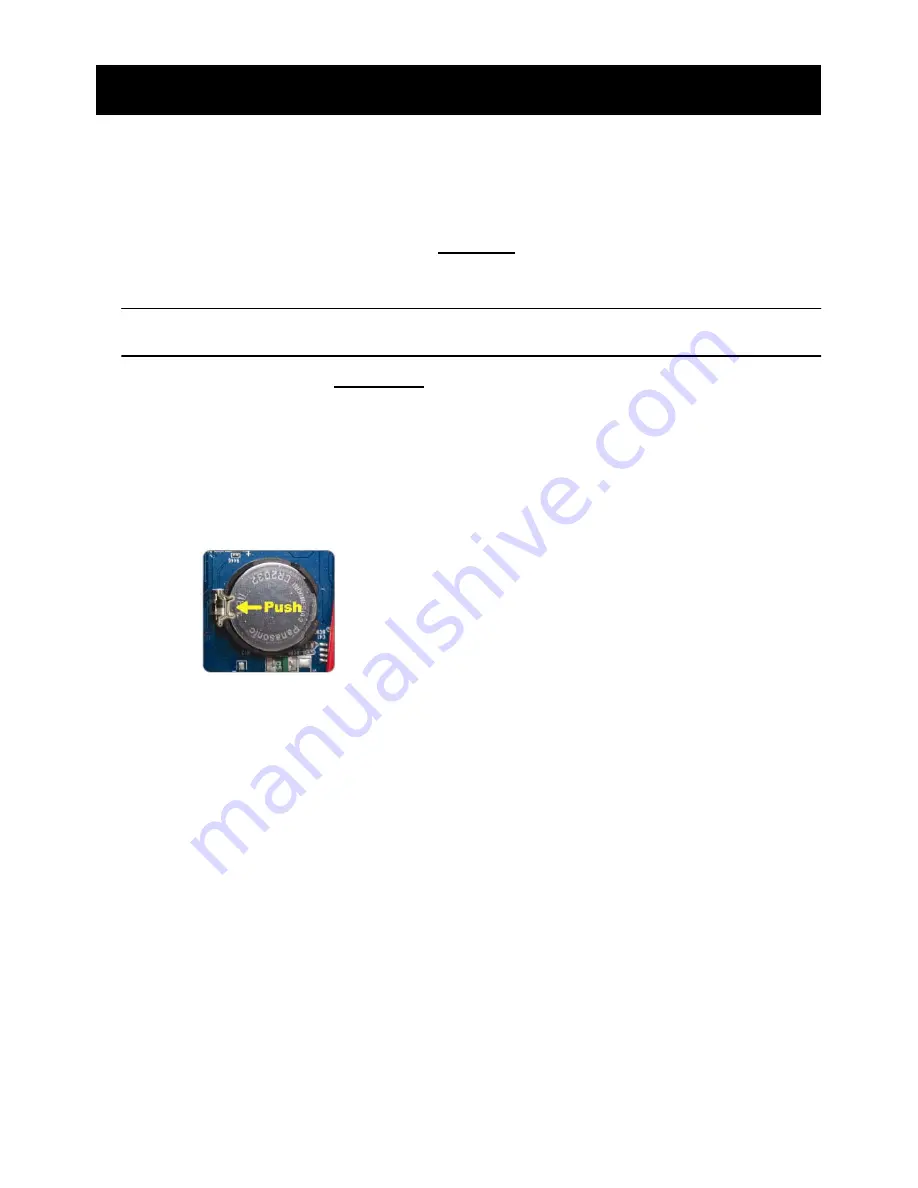
50
APPENDIX 4 DVR BATTERY REPLACEMENT
APPENDIX 4 DVR BATTERY REPLACEMENT
DVR time reset after power failure, for example, caused by a power outage, will cause the disorder of
the recorded data, and users may have problems in searching the event clip they want. To keep the
DVR time from resetting, a non-chargeable lithium battery,
CR2032
, is installed in the DVR.
However, the DVR time might still get reset when the DVR battery is low or even running out of power.
If so, please replace the DVR battery, CR2032,
right away
as instructed below.
¾
How to replace CR2032
Note:
The
lithium
battery,
CR2032,
is
a
non
‐
chargeable
battery,
and
should
be
purchased
separately.
Please
replace
only
with
the
same
or
equivalent
type
battery
in
case
of
danger.
Step1: Stop all DVR recording
immediately
to prevent the disorder of the recorded data. Then, back
up the recorded data if necessary.
Step2: Power off the DVR, and disconnect the DVR power.
Step3: Remove the DVR cover, and find the battery on the mainboard.
Step4: Push the release as indicated below to remove the battery.
Step5: Get a new battery with the side of “CR2032” facing up, and install it to the mainboard. Step6:
Replace the DVR cover and connect to power.
Step7: Set DVR date & time, and resume recording. For details, please refer to “2.4 Date and
Time Setting” at page 10, and “5.2 Record“ at page 19.
Summary of Contents for DVR4ENTPACK4
Page 36: ...36 REMOTE OPERATION ...


































