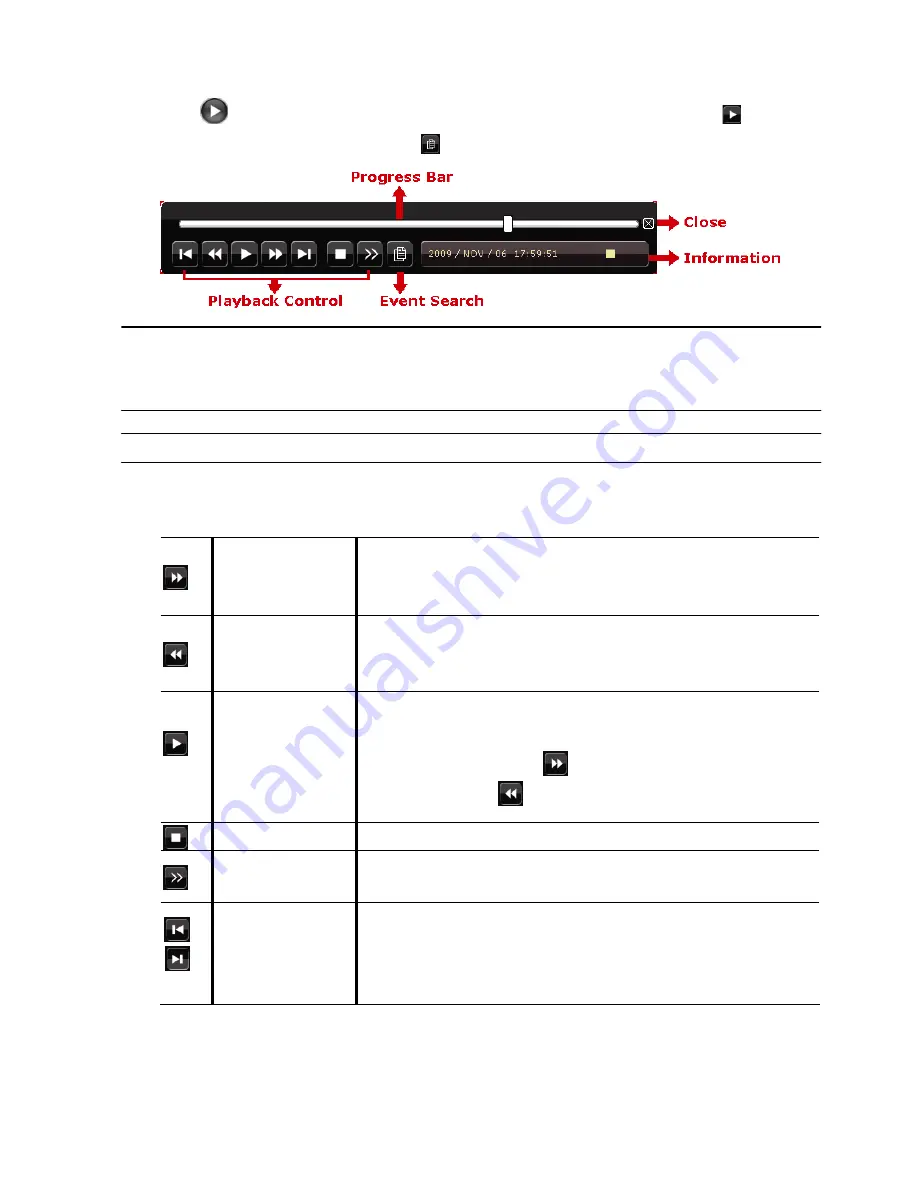
16
BASIC OPERATION
4.3 Playback
Click “
” on the quick menu bar to display the playback control panel, and click to play
the latest recorded video clip, or click
to enter the search list.
Note:
There
must
be
at
least
8192
images
of
recorded
data
for
playback
to
work
properly.
If
not,
the
device
will
stop
playback.
For
example,
if
the
IPS
is
set
to
25,
the
recording
time
should
be
at
least
327
seconds
(8192
images/25IPS)
Note:
During
playback,
the
image
size
of
the
recording
(FRAME,
FIELD
or
CIF)
will
be
shown
on
the
screen.
4.3.1 Playback Control
Fast Forward
Increase the speed for fast forward. Click once to get 4X
speed forward and click twice to get 8X speed etc. The
maximum speed is 32X.
Fast Rewind
Increase the speed for fast rewind. Click once to get 4X
speed rewind and click twice to get 8X speed etc. The maximum
speed is 32X.
Play I Pause
Click to play the latest recorded video clip immediately, and
click again to pause.
In the pause mode, click
once to get one frame
forward, and click
to get one frame rewind.
Stop
Click to stop the video playback and return to live view.
Slow Playback
Click once to get
1/4
X speed playback, and click twice for
1/8
X
speed playback.
Previous/
Next Hour
Click to jump to the next/previous time interval in hourly blocks,
for example 11:00~12:00 or 14:00~15:00, and start playing the
earliest event video clip recorded during the hour.
Summary of Contents for DVR4ENTPACK4
Page 36: ...36 REMOTE OPERATION ...






























