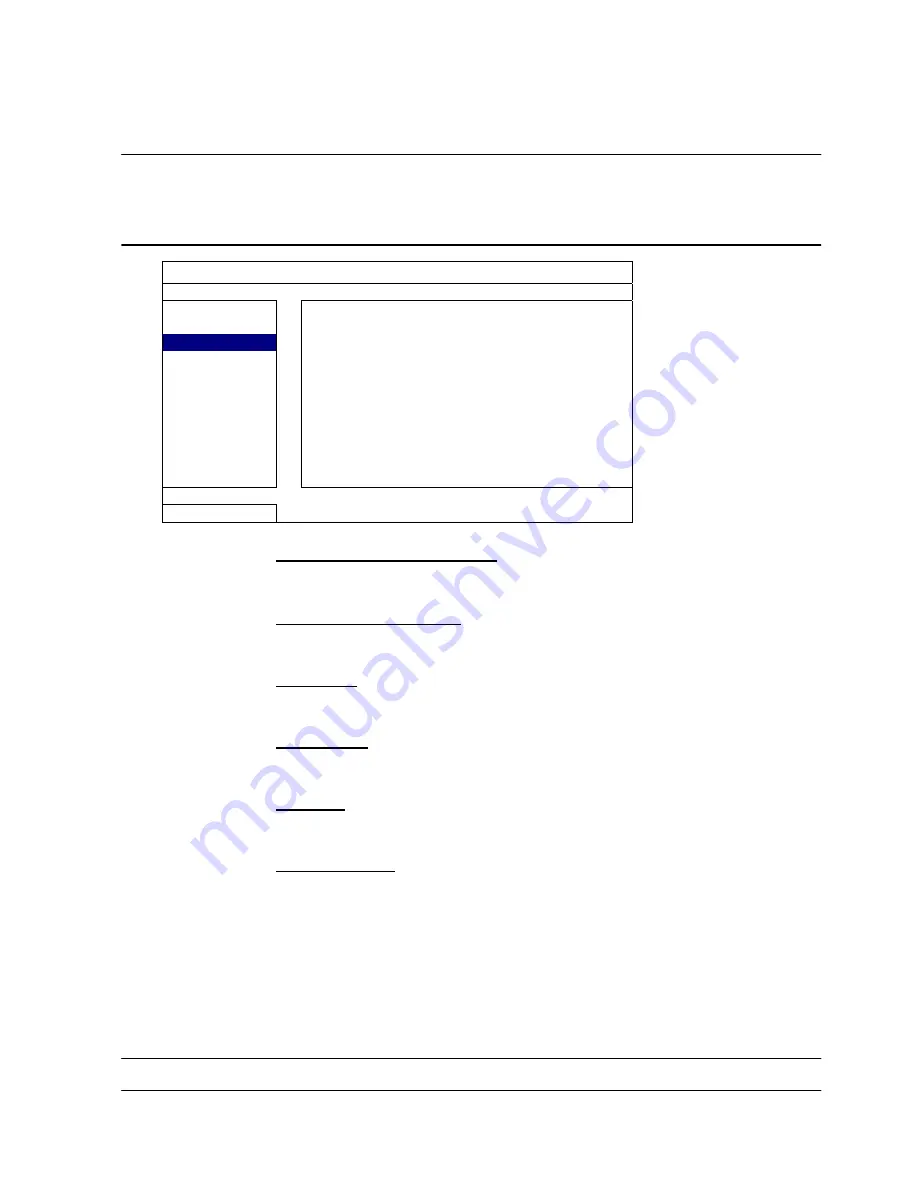
25
FREQUENTLY-USED FUNCTIONS
5.6.3 Video Backup
Right-click to display the main menu, and select “SYSTEM”
“USB BACKUP”
Insert a compatible USB flash drive into the USB port at the front panel of the DVR.
Note:
Before
using
the
USB
flash
drive,
please
use
your
PC
to
format
the
USB
flash
drive
to
FAT32
format
first.
For
the
list
of
compatible
USB
flash
drives,
please
refer
to
“APPENDIX
2
COMPATIBLE
USB
FLASH
DRIVE
LIST”
on
page
48.
SYSTEM
TOOLS
SYSTEM INFO
USB BACKUP
DVD BACKUP
START DATE
2009/NOV/19
START TIME
08:30:21
END DATE
2009/NOV/19
END TIME
17:59:29
CHANNEL
□
01
□
02
□
03
□
04
HARD DISK
ALL HDD
BACKUP SUBMIT
REQUIRE SIZE: 554MB
SUBMIT
EXIT
AVAILABLE SIZE: 3788.0MB
1) START
DATE
&
START
TIME
Select the start date & time.
2) END DATE & END TIME
Select the end date & time.
3) CHANNEL
Click to select the channel(s).
4) HARD
DISK
Select the hard disk containing the video data you need or “ALL HDD”.
5) BACKUP
Click “SUBMIT” to start backup.
6) REQUIRE
SIZE
To know the size of the expected backup video before backup, click
“SUBMIT” to start calculating.
Backup File Playback
During the backup process, a file player installer “PLAYER.EXE“ will also be copied into your USB
flash drive or disk, and you will see the message “CHECK PLAYER“ shown on the screen. Insert
your USB flash drive into your PC. Install the file player “PLAYER.EXE”, and double click a backup
file to open it within the installed player.
Note:
The
supported
PC
operating
systems
are
Windows
7,
Vista,
XP
&
2000.
Summary of Contents for DVR4ENTPACK4
Page 36: ...36 REMOTE OPERATION ...






























