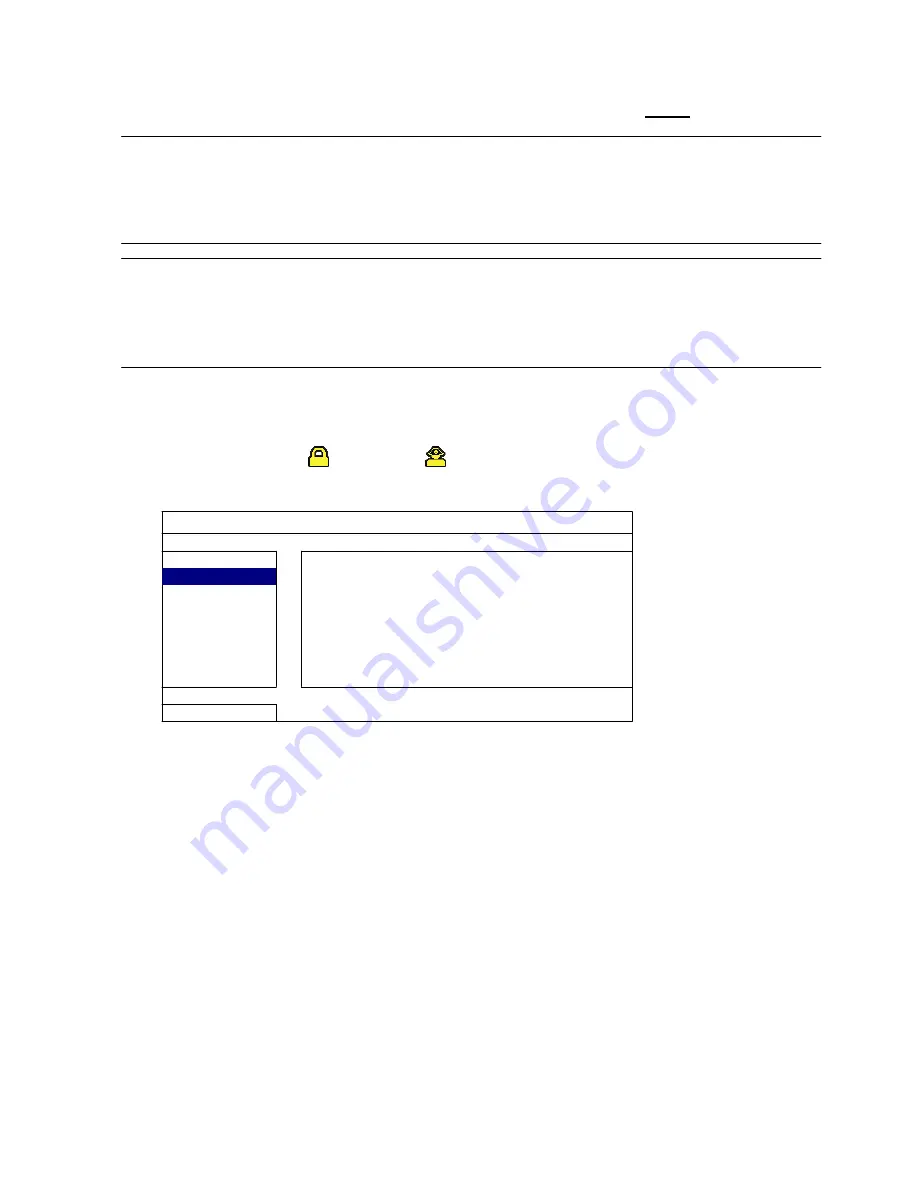
10
CONNECTION AND SETUP
2.3 Date and Time Setting
Before operating your DVR, please set the date and time on your DVR
FIRST
.
Note:
Please
DO
NOT
change
the
date
or
time
of
your
DVR
after
the
recording
function
is
activated.
Otherwise,
the
recorded
data
will
be
disordered
and
you
will
not
be
able
to
find
the
recorded
file
to
backup
by
time
search.
If
users
change
the
date
or
time
accidentally
when
the
recording
function
is
activated,
it’s
recommended
to
clear
all
HDD
data,
and
start
recording
again.
Note:
When
first
using
the
DVR,
it
is
recommended
to
power
it
on
for
at
least
48
continuous
hours
after
setting
the
date
&
time.
This
helps
to
prevent
the
DVR
from
resetting
the
time
after
disconnecting
the
power.
If
the
DVR
time
settings
reset
after
disconnecting
the
power,
eg.
due
to
a
power
outage,
the
battery
might
have
run
out.
If
this
happens,
please
replace
the
battery
as
described
in
“APPENDIX
5
DVR
BATTERY
REPLACEMENT”
on
page
52.
Right click the mouse button or press “MENU” on the DVR front panel to bring up the
password dialogue box. Use the navigation keys or the USB mouse to enter the DVR admin
password with the on-screen keypad. The default administrator password is
0000
. The status
will be changed from
(key lock) to
(administrator). Right-click to show the main menu,
and select “QUICK START“
“TIME SETUP“ to set the date & time.
QUICK START
GENERAL
DATE
2009 / NOV / 17
TIME SETUP
TIME
15 : 35 : 53
EXIT
Summary of Contents for DVR4ENTPACK4
Page 36: ...36 REMOTE OPERATION ...

























