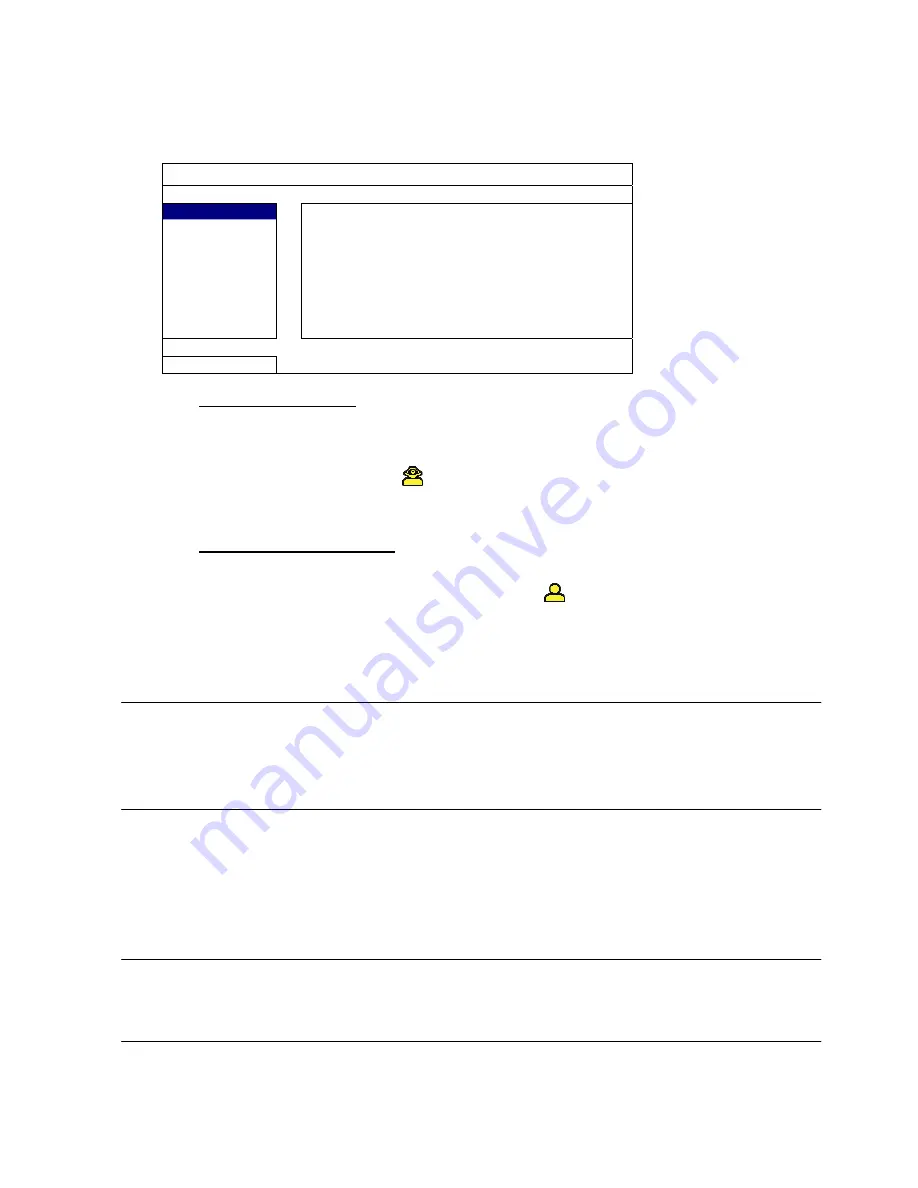
24
FREQUENTLY-USED FUNCTIONS
5.6 System Setting
5.6.1 Password Setting
Right-click to display the main menu, and select “SYSTEM”
“TOOLS”
SYSTEM
TOOLS
SYSTEM INFO
USB BACKUP
LANGUAGE ENGLISH
ADMIN PASSWORD
SETUP
OPERATOR PASSWORD
SETUP
UPGRADE SUBMIT
EXIT
1) ADMIN
PASSWORD
Click “SETUP” to change the administrator password. The default administrator
password is
0000
. When you’re prompted to enter the DVR password, enter the
administrator password, and
will be shown on the status bar of the screen and all
operations are allowed.
2) OPERATOR
PASSWORD
Click “SETUP” to set or change the operator password. When you’re prompted to enter the
DVR password, enter the operator password and
will be shown on the status bar of the
screen. Using an operator login means that the main menu
CANNOT
be accessed.
5.6.2 System Upgrade
Note:
Performing
a
DVR
system
upgrade
might
cause
all
HDD
data
to
be
cleared.
This
usually
occurs
if
your
current
system
version
is
too
old
for
the
latest
version.
Therefore,
before
upgrading
the
DVR
system,
check
your
current
firmware
version
with
your
installer
or
distributor,
and
make
a
video
backup
if
necessary.
Right-click to display the main menu, and select “SYSTEM”
“TOOLS”
“UPGRADE”
Save the upgrade files obtained from your installer or distributor onto a compatible USB
flash drive, and insert it into the USB port at the front panel.
Then, click “SUBMIT” to start upgrading.
Note:
Before
using
the
USB
flash
drive,
please
use
your
PC
to
format
the
USB
flash
drive
to
FAT32
format.
For
the
list
of
compatible
USB
flash
drives,
please
refer
to
“APPENDIX
2
COMPATIBLE
USB
FLASH
DRIVE
LIST”
on
page
48.
Summary of Contents for DVR4ENTPACK4
Page 36: ...36 REMOTE OPERATION ...






























