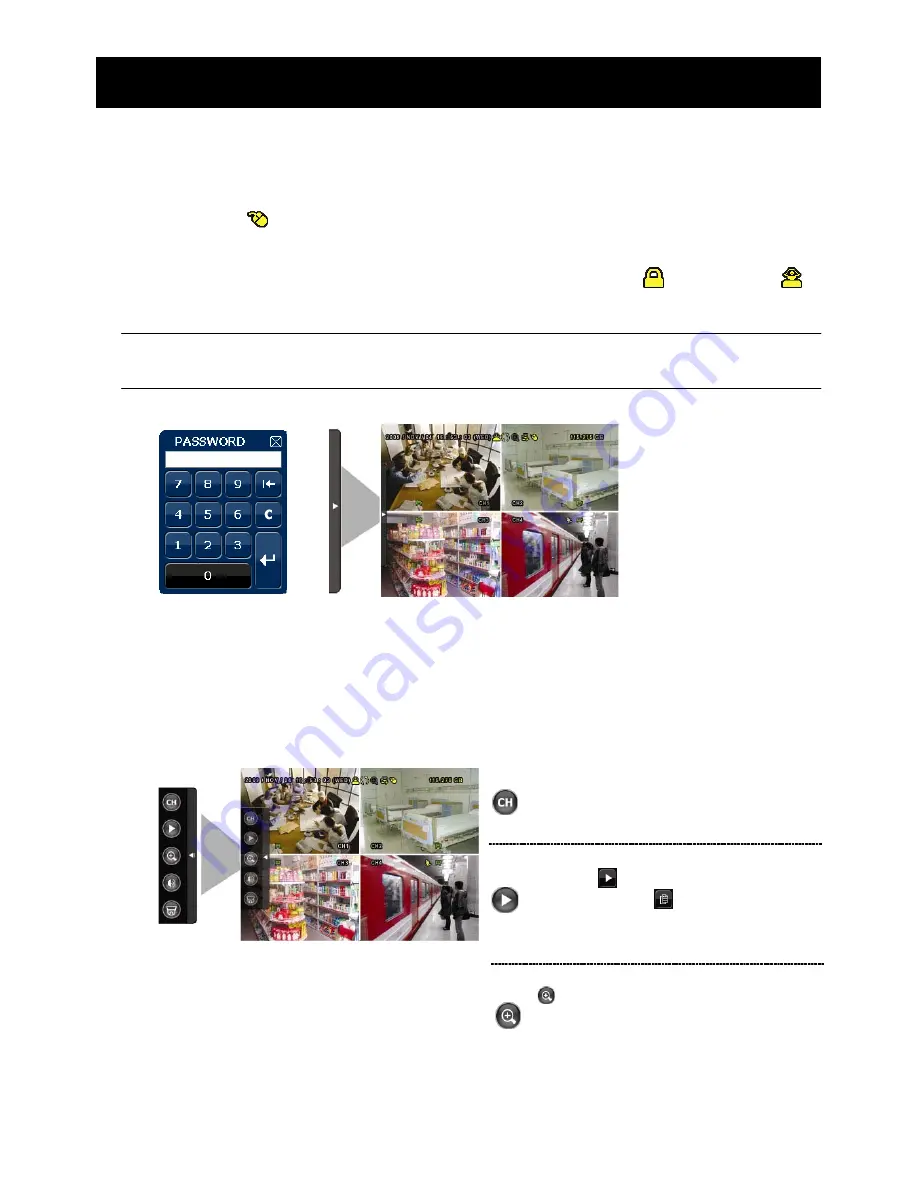
12
Switch to the channel you want first, and click
to enter the zoom-in mode. In this mode,
click and drag the red frame on the bottom
left of the screen to move to the place you
want to see. To exit this mode, click the “x”.
GUI DISPLAY WITH USB MOUSE CONTROL
3. GUI DISPLAY WITH USB MOUSE CONTROL
3.1 Connect USB Mouse
Connect your USB mouse to one of the USB ports on the DVR front panel, and check if there’s a
mouse icon (
) on the screen, indicating the USB mouse is detected properly.
Move your mouse to enter the DVR password with the password keypad. The default
administrator password is
0000
. The status will be changed from
(key lock) to
(administrator), and the quick menu bar appears on the left side of the screen.
Note:
There
are
two
user
levels
for
DVR
access
which
can
be
set
in
the
main
menu
“SYSTEM”
“TOOLS”.
For
details,
please
refer
to
“4.4
User
Level
Switch”
on
page
19.
Password Input
Quick Menu: Close
3.2 Quick Menu Bar
Mouse over the arrow mark on the left side of the main screen to extend the quick menu bar
and show the five functions as follows:
Quick Menu: Open
Click to show the channel switch panel and
select the channel you want. For details,
please refer to “3.2.1 Channel Switch” on
page 15.
Click to display the playback control panel,
and click
to play the latest recorded
video clip, or click
to enter the search list.
For details, please refer to “4.3 Playback” on
page 18.
Summary of Contents for DVR4ENTPACK4
Page 36: ...36 REMOTE OPERATION ...



























