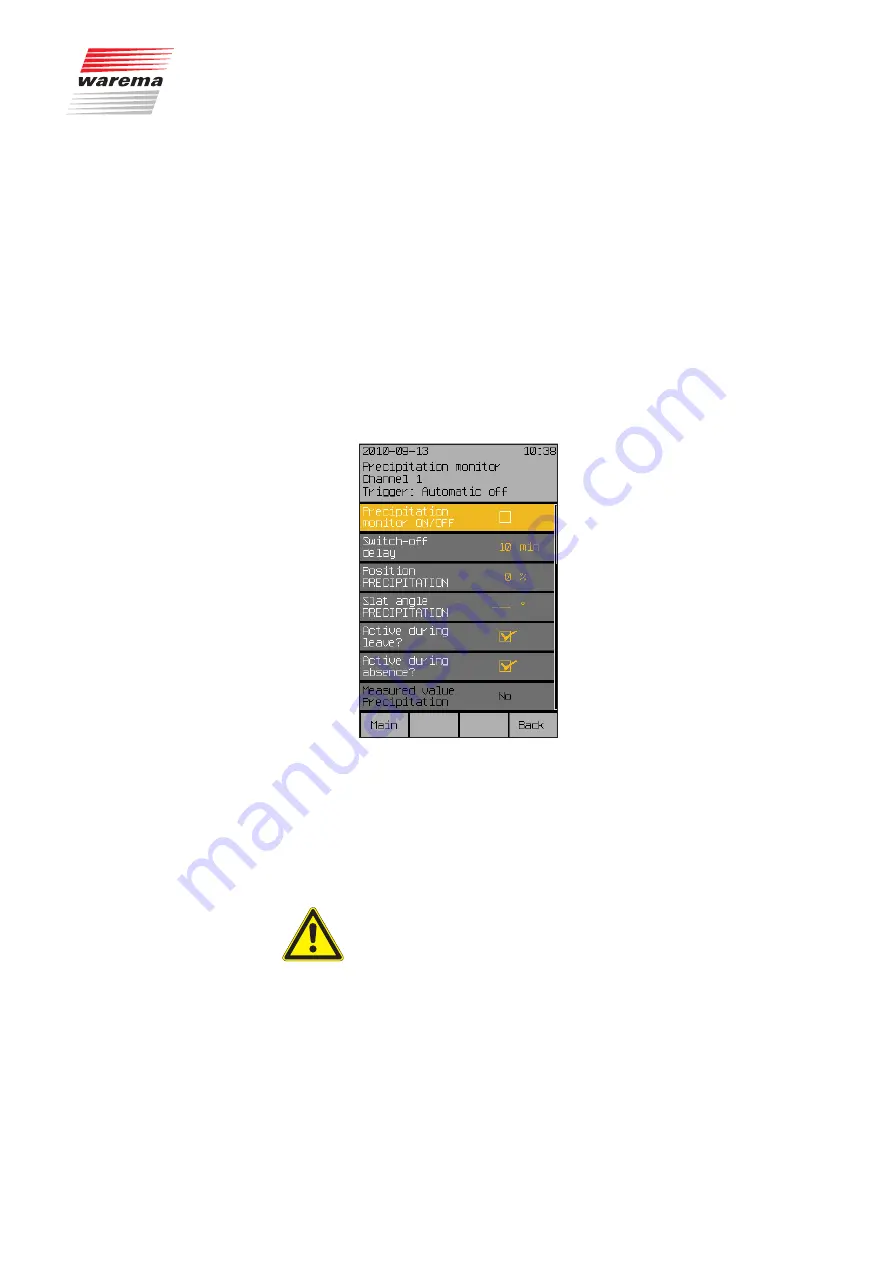
890557_d•en•01.07.2014
We reserve the right to carry out improvements
61
7.2.4 Precipitation monitor
While external venetian blinds and roller shutters are relatively resistant to
precipitation, all fabric products such as articulated arm awnings and con-
servatory awnings must be protected against precipitation. If you have set
one of these fabric products in your Wisotronic as a channel, the precipita-
tion monitor is automatically activated for these as a safety function. A weath-
er station must be connected as a prerequisite for this safety function. When
precipitation (rain or snow) falls on the sensor surface of the weather station,
the product is raised. The selected comfort functions and manual operation
are locked. Once the weather station has dried again and the delay time set
in the control has elapsed, the comfort functions and the manual operation
are released again.
Press the function button [
Sett.
] in the main menu and go to the
[
Comfort functions
] > [
Precipitation monitor
] menu.
The following view appears in the display:
7.2.4.1 Precipitation monitor
OA/OFF
In this menu line, you can activate or deactivate the precipitation monitor for
the selected channel.
Set or delete the checkmark in the line [
Precipitation monitor ON/OFF
] to
activate or deactivate the precipitation monitor.
The function button [
Stand.
] sets the product-specific factory setting.
CDAUIOA
The precipitation monitor is an adjustable safety function and was therefore
assigned to the comfort functions. If you have deactivated the function,
for example, and retract an awning wet from the rain, you must take care
yourself to extend it again in a timely manner to let it dry off during dry
weather to prevent mould from forming on the fabric!
NOTE
When the precipitation monitor detects precipitation, all comfort functions
and manual operation are disabled.
Start menu
Main menu
Settings
Comfort functions
Precipitation monitor
Precipitation monitor






























