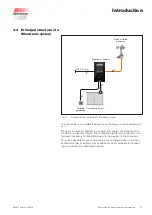890557_d•en•01.07.2014
2
General information
General information
The publication of this document su-
persedes all previous corresponding
documentation. We reserve the right
to make alterations in the interest
of technical progress. Considerable
care was taken in producing the text
and graphics in this documentation.
No liability is accepted for any errors
which may nevertheless exist in this
documentation nor for the conse-
quences of any such errors.
Safety instructions
For detailed information, please refer
to the respective installation and oper-
ating instructions.
Head office
WAREMA Renkhoff SE
Hans-Wilhelm-Renkhoff-Straße 2
D-97828 Marktheidenfeld
P.O. Box 13 55
D-97828 Marktheidenfeld
Telephone: +49 9391 20-0
Telefax: +49 9391 20-4299
http://www.warema.de
Company information
WAREMA Renkhoff SE
Hans-Wilhelm-Renkhoff-Straße 2
97828 Marktheidenfeld/Main, Ger-
many
WAREMA Customer Center
Control systems
Export Department
Tel. +49 9391 20-3740 • Fax -3749
Control systems hotline
Tel. +49 9391 20-6760 • Fax -6769
WAREMA Branch Office
Control systems
Dillberg 33, 97828 Marktheidenfeld
Tel. +49 9391 20-3720 • Fax -3719
WAREMA and the WAREMA logo are
trademarks of WAREMA Renkhoff SE.
All other brand or product names
included in this document are trade-
marks or registered trademarks of
their respective owners.
© 2010, WAREMA Renkhoff SE