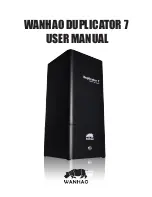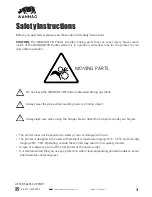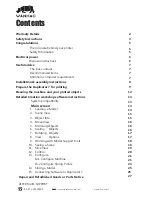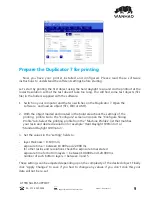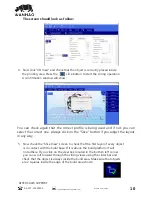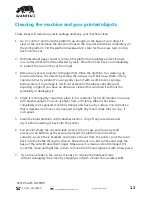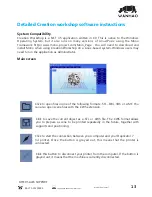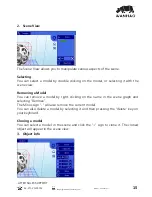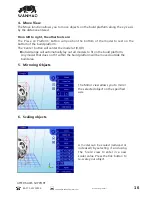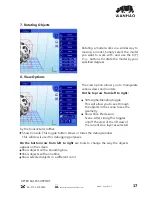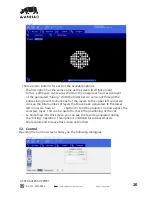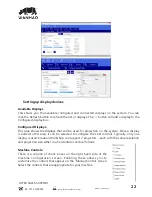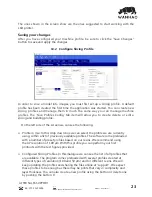Installation & assembly instructions
1. If you have not received a USB stick go to www.wanhao3dprinter.com and
download the software and printer driver in “support”. The latest version of this
is always online.
2. Execute the Creation Workshop software by double clicking on “CreationWorkshop.exe”.
3. Open the box and carefully remove the printer. Do not pull it out by lifting on the
rails. Place the printer in your working area.
4. With the printer switched off, connect:
A. VGA cable supplied to the computer and 3D printer.
B. USB cable supplied to the computer and 3D printer.
C. Power cable to the power supply (now you can switch on the printer)
5. Go to your computer desktop, right click and open “Screen resolution”. Set your
screens to “Multiple Displays” and “extend this display mode”, keeping your monitor
as the main screen.
˥ʳNŸŘʩ¶ȖNjsɴŸȖNjOŸŎƼȖǼsNjǣŸǼÌǼǼÌsǣONjssŘ˚ǣɚsNj_ŸsǣŘŸǼOŸŎsŸŘŘ_sŘǣȖNjs
that it does not have the power-saving mode enabled. If you forget to do this
your computer may shut down mid process and the printer will switch off.
7. Execute the Creation Workshop software. Turn on the printer with the switch at
the rear (main power switch) and at the front (LCD screen switch).
˧ʳÝŘNNjsǼÞŸŘɟŸNjĨǣÌŸƼʰOĶÞOĨŸŘˆNŸŘʩ¶ȖNjsˇʰŘ_ǼÌsŘŸƼsŘǼÌsǣȖE¯ŸĶ_sNj
ˆNŸŘʩ¶ȖNjsōOÌÞŘsˇʳÝŘǼÌsOŸŘʩ¶ȖNjǼÞŸŘ¯ŸĶ_sNjOŸŘŘsOǼǼÌsƼNjÞŘǼsNjǼŸǼÌsOŸŎƼȖǼsNj
EɴOĶÞOĨÞضŸŘǼÌsEȖǼǼŸŘˆNŸŘʩ¶ȖNjsˇÞŘǼÌsōOÌÞŘsNŸŘŘsOǼÞŸŘǣsOǼÞŸŘʳǢsĶsOǼǼÌs
port you have connected the USB to and set the speed to 115200 and data bits to 8.
ƻNjsǣǣˆŷħˇŘ_ʩŘĶĶɴƼNjsǣǣˆƼƼĶɴNÌضsǣˇʳŗŸɠOĶÞOĨǼŸOŸŘŘsOǼɴŸȖNjOŸŎƼȖǼsNj
and the Duplicator 7.
˨ʳݯɴŸȖNjssɮƼsNjÞsŘOÞض_Þ¯ʩOȖĶǼÞsǣǼŸǣǼNjǼŸNjOŸŘŘsOǼɴŸȖNjƼNjÞŘǼsNjʰ¶ŸǼŸŸȖNj
ɠsEǣÞǼsɠɠɠʳɠŘÌŸˢ_ƼNjÞŘǼsNjʳOŸŎʰŘ_ɚÞǣÞǼˆ®džˇʳɳŸȖɠÞĶĶʩŘ_ɚÞ_sŸǣǼÌǼ
ɠÞĶĶNjȖŘɴŸȖǼÌNjŸȖ¶ÌǼÌsÞǣǣȖsǣɴŸȖŎɴʩŘ__ȖsǼŸǣƼsOÞʩOOŸŎƼȖǼsNjǣsǼǼÞضǣʳ
ǢÌŸȖĶ_ɴŸȖǣǼÞĶĶʩŘ__Þ¯ʩOȖĶǼÞsǣʰƼĶsǣsOŸŘǼOǼɴŸȖNjŘǼÞŸŘĶǣȖƼƼĶÞsNjŸNjOŸŘǼOǼ
us at www.wanhao3dprinter.com.
AFTER SALES SUPPORT
86-571-23290996
Model : Duplicator 7
8