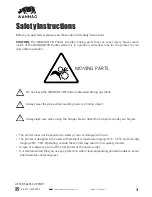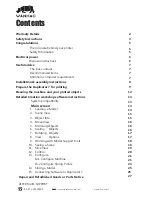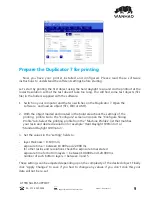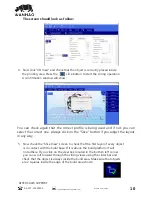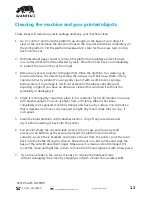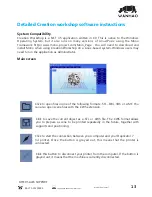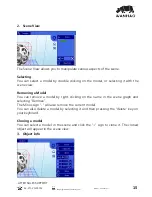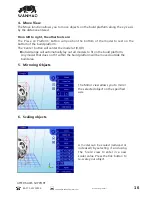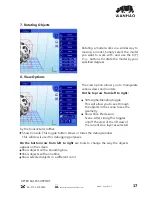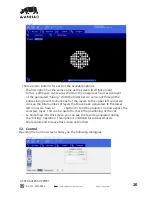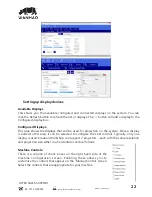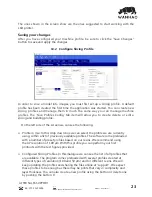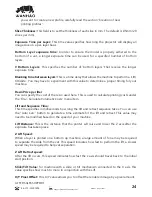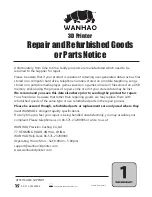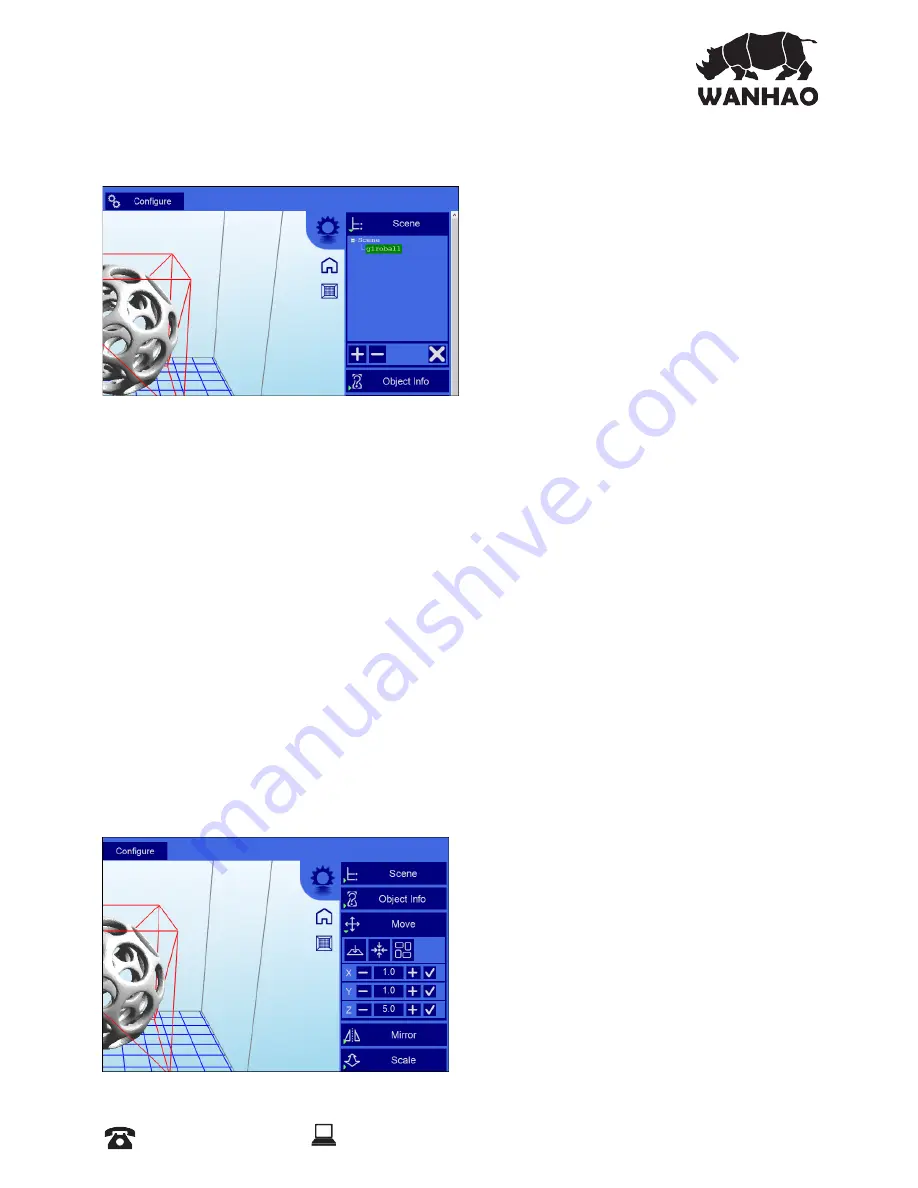
2. Scene View
The Scene View allows you to manipulate various aspects of the scene.
Selecting
You can select a model by double clicking on the model, or selecting it with the
scene view
Removing a Model
You can remove a model by right-clicking on the name in the scene graph and
selecting “Remove”.
The Minus sign “-” will also remove the current model.
You can also delete a model by selecting it and then pressing the “delete” key on
your keyboard.
Cloning a model
You can select a model in the scene and click the “+” sign to clone it. The cloned
object will appear in the scene view.
3. Object Info
AFTER SALES SUPPORT
86-571-23290996
Model : Duplicator 7
15