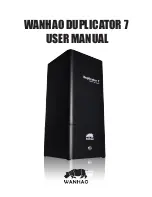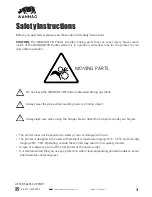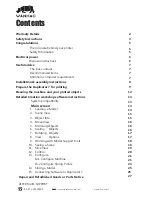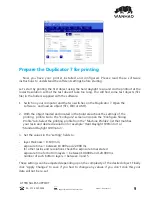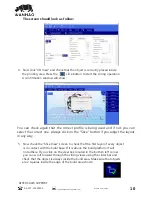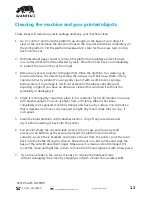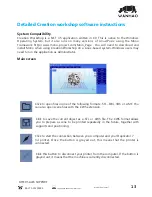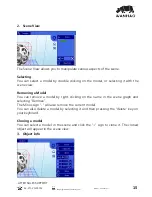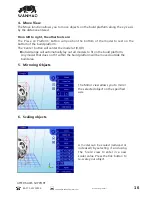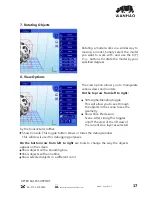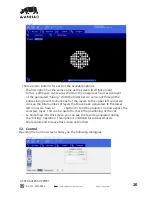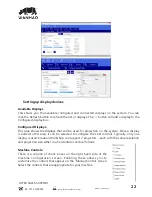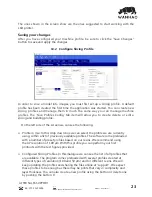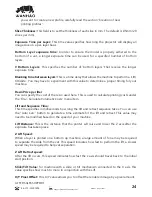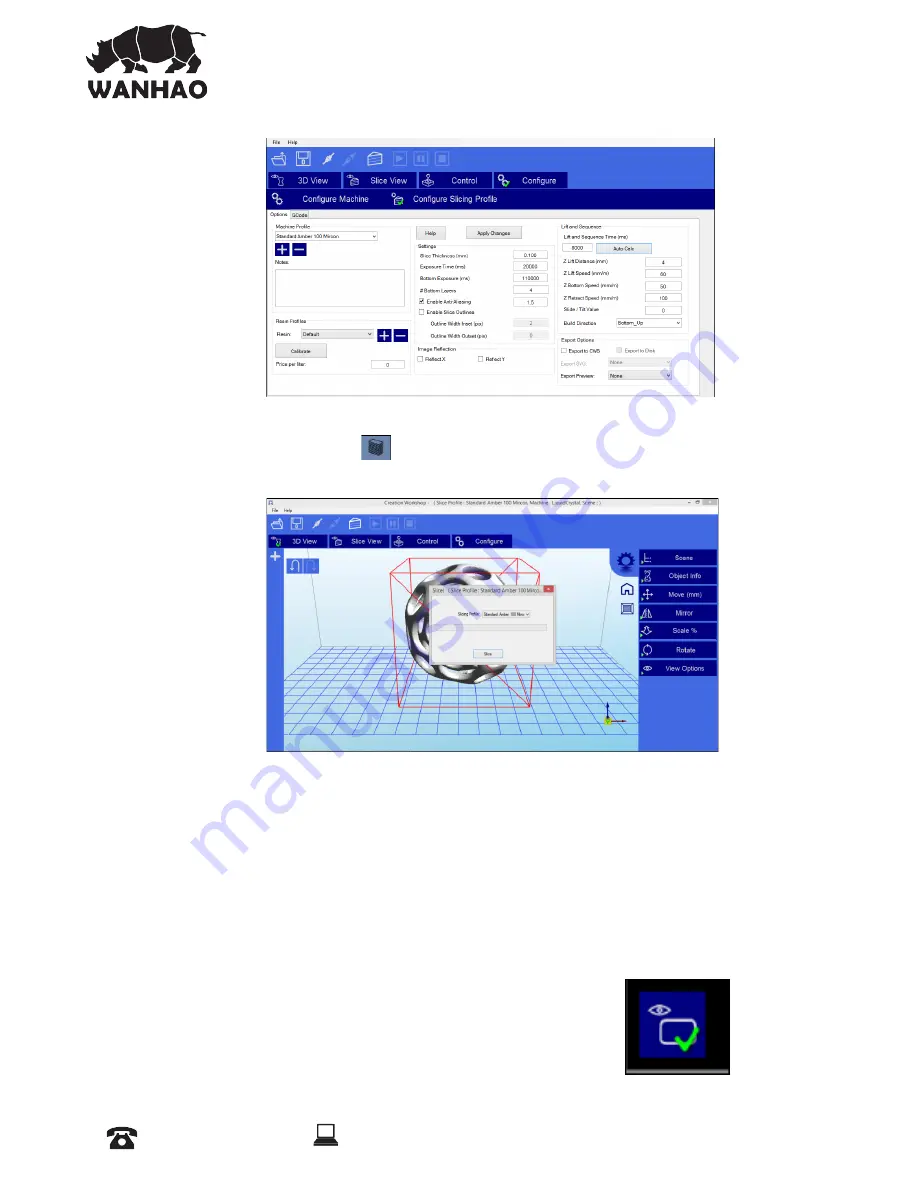
The screen should look as follow:
4. Now click “3D View” and check that the object is correctly placed inside
the printing area. Press the slice button to start the slicing operation.
OŸŘʩNjŎǼÞŸŘɠÞŘ_ŸɠɠÞĶĶǣÌŸɠʲ
ɳŸȖOŘOÌsOĨ¶ÞŘǼÌǼǼÌsOŸNjNjsOǼƼNjŸʩĶsÞǣEsÞضȖǣs_Ř_Þ¯ŘŸǼʰɴŸȖOŘ
select the correct one. Always click on the “Slice” button if you adjust the layout
in any way.
ˤʳŗŸɠOÌsOĨǼÌsˆǢĶÞOsəÞsɠˇǣONjssŘǼŸOÌsOĨǼÌǼǼÌsʩNjǣǼĶɴsNjŸ¯sɚsNjɴŸEĠsOǼ
is in contact with the build base. If it is above the build platform it will
not adhere. If you click on the view box located in the bottom left corner
you can scroll forward through the slicing views using the slider bar and
check that the object is always inside the build area. Make sure that objects
are 2 squares inside the edge of the build area shown.
AFTER SALES SUPPORT
86-571-23290996
Model : Duplicator 7
10