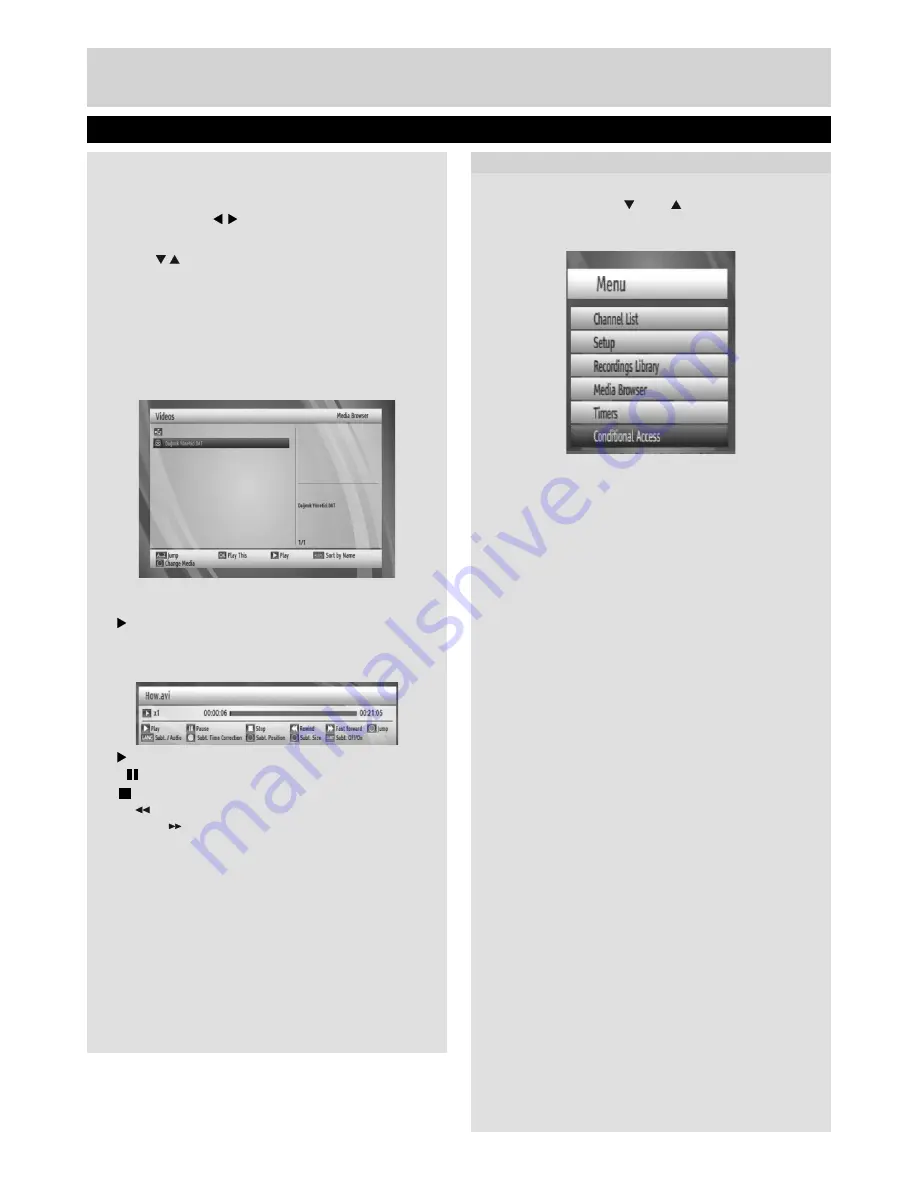
Advanced Features
Media Browser, continued & Conditional Access
23
Shuf
fl
e:
Plays the
fi
les randomly. If shuf
fl
e mode
is enabled, previous/next function will also jump to
the tracks randomly.
Previous/Next
( buttons): Jump to previous
or next file of slideshow.
Rotate
( buttons) : Rotate the picture using up/
down buttons.
MENU:
Back to
fi
le list
Info:
Activates the operations bar.
Playing Video Files
Select
USB device
option from the main media browser screen. Select
VIDEOS
option using the Up or Down buttons, press
OK
button and all
available VIDEO
fi
les will be displayed:
A..Z
: Jumps to
fi
le.
OK
: Play this.
Play (
button): Play
fi
les.
LANG
: Sorts
fi
les by name.
BLUE
: Changes media type.
The following screen will be displayed during the playback:
Play (
button): Play
fi
les.
Pause
( button) : Pauses the playback.
Stop
( button) : Stop the playing
fi
le.
Rewind
(
button): Goes backward.
Fast Forward
(
button): Goes forward.
GREEN
: Jumps to the selected time.
LANG
: Sets subtitle or audio.
YELLOW
: Sets subtitle time correction.
RED
: Sets subtitle position on the screen.
BLUE
: Sets subtitle size.
SUBTITLE
: Enables/disables subtitles.
EXIT
: Exit video.
MENU
: Go to the previous menu.
Supported video types
: .avi / mpg / mkv / mp4
Conditional Access
Press the “
MENU
” button to display the main
menu and use the “ ” or “ ” button to highlight
the “Conditional Access” line and press the “
OK
”
button:
Some channels operate on a Pay Per View basis.
These channels require a subscription and a external
device.
Obtain the Conditional Access Module (CAM) and the
viewing card by subscribing to a pay channel company,
then insert those to the set-top box using the following
procedure.
• Switch off the set-top box and unplug from the mains.
• The CAM should be correctly inserted, it is impossible
to insert fully if reversed.
IMPORTANT: The CAM or the set-top box terminal may
be damaged if the CAM is forcefully inserted.
• Connect the set-top box to the mains supply, switch
on and then wait for few moments until the card is
activated.
• Some CAMs may require the following set up. Please
set the CAM by entering the main menu, Conditional
Access then pressing the “
OK
” button. (CAM set up
menu is not displayed when it is not required.)
• To see the viewing contract information press the
“
MENU
” button, then highlight
Conditional Access
and
press the “
OK
” button.
• When no module is inserted, “No Conditional Access
module detected” message appears on the screen.
• Refer to the module instruction manual for details of
the settings.
Note
: Insert or remove the CI module only when the
set-top box is in STANDBY mode or disconnected from
the mains.
01_TS7100_[GB]_DVB645_PVR_2712UK_10078521_50216711.indd Ksm1:23
05.04.2012 17:02:17





















