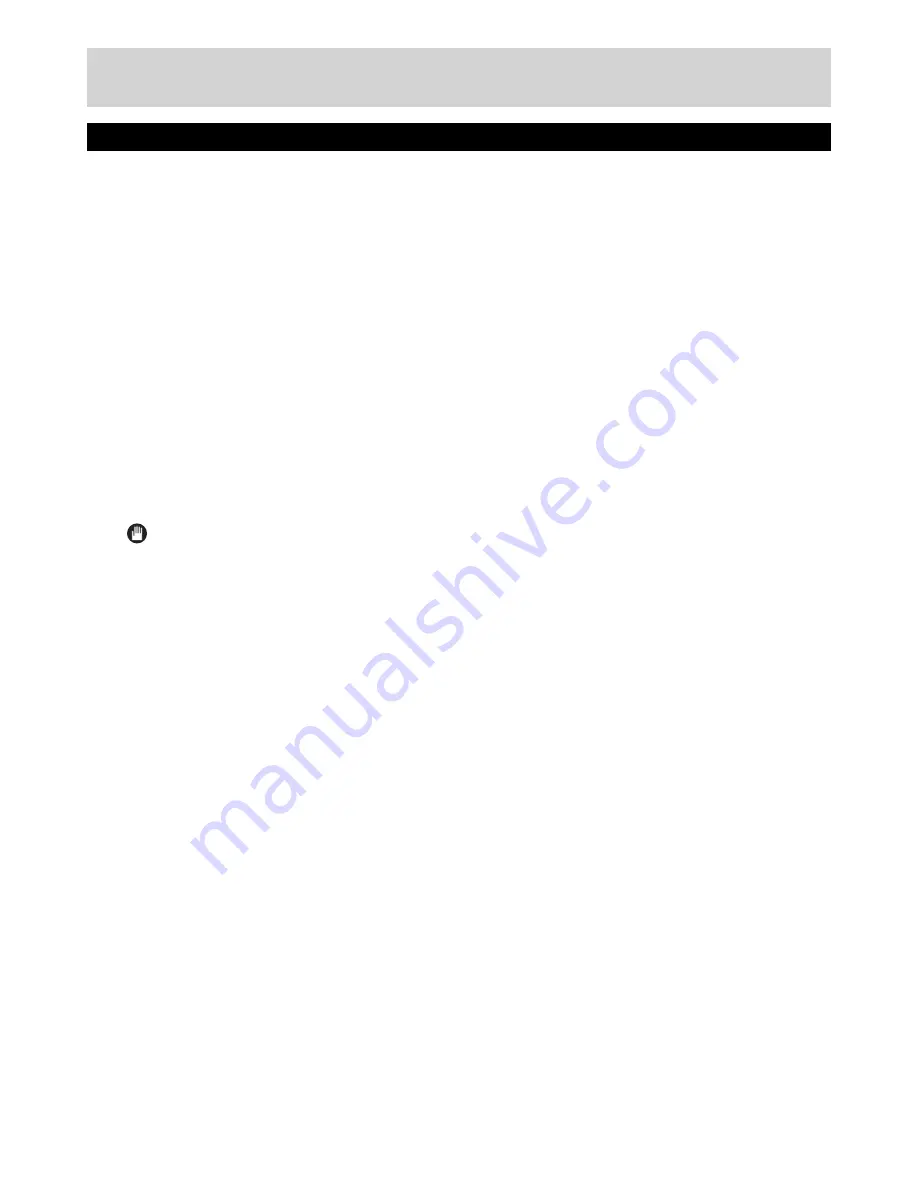
Contents
Contents 1
Safety Information
2
Preparation 2
Introduction 2
Safety Precautions
2
Power Cord
2
Symbols in this Instruction Book
2
Batteries 3
Safety Information & Getting Started
3
Accessories included
3
Batteries 4
Features 4
Viewing remote control
5
Connections on the Set Top Box
6
Inserting Batteries in the Remote Control
7
Connecting the Set Top Box to a TV Set
7
Power Connection
8
Antenna & Satellite Connection
8
Power On-Off
8
Important - USB Connection Precautions
9
First Time Installation
10
Changing Channels
11
On-Screen Information
12
Instant Recording
12
Time Shifting (Pause Live Recording)
12
Basic Features
12
General Operation, Instant Recording, Time
Shifting 12
Menu System
13
Viewing the Main Menu
13
Managing Stations: Channel List
13
Operating the Channel List
13
Selecting a Speci
fi
c Channel
13
Deleting Channels
13
Deleting Multiple Channels
13
Menu System, Channel List
13
Renaming Channels
14
Adding Locks to Channels
14
Locking Multiple Channels:
14
Setting Favourites
14
Viewing Electronic Programme Guide (EPG) 14
Event Options
15
Select Channel
15
Record Programme/Delete Timer
15
Con
fi
guring Timers
15
Channel list, continued - Electronic
Programme Guide
15
Recordings Library
16
Play Options
16
Con
fi
guring Settings
16
Con
fi
guration
16
Country 16
Timers, Recordings Library
16
Output Settings
17
Receiver Upgrade
17
Menu Locking
17
Managing Settings
17
Set Pin
18
Menu Lock
18
Time Settings (Optional)
18
Audio Description
18
HDCP 18
Low Power
18
Automatic Power Down
18
Con
fi
guring Language Preferences
18
Installation 19
Satellite Automatic Scan
19
Terresterial Automatic Scan
19
Satellite Manual Scan (*)
19
Satellite Manual Scan
19
Terresterial Mode
20
Channel Scan
20
Frequency Scan
20
First Time Installation
20
Clear Service List (optional)
20
Recording con
fi
guration
20
Installation Options - continued
20
Load Settings
21
Save Settings
21
Recordings Con
fi
guration
21
Advanced Features
22
Viewing the Media Browser
22
Playing MP3 Files
22
Viewing JPG Files
22
Slideshow Options
22
Playing Video Files
23
Conditional Access
23
Other Information
24
Audio Mode Selection (Yellow Button)
24
Info / Help
24
Audio Language button (AUDIO)
24
EPG (Electronic Programme Guide)
24
Favourite Programme (FAV.)
24
Mute 24
Subtitle (SUBT.)
24
Previous Channel
24
Teletext ( TEXT)
24
OPT button ( MODE CHANGES)
24
Product Support
25
Troubleshooting 25
Important Instruction
28
1
01_TS7100_[GB]_DVB645_PVR_2712UK_10078521_50216711.indd Ksm1:1
05.04.2012 17:01:58

















