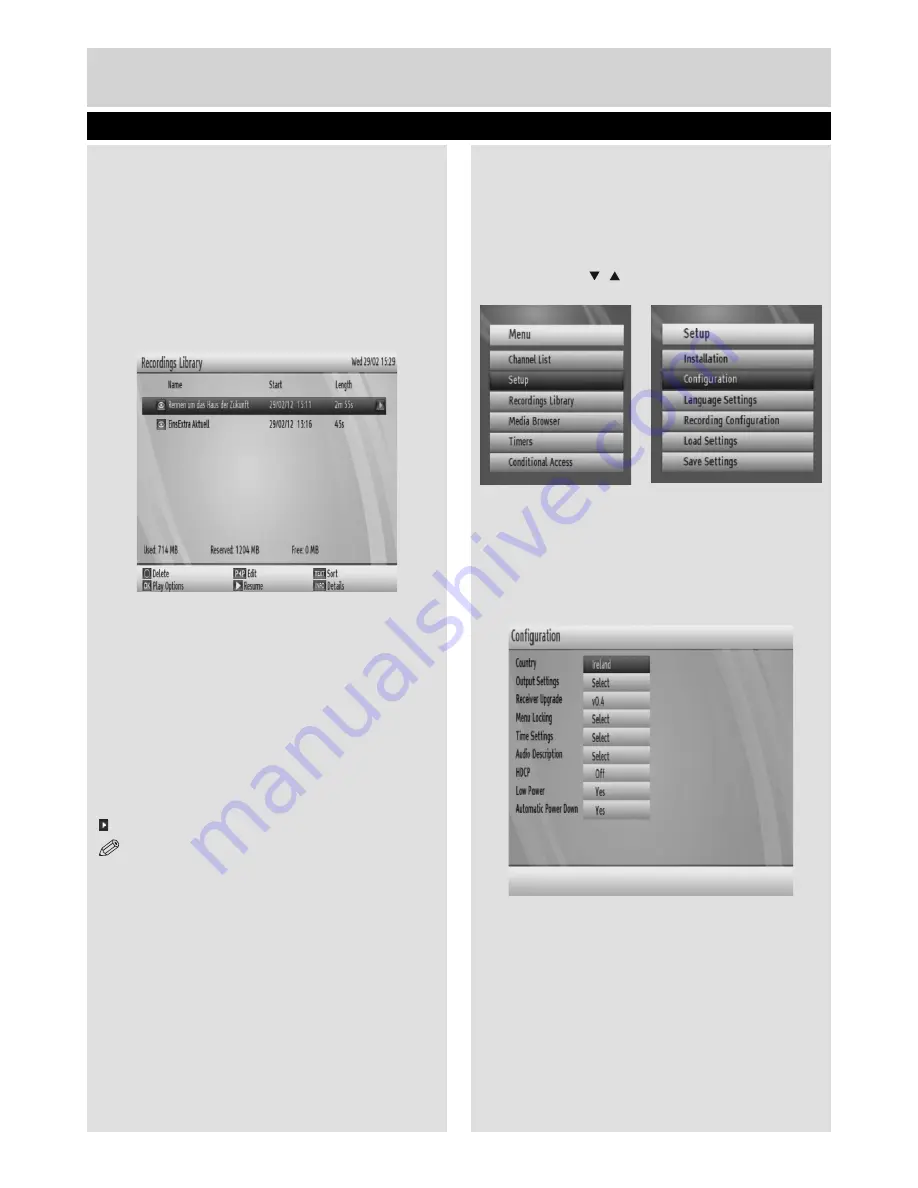
Basic Features
16
You can save the adjustments by pressing the
GREEN
key or cancel the process by pressing the
RED
button. You can edit the timers list via
OK
key
and delete with the
BLUE
button.
Recordings Library
To view the list of recordings, press the
MENU
button
to display the main menu and use the “
d
” or “
c
”
button to highlight the “
Recordings Library
” line and
press the
OK
button. Recordings Library will then be
displayed with available recordings.
All the recordings are kept in a list in the recordings
library.
BLUE button (Delete
) :Erases the selected
recording.
P<P button (Edit
): Makes changes on the selected
recording.
TEXT button (Sort
): Changes the order of the
recordings. You can select from a wide range of
sorting options.
OK button
: Displays playing options:
(Resume)
: Resumes the playback.
NOTE:
Viewing main menu and menu items will
not be available during the playback.
INFO (Details)
: Displays the short extended
programmes in detail.
Play Options
Play from start:
Plays the recording from the
beginning.
Resume:
Begins with playing from the last stopped
position.
Play from offset:
Begins with playing, from the
time which is entered.
Manage chapters :
It will display any marked
chapters (To set chapter marks, press the Menu
button during playback and enter the “Chapter
Options” menu) and begin with playback from the
selected chapter.
Con
fi
guring Settings
• Detailed settings can be con
fi
gured to suit your
personal preferences.
• Select
Setup & Con
fi
guration
from the main
menu by using “ ”/“ ” buttons and press
OK
button
to display Setup menu.
Con
fi
guration
• You can con
fi
gure the main settings of your set top
box using the con
fi
guration screen.
• Select
Con
fi
guration
from
Setup
menu and press
OK
to continue.
• You can press
BACK
button to exit.
Country
• You can set country only while in
fi
rst installation
mode.
Timers, Recordings Library
01_TS7100_[GB]_DVB645_PVR_2712UK_10078521_50216711.indd Ksm1:16
05.04.2012 17:02:11




























