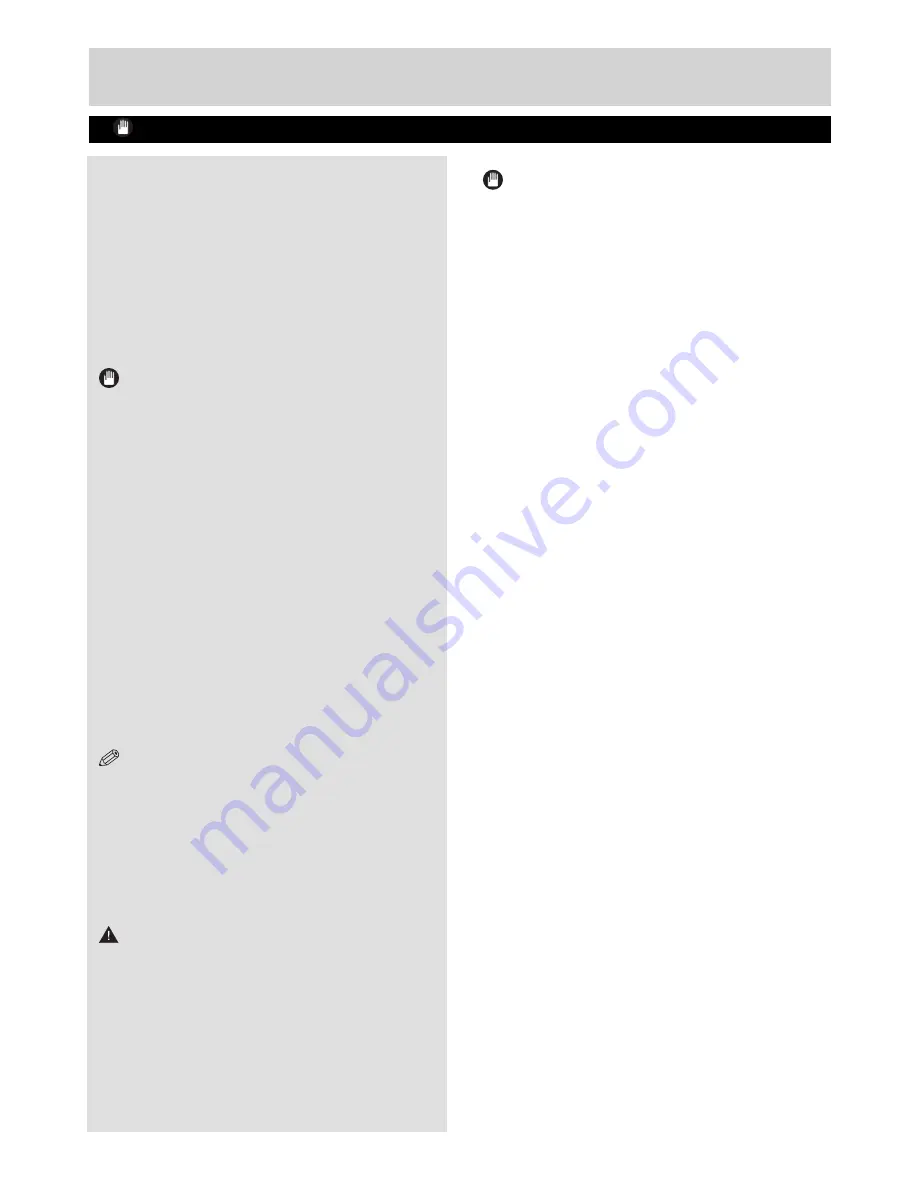
Getting Started
Important - USB Connection Precautions
• You can connect a USB hard disk drive or USB
memory stick to your box by using the USB input.
This feature allows you to play
fi
les stored in a USB
drive or record programmes.
• 2.5” and 3.5” inch (hdd with external power supply)
external hard disk drives are supported.
• To record a programme, you should
fi
rst connect
a USB disk to your box while the it is switched
off. You should then switch on the box to enable
recording feature. Otherwise, recording feature will
not be available.
IMPORTANT
• You may back up your
fi
les before making any
connections to the box in order to avoid any
possible data loss. Note that manufacturer will not
be responsible for any
fi
le damage or dataloss.
• It is possible that certain types of USB devices (e.g.
MP3 Players) or USB hard disk drives/memory
sticks may not be compatible with this device.
• The device may not support all disk formats. If you
connect a USB disk with an unsupported format,
then you will be asked to format the content. See
the section, “Format Disk” in the following pages
for more information on disk formatting.
Note that
ALL the data stored on the USB disk will be lost
and then the disk format will be converted to
FAT32 in such a case.
USB Disk Connection
• Plug your USB device to the USB input of the
box.
NOTE:
Plug or unplug your USB disk while the
box is switched off. If you are going to connect a USB
hard disk drive to the box, USB connection cable used
between the disk drive and the box should have a USB
logo and should be as short as possible.
While formatting a USB hard disk that has 1TB (Tera
Byte) or more
fi
le capacity, you can experience problems
with the formatting process. In such a case, you should
format the disk with your personal computer and the
formatted disk type is recommended as FAT32.
CAUTION
Quickly plugging and unplugging USB devices,
is a very hazardous operation. Especially, do not
repeatedly quickly plug and unplug the drive. This
may cause physical damage to the USB player and
especially the USB device itself.
Do not pull out USB module while playing or
recording a
fi
le.
Programme Recording
IMPORTANT
: When using a new USB hard disk
drive, it is recommended that you
fi
rst format the
disk using your device’s “Format Disk” option.
• For using the recording function, you should
connect a USB disk or an external hard disk drive
to the box and connected USB disk should have
at least 1 GB capacity and should have 2.0 speed
compatibility. If the connected USB device does
not support 2.0 speed, an error message will be
displayed. It is recommended to use external
hard disk drives for programme recording and
timeshifting features.
• An hour of the recordings stored occupies
approximately 2 GB of space.
• For more information on recording programmes,
see the sections “Instant Recording”, “Electronic
Programme Guide”, “Recordings Library” or
“Timers” in the following parts.
• Recorded programmes are stored in the following
directory of the connected USB disk: \DVR\RECS.
An .ifo file is created for each recording. This
file includes information such as broadcaster,
programme, and recording time.
9
01_TS7100_[GB]_DVB645_PVR_2712UK_10078521_50216711.indd Ksm1:9
05.04.2012 17:02:06

























