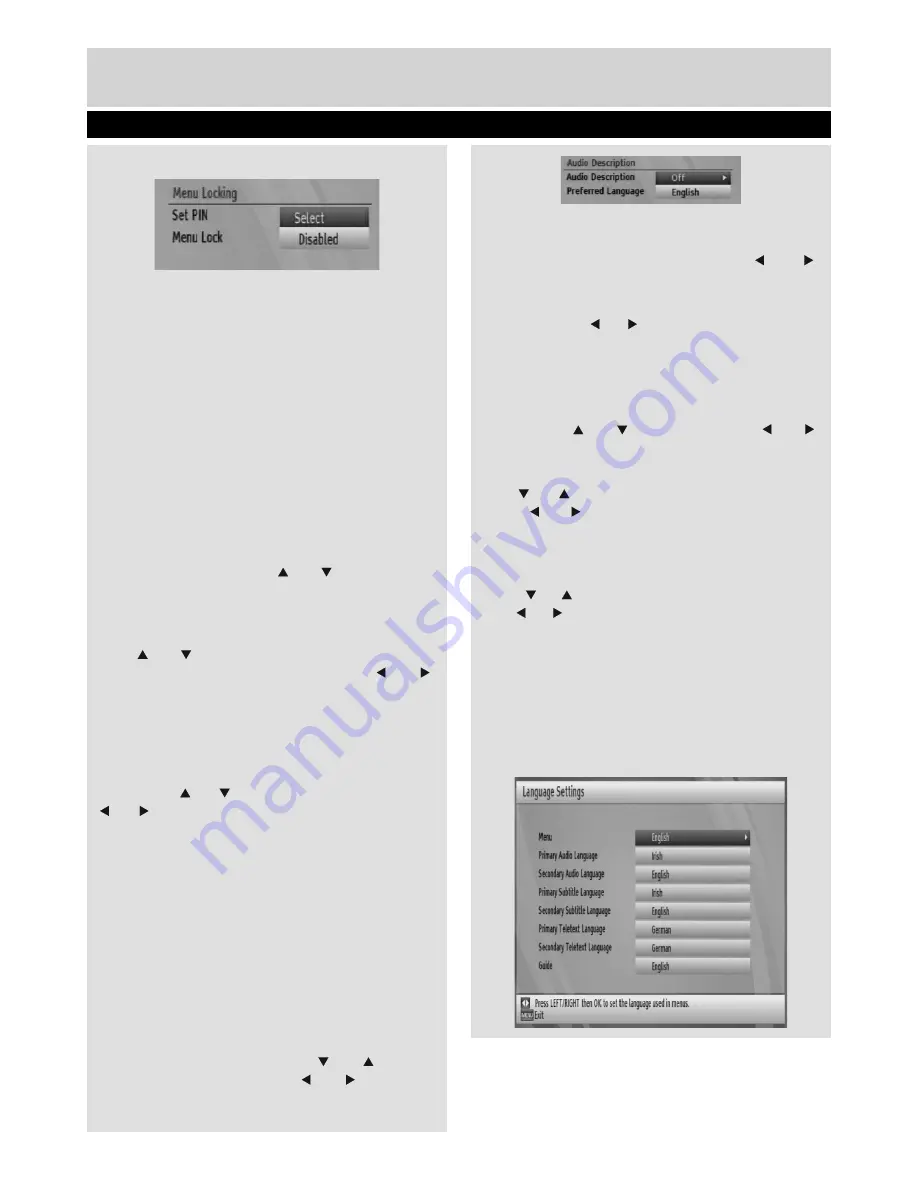
Basic Features
18
Managing Settings - continued
0000. After coding the correct PIN number, parental
settings menu will be displayed:
Set Pin
• Press
OK
to display the “
Set PIN
” window. Use
numeric buttons to enter the new pin number. You
will need to input your new pin a second time for
veri
fi
cation purposes.
• The factory default pin number is 0000. If you
change the pin number make sure you write it down
and keep it safe.
Menu Lock
• Menu lock setting enables or disables the menu
access. You can disable access to the installation
menu or the whole menu system.
Time Settings (Optional)
• In the configuration menu, highlight the Time
Settings item by pressing “ ” or “ ” buttons.
• Press “
OK
” and Time Settings sub menu will be
displayed on the screen. Current Time,Time Zone
Setting and Time Zone will be available.
‘• Use “ ” or “ ” buttons to highlight the Time Zone
Setting. Time Zone Setting is set using “ ” or “ ”
buttons. It can be set to AUTO or MANUAL.
• When AUTO is selected, Current Time and Time
Zone options will not be available to be set. If
MANUAL option is selected as the Time Zone
Setting, Time Zone can be altered:
• By pressing “ ” or “ ” buttons select Time Zone. Use
“ ” or “ ” buttons to change the Time Zone between
GMT-12 or GMT+12. Current Time on the top of the
menu list will then change according to the selected
Time Zone.
Audio Description
Audio description refers to an additional narration
track for blind and visually impaired viewers of
visual media, including television and movies. The
description narrator talks through the presentation,
describing what is happening on the screen during
the natural pauses in the audio (and sometimes
during dialogue, if deemed necessary).You can use
this feature, only if the broadcaster supports that
additional narration track. Use “ ” or “ ” buttons
to select an item. Then use “ ” or “ ” buttons to
set.
Audio Description
This function enables or disables the audio
description feature by pressing the “ ” or “ ”
buttons.
Preferred Language
By pressing the “ ” or “ ” buttons the preferred audio
description language is being changed.
This setting can be used, only if it is available.
HDCP
In the Con
fi
guration Menu, highlight the HDCP item
by pressing “ ” or “ ” buttons. Use the “ ” or “ ”
buttons to set the HDCP as On or Off.
Low Power
Use “ ” or “ ” button to select Low Power and then
press “ ” or “ ” button to set this setting as Yes or
No. To save energy, Low power option should be
selected as Yes.
Automatic Power Down
Press “ ” or “ ” button to select Automatic Power Down.
Use “ ” or “ ” button to set the Automatic Power Down
to Yes or No. If you don’t use STB for a long time, the
box will switch off.
Con
fi
guring Language Preferences
• You can operate the TV’s language settings using
this menu.
• Select
Language
from Setup menu and press
OK
to continue.
01_TS7100_[GB]_DVB645_PVR_2712UK_10078521_50216711.indd Ksm1:18
05.04.2012 17:02:13


























