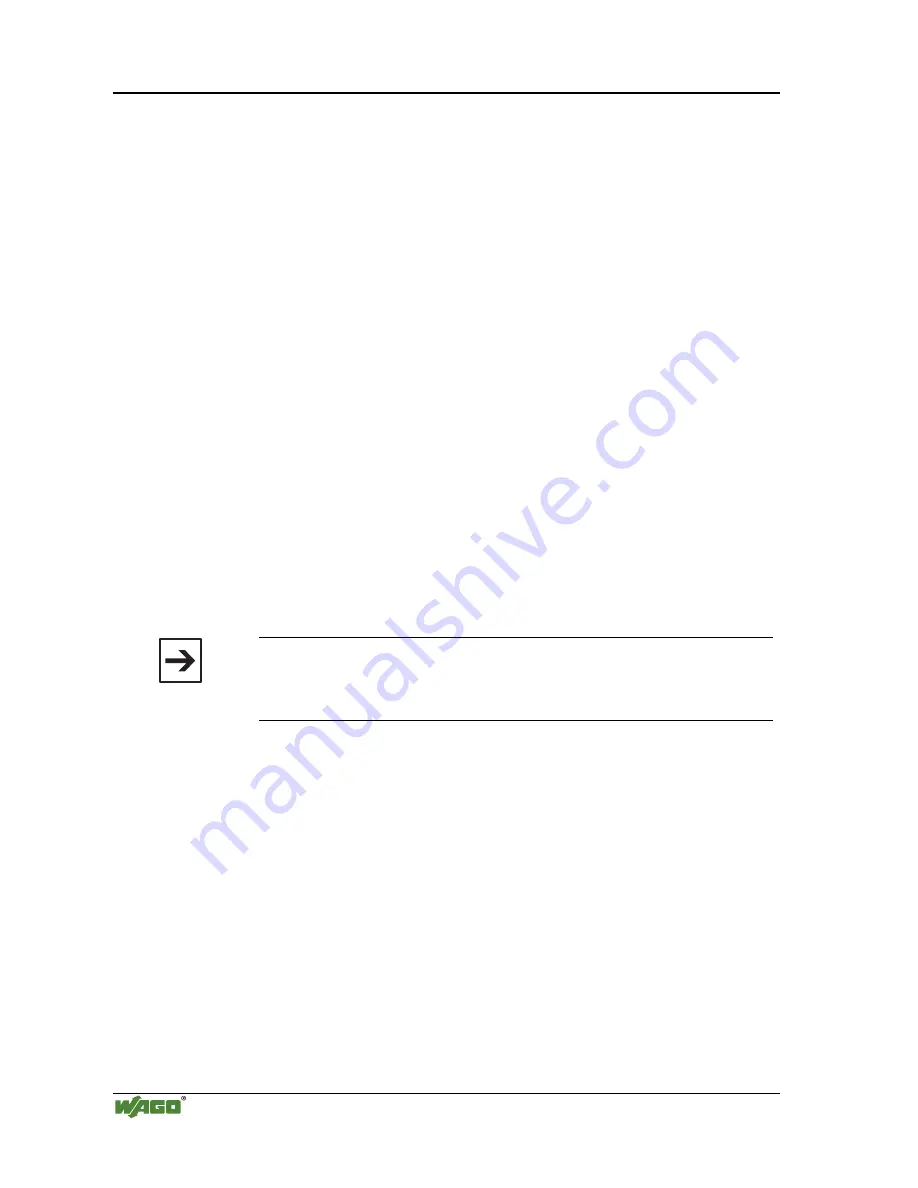
86
•
Fieldbus controller 750-842
Programming the PFC with WAGO-I/O-PRO 32
Modular I/O System
ETHERNET TCP/IP
3.2.7.2.2 Transmission by the fieldbus
The PC and the controller are physically connected via the Ethernet cable.
For data transmission, a suitable communication driver is required. This driver
is entered in the "Communication parameters" dialog in WAGO-I/O-PRO
32.
1.
Start the WAGO-I/O-PRO 32 software by ’Start/Programs’ or by double
clicking on the WAGO-I/O-PRO-32 symbol on your desk top.
2.
In the "Online" menu click on the "Communication parameters" menu
point.
The "Communication parameters" dialog opens. The basic setting of this
dialog has no entries. This is assuming that you have not used the software
to configure any other couplers.
3.
Select the New button on the right hand side of the Communications Pa-
rameters dialog box. Select the “Ethernet_TCP_IP” driver (it is the last en-
try). You can enter a name in the “Name” field located in the top-left of the
dialog box. After all data has been entered click OK.
4.
While the Ethernet driver is selected (click on the new driver you selected
in the previous step). The following entries have to appear in the center
window of the dialog: -Port No.: 2455 and –IP address: (the IP address of
your controller assigned via BootP).
If necessary, change the entry accordingly.
You can now begin testing the controller.
Note
To be able to access the controller, the coupler has to have an IP address,
and the operating mode switch of the controller must be in the centerre or
top position.
5.
Under "Online" click on the "Log-on" menu point to log into the control-
ler.
(During online operation, the WAGO-I/O-PRO 32 server is active. The
communication parameters cannot be polled.)
6.
If no program is contained in the controller, a window appears asking
whether or not the program is to be loaded.
Confirm with "Yes".
Subsequently the current program is loaded.
7.
As soon as the program is loaded, you can start it by selecting "Online"
menu, then "Start".
At the right-hand end of the status bar, the system displays "ONLINE
RUNNING".
8.
To terminate the online operation, return by the "Online" menu and click
on the "Log-off" menu point.






























