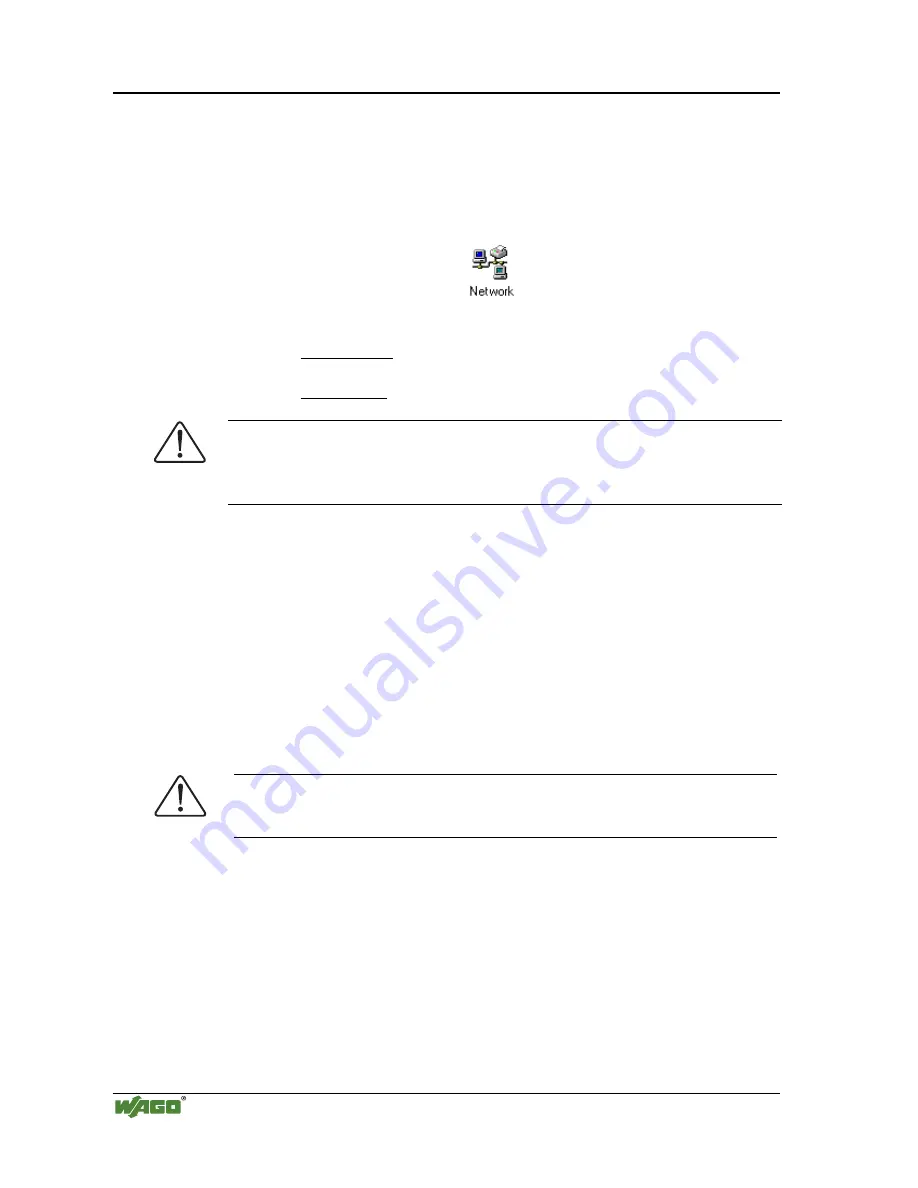
36
•
Fieldbus coupler 750-342
Starting up ETHERNET TCP/IP fieldbus nodes
Modular I/O System
ETHERNET TCP/IP
3.1.6.3
Determining IP addresses
If your PC is already connected to an ETHERNET network, it is very easy to
determine the IP address of your PC. To do this, proceed as follows:
1.
Go to the Start menu on your screen, menu item Settings and click on Con-
trol Panel.
2.
Double click the icon Network.
The network dialog window will open.
3.
- Under Windows NT: Select the register: Protocols and mark
the entry TCP/IP protocol.
- Under Windows 9x: Select the register: Configuration and mark
the entry TCP/IP network card.
Attention
If the entry is missing, please install the respective TCP/IP component and restart
your PC. The Windows-NT installation CD, or the installations CD for Windows
9x is required for the installation.
4.
Subsequently, click the button "Properties...".
The IP address and the subnet mask are found in the ‘IP address’ tab.If appli-
cable, the gateway address of your PC is found in the ‘Gateway’ tab.
5.
Please write down the values:
IP address PC:
----- . ----- . ----- . -----
Subnet mask:
----- . ----- . ----- . -----
Gateway:
----- . ----- . ----- . -----
6.
Now select a desired IP address for your fieldbus node.
Attention
When selecting your IP address, ensure that it is in the same local network in
which your PC is located.
7.
Please note the IP address you have chosen:
IP address fieldbus node:
----- . ----- . ----- . -----
3.1.6.4
Allocating the IP address to the fieldbus node
The following describes how to allocate the IP address for the fieldbus node
using the WAGO BootP server by way of an example. You can download a
free copy from WAGO over the Internet under:
http://www.wago.com/wagoweb/usa/eng/support/downloads/index.htm.






























