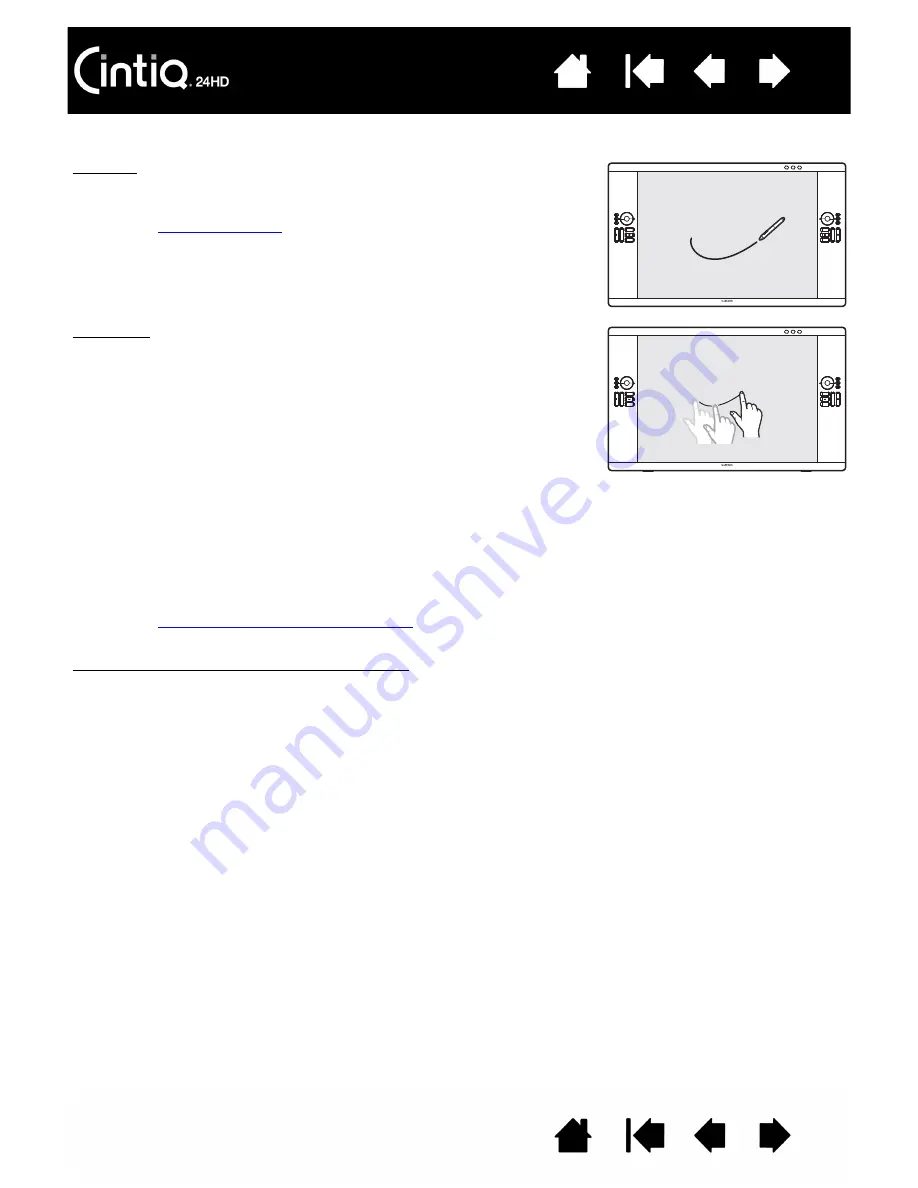
40
40
Depending on your product model, Cintiq can accept pen input or both pen and multi-touch input.
Multi-touch
On touch-sensitive models you can:
•
Use your finger(s) on the display screen surface to position the
screen pointer. The cursor jumps to wherever you touch the screen
surface.
•
Click or right-click.
•
Scroll and zoom.
•
Move between pages in most web browsers, document, or picture
viewers.
•
Display the Radial Menu.
•
Switch between applications and perform other desktop functions.
•
Save your work.
•
View your Cintiq settings.
Some gestures can be customized.
Learn about
the multi-touch experience with Cintiq
For models that support both pen and multi-touch:
You can simultaneously work with the pen and touch in supporting
applications. For example, you might use touch to turn a 3D object
while using the pen to sculpt a surface texture. Remember, the pen has
priority over touch whenever the pen tip or eraser is within proximity of
the pen display screen. Lift the pen and your hand away from the
display screen surface to enable touch.
Pen input
Wherever you place the pen on the display screen surface, the screen
pointer will jump to the corresponding point.
Learn about
.
















































