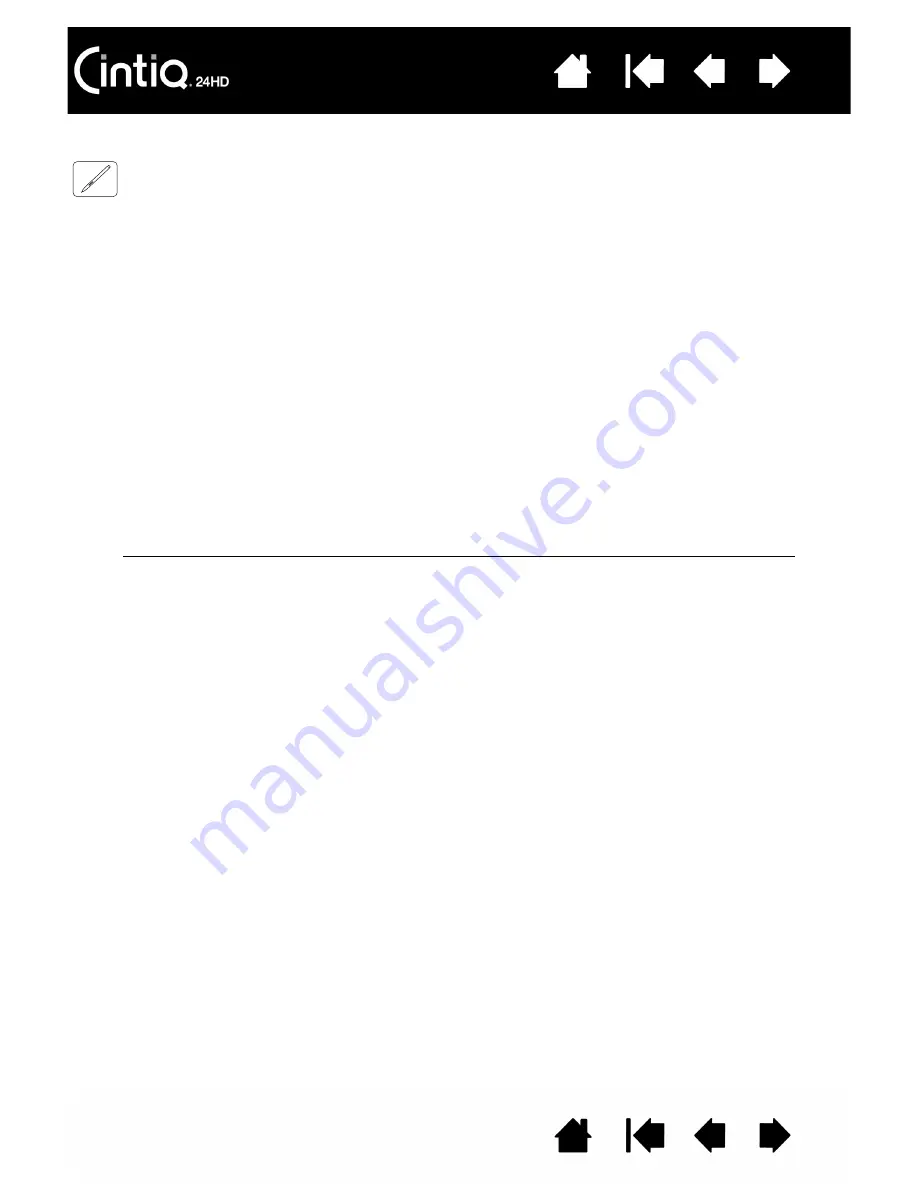
116
116
TESTING A PEN
1. With the D
IAGNOSTICS
dialog box open, and while observing the P
OINTING
D
EVICE
I
NFO
column, bring
your pen within 5 mm (0.2 inch) of the display screen. A value for P
ROXIMITY
, the D
EVICE
N
AME
, D
EVICE
T
YPE
, and a D
EVICE
S/N (serial number) should be displayed. Be sure to select the pen display you are
testing from the T
ABLET
I
NFO
column.
2. Move your tool along the pen display screen surface. The X and Y D
ATA
values should change to reflect
the tool position.
3. Test your pen switches. The Cintiq status LED should light blue each time you click with the tool tip,
press the side switch, or press the tool eraser to the display screen.
•
Press on the display screen surface with the tool tip. The S
WITCHES
state and P
RESSURE
value
should change. P
RESSURE
should change from approximately 0% with no pressure applied to
approximately 100% when full pressure is applied.
•
Next, press the side switch without pressing the tip to the tablet. The S
WITCHES
state should
change. For the Grip Pen, do this for both positions of the switch.
•
Press the eraser to the display screen. The S
WITCHES
state and P
RESSURE
value should change.
P
RESSURE
should change from approximately 0% with no pressure applied to approximately 100%
when full pressure is applied.
•
For the optional Airbrush, move the fingerwheel forward. The W
HEEL
value should decrease to a
value of approximately 0 when the fingerwheel is all the way forward. Move the fingerwheel
backward. The W
HEEL
value should increase to approximately 1000 when the fingerwheel is all the
way back.
4. Test tilt for the x-axis by moving the pen from a vertical position toward the right; the X T
ILT
value should
change from approximately 0 to +60. Now move the tool to the left of vertical; the X T
ILT
value should
change from approximately 0 to - 60.
5. Test the tilt for the y-axis by moving the pen from a vertical position toward the bottom of the tablet; the
Y T
ILT
value should change from approximately 0 to +60. Now move the tool toward the top of the
tablet; the Y T
ILT
value should change from approximately 0 to - 60.
6. For the optional Art Pen, test the rotation feature by placing the pen tip on the display screen surface
and slowing rotating the pen on its axis. The R
OTATION
value should change as you rotate the pen.
7. When you are done, click on the C
LOSE
button to exit the dialog box.
Pen
S
WITCHES
states
Tip = 1
Side switch (lower position) = 2
Side switch (upper position) = 3
Eraser = 1
Airbrush
S
WITCHES
states
Tip = 1
Side switch = 2
Eraser = 1
















































