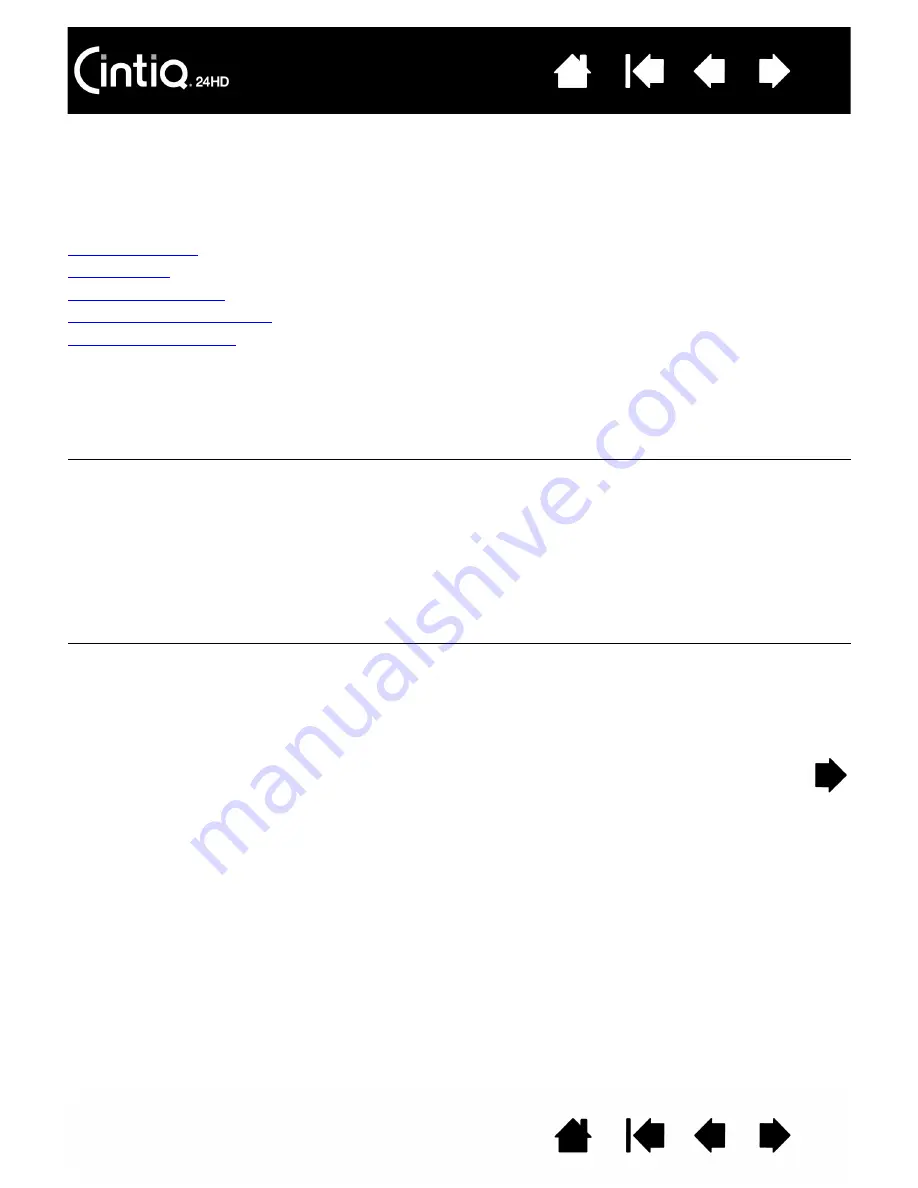
121
121
PEN TABLET TROUBLESHOOTING
If you encounter problems with the tablet portion of the interactive pen display, see the following tables.
Your problem may be described here, and you can try the solution offered. See the pen display Read Me
file for the latest information updates.
For additional information, visit the Wacom web site at http://www.wacom.com.
General problems
Pen problems
Multi-touch problems
Windows-specific problems
Mac-specific problems
GENERAL PROBLEMS
The computer does not have
an available USB port.
Check if there is an available USB port on a USB hub. If not available
you will need to add a USB hub or USB card.
A USB device plugged into the
pen display USB accessory
port does not function.
1. Make sure the pen display itself is properly connected to a working
USB port on your computer.
2. Be sure the pen display is powered on and that the power LED
lights blue. The pen display contains a powered USB hub and the
accessory port will not work when the power is off.
3. If the USB device does not work, try plugging it into a USB port
directly on your computer.
4. If the USB device still does not function properly, contact the
manufacturer for that particular device.
The Cintiq power LED is off.
Make sure the pen display power switch is turned on.
Check that the AC power adapter is plugged into both the Cintiq
display stand extension cable for power and an active power outlet.
Use only a power adapter specified for use with your pen display.
Other adapters may cause damage to your product.






























