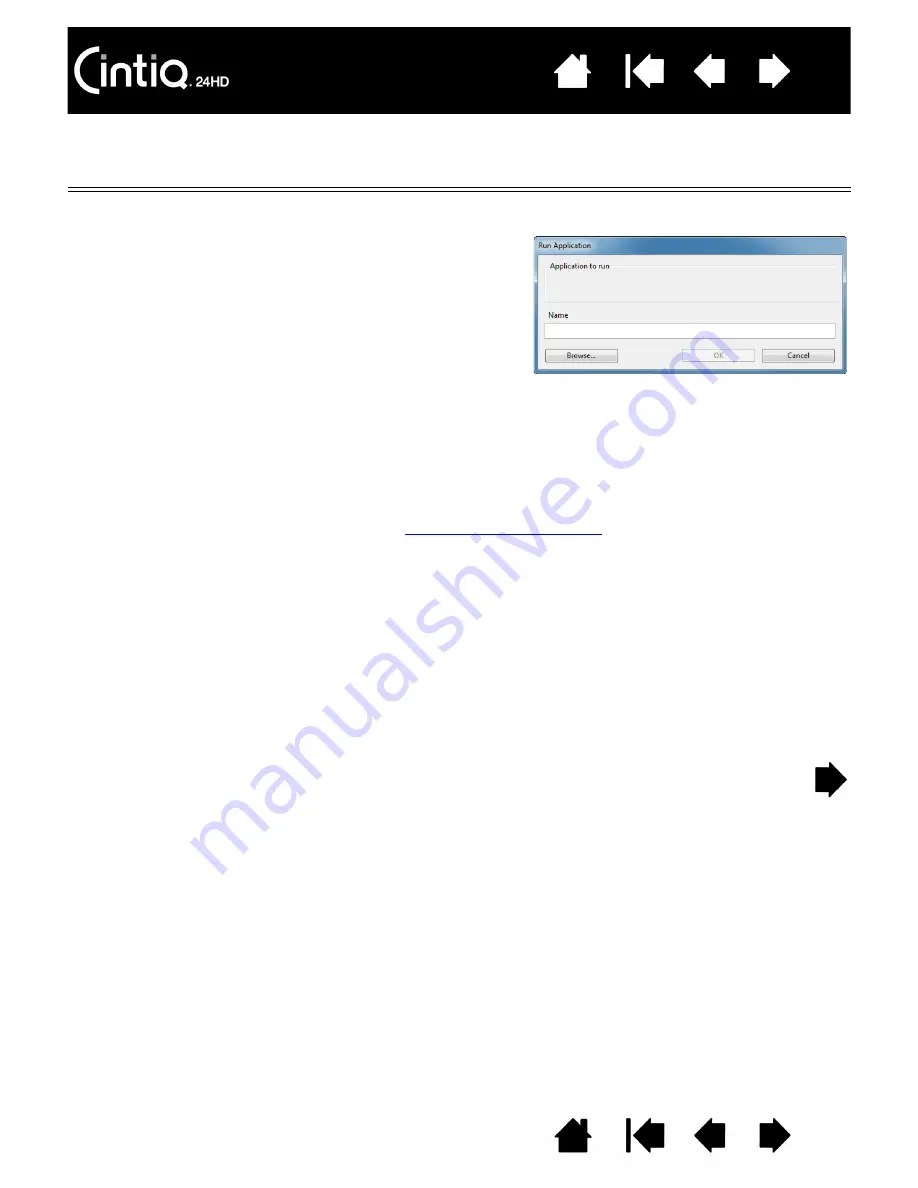
100
100
FUNCTION NAME
DESCRIPTION
O
PEN
/R
UN
...
Opens a dialog box where you can select a specific application, file, or script to
launch.
T
OUCH
O
N
/O
FF
Available only for Cintiq 24HD touch models. T
OUCH
O
N
/O
FF
is useful when
you are working with an input tool and want to exclusively use pen mode.
Temporarily disable multi-touch by pressing an ExpressKey to which you have
assigned the T
OUCH
O
N
/O
FF
function. Press the ExpressKey again to enable
touch. See also
I
NK
T
OGGLE
(Mac only.) Toggles the “ink in any application” function of Ink on and off.
Ink automatically recognizes and converts your handwriting into text and inserts it
into a document. Handwriting recognition must be turned on for this function to
work. See your Mac help for information on working with Ink.
O
N
S
CREEN
K
EYBOARD
Launches the on-screen keyboard when you press the button to which this
function is assigned. Press the button to close the keyboard when open.
E
XPOSÉ
(Mac only.) Tiles all open windows. To access this option, first choose
K
EYSTROKE
... and then click on the A
DD
S
PECIAL
menu within the dialog box.
P
RESSURE
H
OLD
Locks the pressure at the current pressure level until the button is released.
For example, you can paint with pressure sensitivity until you reach the brush size
that you like. You can then press the button and continue painting with the same
size brush until the button is released.
Click B
ROWSE
... to locate an
application, file, or script to
launch. The selection you make
appears in the N
AME
box.
Click OK to accept the selection.
The dialog box will close and the O
PEN
/R
UN
... option you have selected will be
assigned as the pen button option. Simply press the pen button to launch the
assigned option.
If your selection is for the Radial Menu, it will be displayed there.
















































