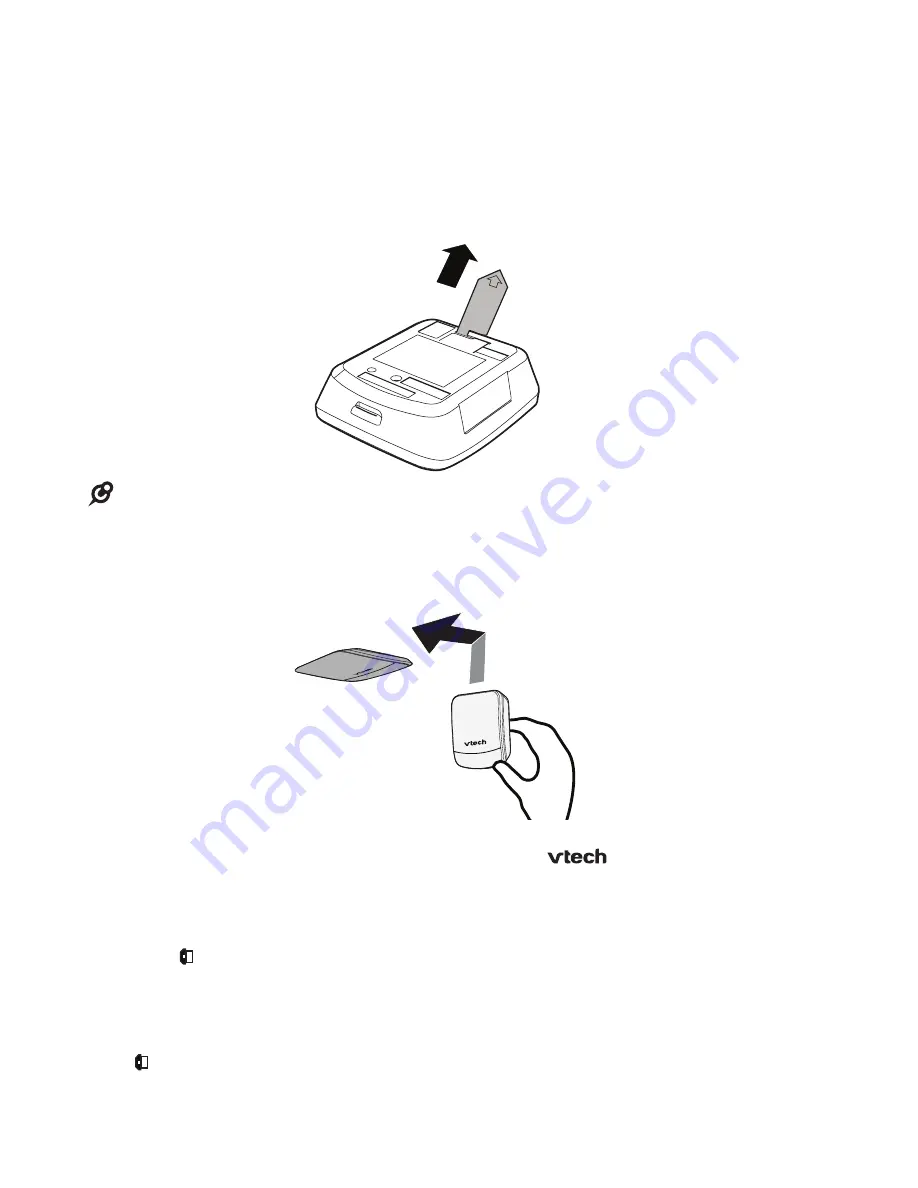
20
Garage door sensor installation
Power on the garage door sensor
The batteries are pre-installed in your garage door sensor.
To activate the batteries:
Pull the battery tab off from the sensor to activate the batteries.
The garage door sensor powers on.
NOTES
The garage door sensor is already pre-registered to the telephone base.
Check the garage door sensor before use
Hold the sensor and tilt it to 90 degrees, with the
logo facing downward.
You will hear an announcement alert - “
GARAGE X
*
is open
” from the handset
and the telephone base.
The handset and the telephone base will display “
GARAGE X is open
”, and
then .
The
SENSOR
light on the telephone base will turn red.
2. Tilt the sensor to 90 degrees to the original upright position.
will disappear from the handset and the telephone base.
The
SENSOR
light on the telephone base will turn off.
•
1.
•
•
•
•
•
REM
OVE
BEFOR
E
USE
















































