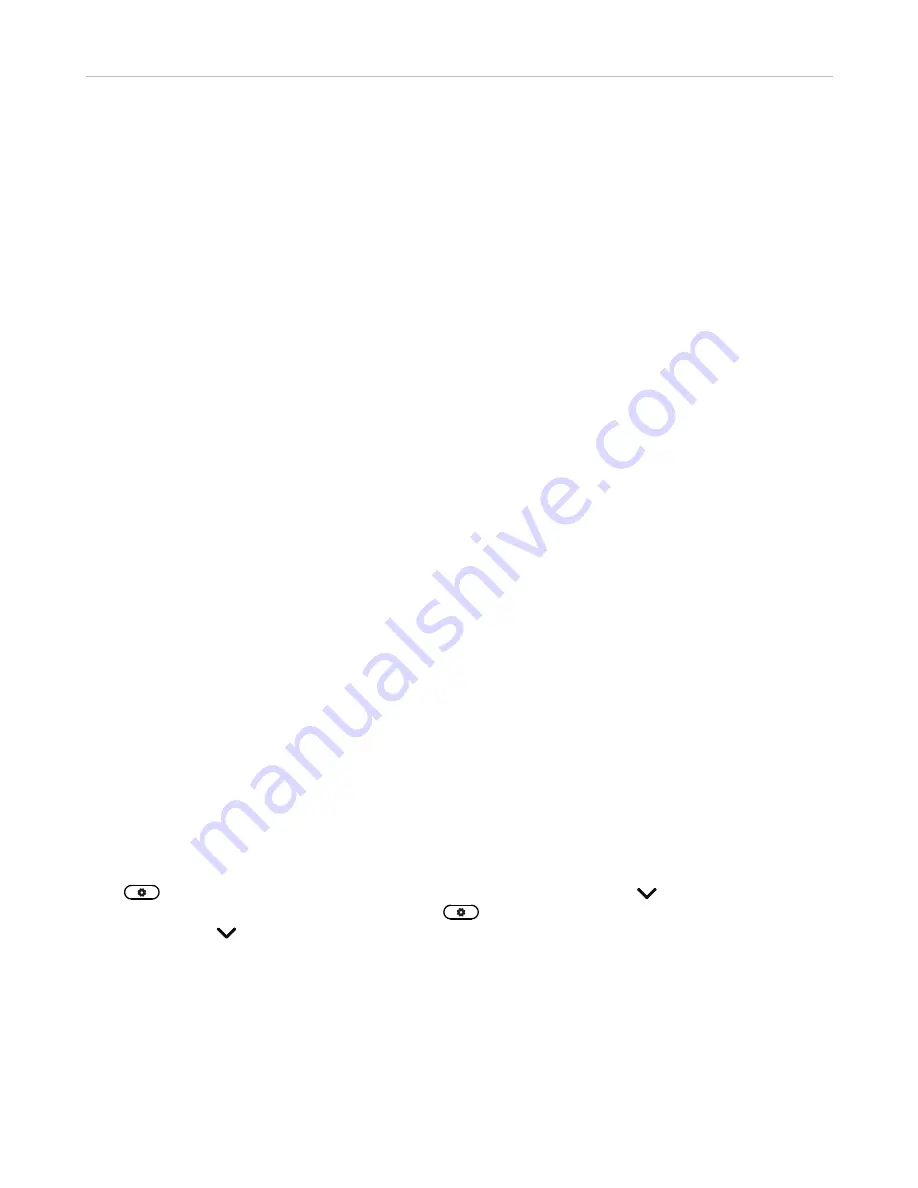
89
ET635 User Manual
Customizing the Phone Settings
C
ustomizing the phone settings
See
"The phone's web interface" on page 39 on how to open the phone’s web interface, how the web
interface works, and how to change the settings. See "User mode/administrator mode" on page 43 on the
difference between administrator and user mode.
If you have access to administrator mode, but do not consider yourself to be an expert on SIP and SIP phones,
we recommend that you do not change any of the technical settings since this may adversely affect the phone’s
performance or put it out of order altogether.
On customizing the function key settings, see the chapter "Configuring the function keys" on page 75
Note:
Any changes you make on the web interface will not take effect until you click on
Apply
and
Save
. Changes will be lost if you open another page or tab of the web interface or if you
close the web interface without first clicking on
Apply
and
Save
.
I
dentities/accounts
The phone supports up to twelve accounts or "phone numbers" with one or more providers or within an office
or organization network. On VTech phones, these accounts or phone numbers are called "identities".
Note:
If your phone is part of an office network, you may need to contact your administrator to
configure new or change existing identities, as this can only be done when the phone is running
in administrator mode and when the PBX settings allow it.
See
"Initializing and registering the phone" on page 17 for more information on required input data.
Configuring and editing identity/account
The settings are accessible in administrator mode only. In user mode it is possible to select a different outgoing
identity and to reregister active identities.
On the phone
Press
>
Identity
>
Edit identity
>
Hotdesking
> select a free identity with and enter account and
registrar. If you want or need to enter more data, use
>
Identity
>
Edit identity
>
Edit identity
> select
a free identity with or its number in the menu. Available menu items:
1 Active [Yes]
2 Displayname
3 Displaynumber
4 Account
5 Password
6 Registrar
7 Outbound Proxy
8 Authentication User Name
9 Mailbox






























