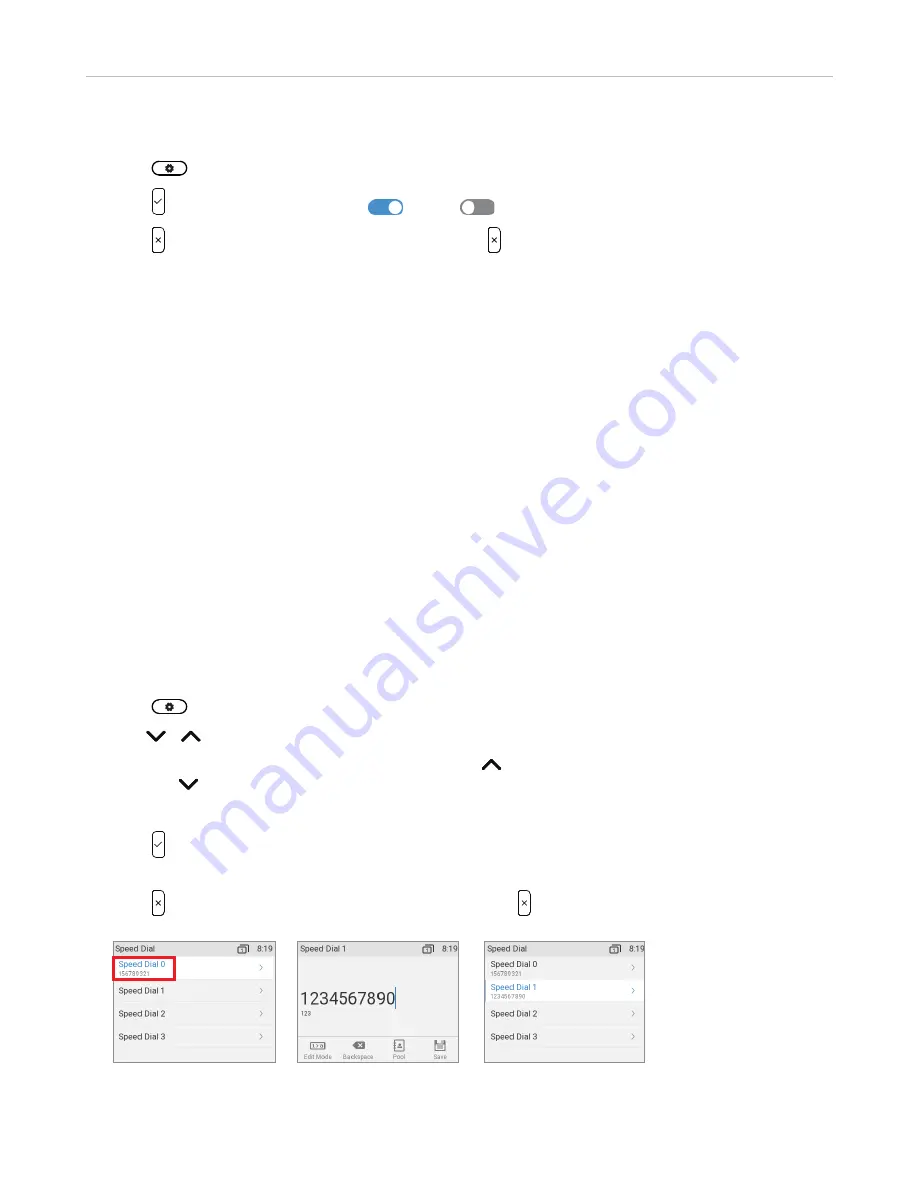
101
ET635 User Manual
Customizing the Phone Settings
Setting on the phone
1.
Press
and select
Call Features
>
Outgoing Calls
>
Number Guessing
.
2.
Press to switch setting between
On
and
Off
.
3.
Press briefly to return to the previous menu, or press for two seconds to return to the idle screen.
Setting on the web interface
1. Open
Advanced Settings
page >
Behavior
tab >
Phone Behavior
section >
Number Guessing
.
2.
Select the radio button
on
.
3.
Type the minimum number of digits in the text field of
Number Guessing Minimum Length
.
4.
Click on
Apply
and
Save
.
S
peed dial
You can use the numbers 0 to 30 and the special characters # and * to speed dial frequently dialed and/or long
numbers without having to enter the complete phone number. The numbers must be set on the phone or on
the phone's web interface first.
Note:
You can also map a phone number onto one of the SmartLabel keys P1-P32. See
3, Speed dialing" on page 82 for the instructions.
Setting on the phone
1.
Press
and select
Call Features
>
Outgoing Calls
>
Number Guessing
.
2.
Use / to scroll up or down one number at a time (Fig. 1).
Shortcuts: When the selected number is
"0"
, press to go to "30"; when the selected number is
"30"
,
press
to go to "0".
3.
Type the phone number in the text field without spaces or punctuation between the digits (Fig. 2).
4.
Press to save and to return to the Speed dial menu where the phone number has been added to the
speed dial number (Fig. 3).
5.
Press briefly to return to the
Call Features
menu, or press for two seconds to return to the idle screen.
Fig. 1
Fig. 2
Fig. 3






























