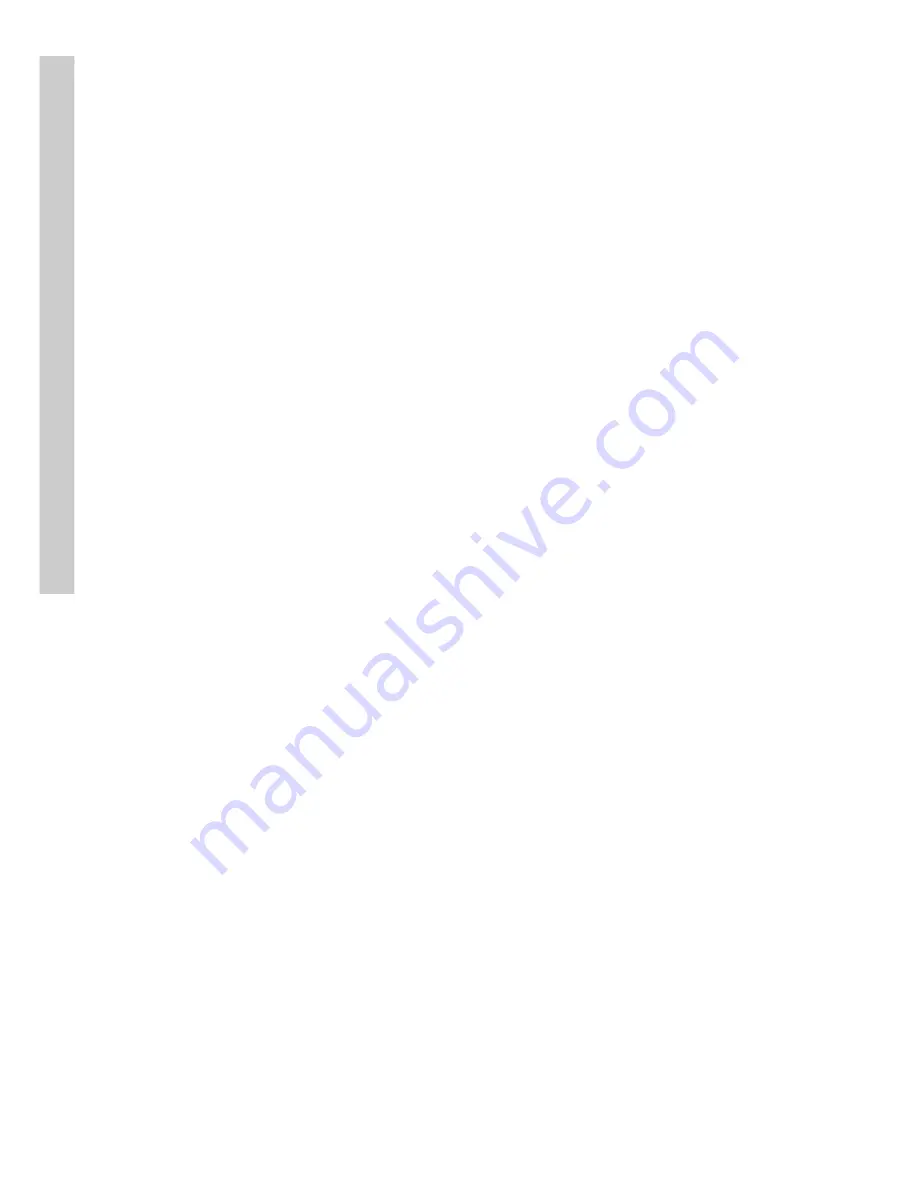
18
Note:
You cannot enter a period (dot) between the
fields in the IP address using the remote control
keypad. Use the on-screen keypad to enter the
dots. See
Password protect
on page 13 for
more details about how to use the on-screen
keypad.
3. Press the
OK
button to confirm the new address.
To enter a volume name for the new disk:
1. Use the
Up
and
Down
arrow buttons on the remote control to
highlight the
Volume
option and press the
Right
arrow button to
confirm the choice.
2. Use the on-screen keyboard to enter a volume label for the new
disk. See
Password protect
on page 13 for more details.
To test a network disk:
1. Use the
Up
and
Down
arrow buttons on the remote control to
highlight the
Test!
option.
2. Press the
OK
button to confirm the choice.
The test result will appear on the screen.
To save disk parameters:
1. Use the
Up
and
Down
arrow buttons on the remote control to
highlight the
Save!
option.
2. Press the
OK
button to confirm the choice.
3.3.4 TV output
The
VP-580 can be connected to a VGA monitor or a TV to view the
camera video signal. Use the
TV Output
menu to set the following param-
eters for the video output port:
• Device
– sets the output to VGA or TV.
• Standard
– sets the signal format for the output device. Select
from NTSC, PAL, SECAM, and so on.
• Output to
– sets the video output to the composite or S-Video
signal.
• Delay
– sets the delay between consecutive camera signals when
displaying all the camera signals automatically.
• Camera (From)
– specifies the first camera signal displayed in
the automatic cyclic camera mode. (See page 9.)
System setup






























