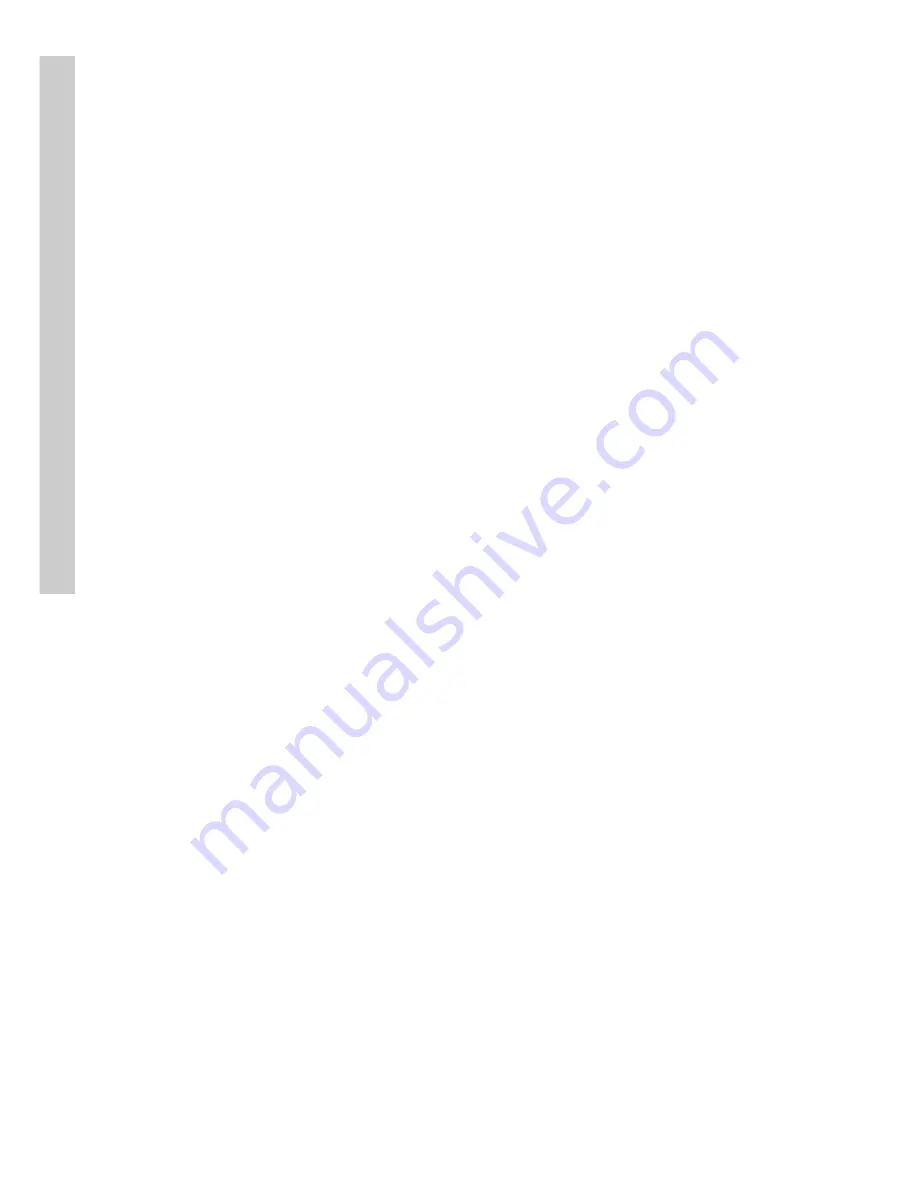
14
4. Use the
Arrow
buttons on the remote control to choose a letter
and use the
OK
button to confirm you choice.
5. When the new password has been entered correctly, press the
keypad
button on the remote control to turn off the on-screen
keyboard.
6. Press the
OK
button to confirm the new password.
When user or admin passwords are set and enabled, you will be prompted
for a password when they attempt certain functions. Use the on-screen
keyboard to set user or admin passwords as described.
To set the password protect function:
1. Select the
Enable
option from the
Password Protect
menu.
2. Use the
Left
and
Right
arrow buttons to toggle between
Yes
and
No
.
3. Press the
OK
button to confirm your choice.
The autolock function in the Password Protect menu will lock the system
after the specified period of inactivity.
To set the period of inactivity before the system is locked:
1. Highlight the autolock option in the
Password Protect
menu.
2. Use the
Left
and
Right
arrow buttons to increase or decrease the
period of inactivity.
3. Press the
OK
button to confirm your choice.
To lock the system immediately:
1. Highlight the
Lock Now!
function in the
Password Protect
menu.
2. Use the
Left
or
Right
arrow buttons to confirm the operation.
System setup






























