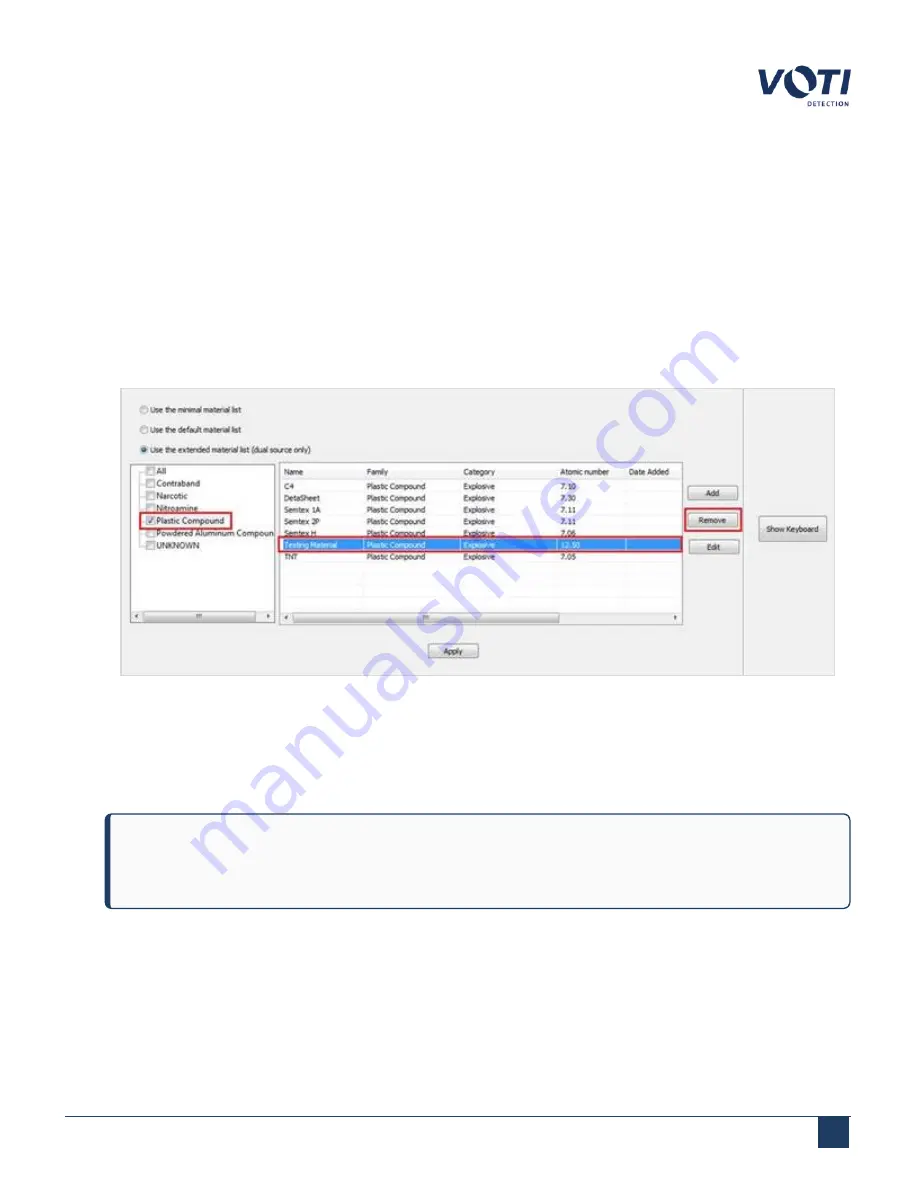
Operator Manual / 6. Administration module
88
6. Click
Apply
to confirm the information.
6.6.2 Removing a material from detection
If there is no requirement to scan for a specific material, delete the material from the list. To remove the material from
the list of detectable material:
1. Select
Use the extended material list
.
2. Select a family, such as
Plastic Compound
.
3. Select a material to delete and click
Remove
.
Figure 82 - Remove Material
4. A confirmation dialog box will appear. Click
OK
to acknowledge the delete request. The material no longer
appears in the list.
5. Click
Apply
to confirm the information.
NOTE
After the last item in the family group is removed, the family group name is also removed.
© VOTI 2020 / 900116-001
Summary of Contents for XR3D
Page 8: ...Operator Manual 1 Introduction 8 Model Image XR3D 50 XR3D 60S VOTI 2020 900116 001...
Page 9: ...Operator Manual 1 Introduction 9 Model Image XR3D 60 XR3D 6D VOTI 2020 900116 001...
Page 10: ...Operator Manual 1 Introduction 10 Model Image XR3D 7 XR3D 7D VOTI 2020 900116 001...
Page 11: ...Operator Manual 1 Introduction 11 Model Image XR3D 100 XR3D 100D VOTI 2020 900116 001...
Page 12: ...Operator Manual 1 Introduction 12 Model Image XR3D 100B XR3D 100BD VOTI 2020 900116 001...
Page 13: ...Operator Manual 1 Introduction 13 Model Image XR3D 15D XR3D 18D VOTI 2020 900116 001...
Page 116: ...Accident Investigation Report Appendix...
Page 118: ...VOTIDETECTION COM VOTI Detection 790 Begin St St Laurent QC H4M 2N5 Canada...






























