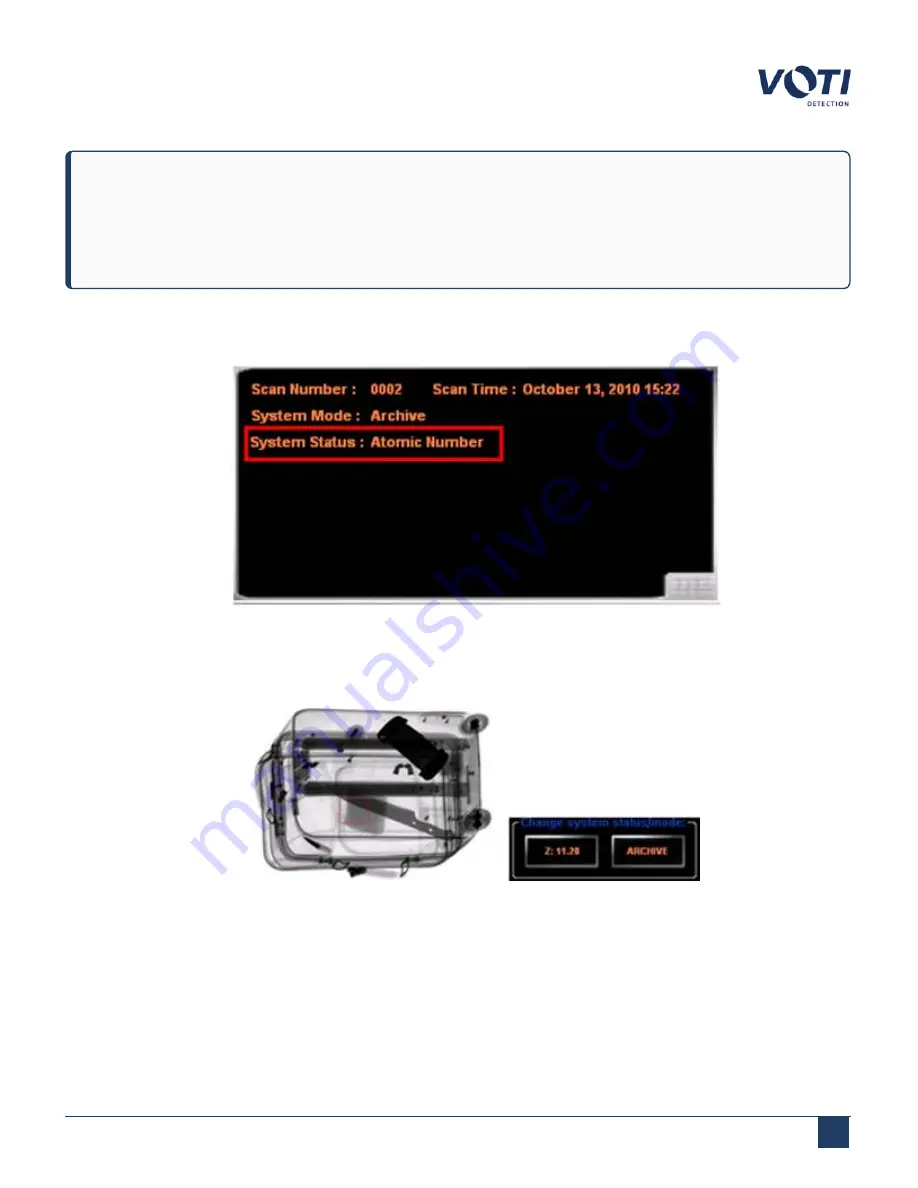
Operator Manual / 4. Interface
46
NOTE
BioSans™ assigns a signature by passing an object through the scanner. After identifying the properties of
the object, it is assigned a name, category, and a color, and the information is saved to the database. If the
system matches the database signature to one in a scan, the information displays on the screen.
1. Click the button in the
Change System Status/Mode
pane until the button displays
At. Number
and the
System & Operator Messages pane displays
Atomic Number
for
System Status
.
Figure 27 - System Status Set to Atomic Number
2. Drag the pointer cursor to define an area, or click a pixel, on the area of interest. The average atomic number (Z:)
of the selected area appears on the
At. Number
button.
Figure 28 - Example of a Bag with Atomic Number
© VOTI 2020 / 900116-001
Summary of Contents for XR3D
Page 8: ...Operator Manual 1 Introduction 8 Model Image XR3D 50 XR3D 60S VOTI 2020 900116 001...
Page 9: ...Operator Manual 1 Introduction 9 Model Image XR3D 60 XR3D 6D VOTI 2020 900116 001...
Page 10: ...Operator Manual 1 Introduction 10 Model Image XR3D 7 XR3D 7D VOTI 2020 900116 001...
Page 11: ...Operator Manual 1 Introduction 11 Model Image XR3D 100 XR3D 100D VOTI 2020 900116 001...
Page 12: ...Operator Manual 1 Introduction 12 Model Image XR3D 100B XR3D 100BD VOTI 2020 900116 001...
Page 13: ...Operator Manual 1 Introduction 13 Model Image XR3D 15D XR3D 18D VOTI 2020 900116 001...
Page 116: ...Accident Investigation Report Appendix...
Page 118: ...VOTIDETECTION COM VOTI Detection 790 Begin St St Laurent QC H4M 2N5 Canada...






























