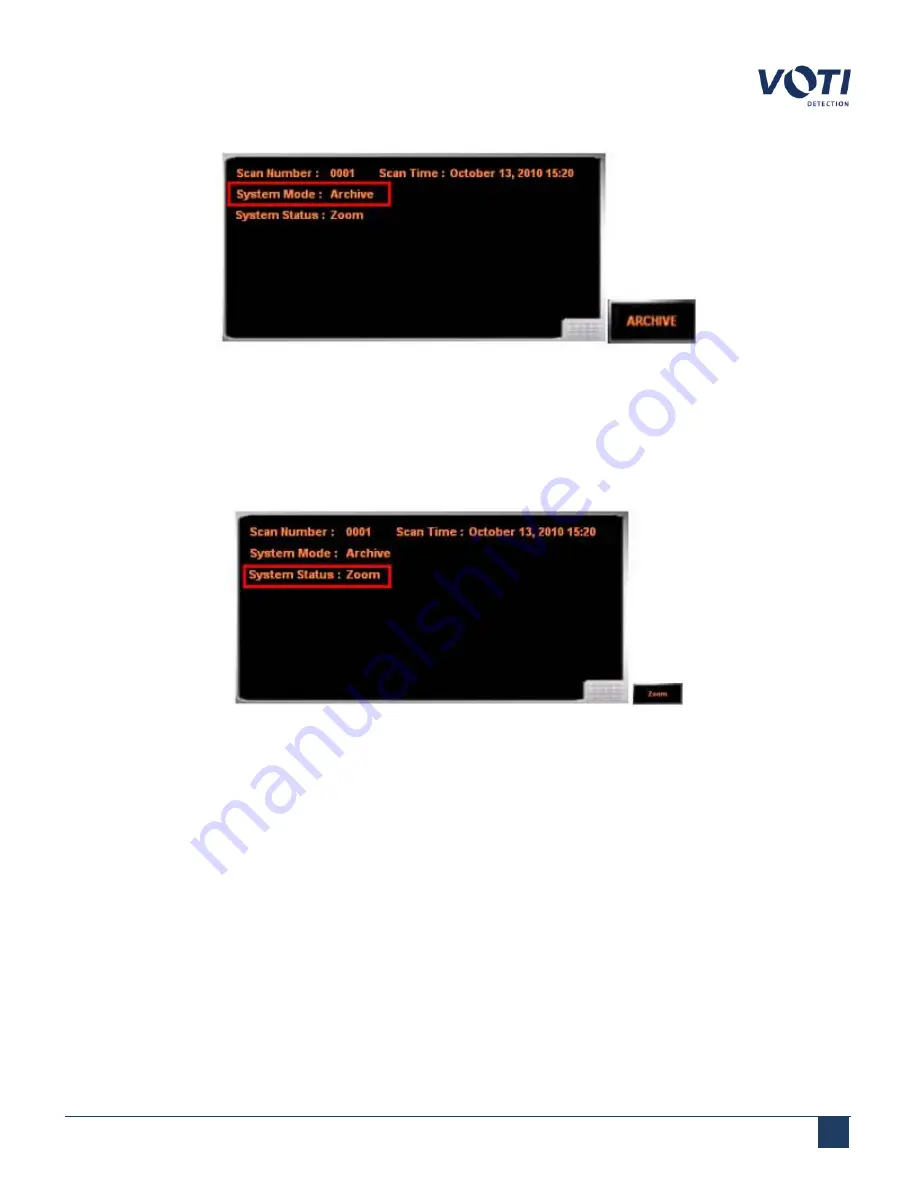
Operator Manual / 4. Interface
44
Figure 24 - System Mode Set to Archive
4.4.2 Zoom
By default, the system is in the zoom-capable mode and can zoom up to 64X magnification. The
Zoom
button will
display the magnification level of the image.
Figure 25 - System Status Set to Zoom
To zoom on a scanned image:
1. If needed, click the button in the
Change System Status/Mode
pane until it displays the word
Zoom
on the
button.
2. Move the cursor in the main viewing screen over the scanned image.
3. Move the cursor upwards in a diagonal sweep (up movement) while maintaining pressure on the touchscreen.
The software magnifies the image 2X for each cursor movement, centered on the midpoint of the line drawn on
the screen.
4. To zoom out, drag the cursor down in a diagonal line (down movement).
© VOTI 2020 / 900116-001
Summary of Contents for XR3D
Page 8: ...Operator Manual 1 Introduction 8 Model Image XR3D 50 XR3D 60S VOTI 2020 900116 001...
Page 9: ...Operator Manual 1 Introduction 9 Model Image XR3D 60 XR3D 6D VOTI 2020 900116 001...
Page 10: ...Operator Manual 1 Introduction 10 Model Image XR3D 7 XR3D 7D VOTI 2020 900116 001...
Page 11: ...Operator Manual 1 Introduction 11 Model Image XR3D 100 XR3D 100D VOTI 2020 900116 001...
Page 12: ...Operator Manual 1 Introduction 12 Model Image XR3D 100B XR3D 100BD VOTI 2020 900116 001...
Page 13: ...Operator Manual 1 Introduction 13 Model Image XR3D 15D XR3D 18D VOTI 2020 900116 001...
Page 116: ...Accident Investigation Report Appendix...
Page 118: ...VOTIDETECTION COM VOTI Detection 790 Begin St St Laurent QC H4M 2N5 Canada...






























