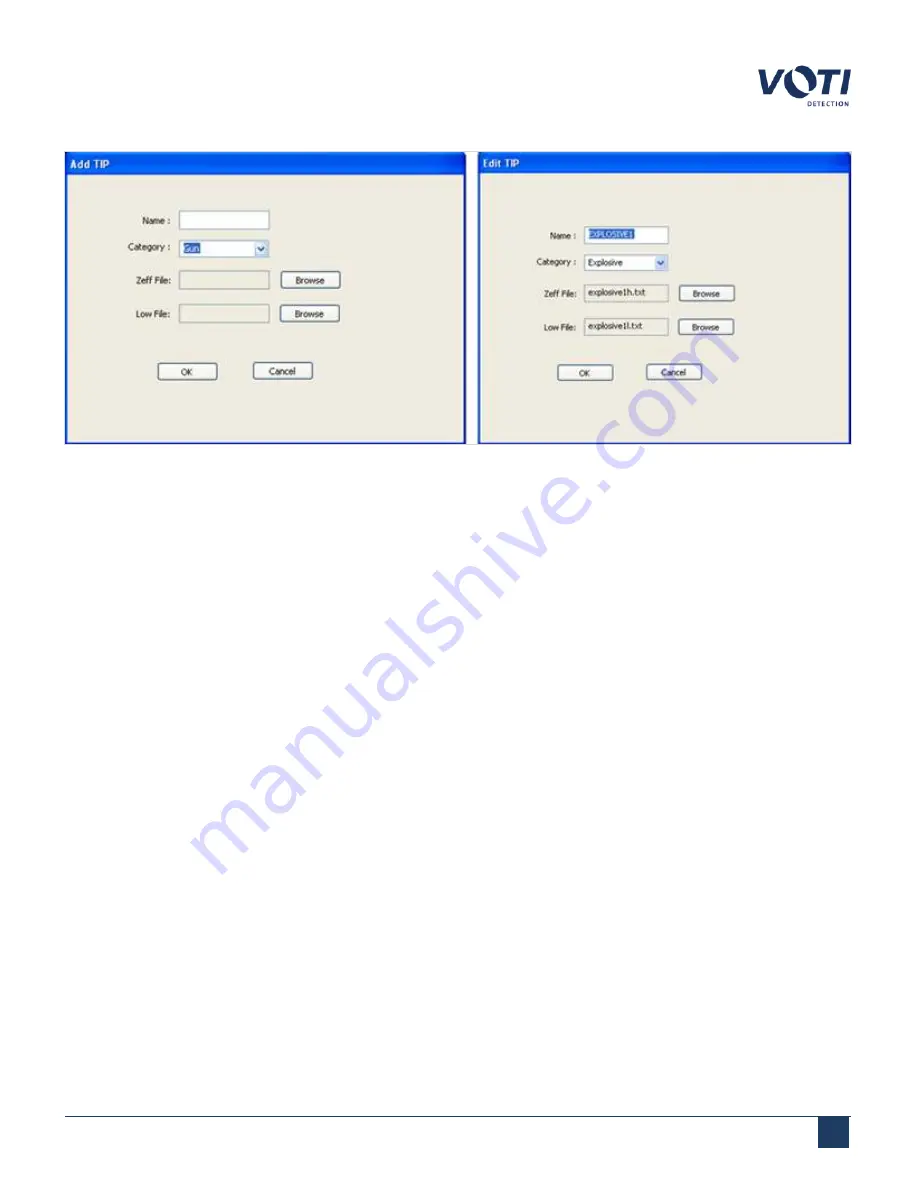
Operator Manual / 7. TIP management
108
Figure 100 - Edit TIP Threat
When adding a new threat, scan the item/material to be used in the TIP tests. Browse to the output folder and select
the name of the image file for both the Zeff and Low files. Click
OK
to save the new information to the database.
Adding or editing TIP information can be performed by:
l
Using the
TIP Management > Library
tab and selecting the
Add
and
Edit
buttons
l
Editing the information in workbook software (for example, Excel) and copying the new TIP data into the XR3D
database
After creating or editing TIP images, the administrator or supervisor can copy the new information and install it on
other scanners to ensure that all units share the same database. This is important for environments where numerous
users might operate several units.
7.4 Viewing the output reports
At any time, the administrator or supervisor can review operator progress reports.
© VOTI 2020 / 900116-001
Summary of Contents for XR3D
Page 8: ...Operator Manual 1 Introduction 8 Model Image XR3D 50 XR3D 60S VOTI 2020 900116 001...
Page 9: ...Operator Manual 1 Introduction 9 Model Image XR3D 60 XR3D 6D VOTI 2020 900116 001...
Page 10: ...Operator Manual 1 Introduction 10 Model Image XR3D 7 XR3D 7D VOTI 2020 900116 001...
Page 11: ...Operator Manual 1 Introduction 11 Model Image XR3D 100 XR3D 100D VOTI 2020 900116 001...
Page 12: ...Operator Manual 1 Introduction 12 Model Image XR3D 100B XR3D 100BD VOTI 2020 900116 001...
Page 13: ...Operator Manual 1 Introduction 13 Model Image XR3D 15D XR3D 18D VOTI 2020 900116 001...
Page 116: ...Accident Investigation Report Appendix...
Page 118: ...VOTIDETECTION COM VOTI Detection 790 Begin St St Laurent QC H4M 2N5 Canada...











































