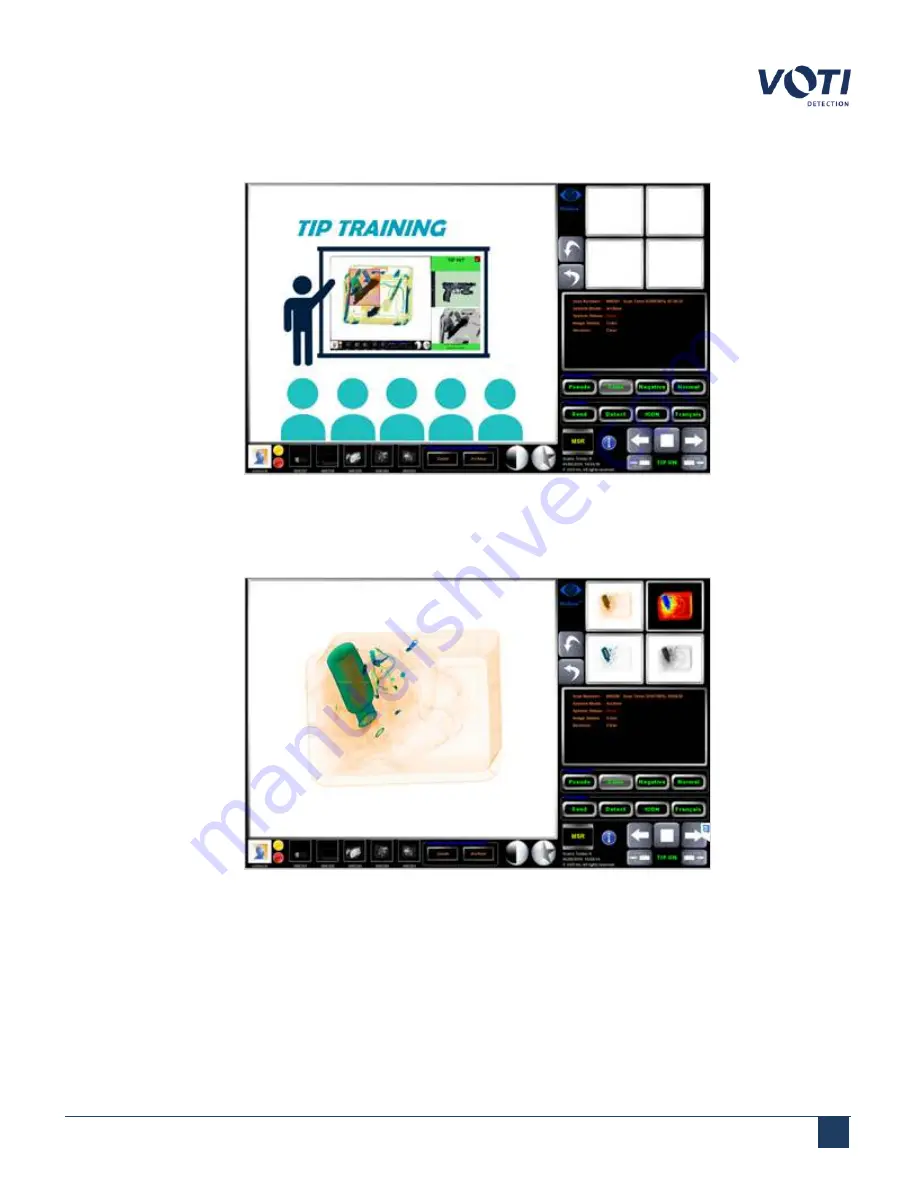
Operator Manual / 8. Training module
112
3. The TIP Operator Training mode begins. Press the forward arrow to start the training.
Figure 104 - Starting TIP Operator Training
4. Once a scan appears on the screen, you can either clear the scan by pressing the forward button again or
pressing
MSR
if you suspect a threat.
Figure 105 - Suspected Threat
© VOTI 2020 / 900116-001
Summary of Contents for XR3D
Page 8: ...Operator Manual 1 Introduction 8 Model Image XR3D 50 XR3D 60S VOTI 2020 900116 001...
Page 9: ...Operator Manual 1 Introduction 9 Model Image XR3D 60 XR3D 6D VOTI 2020 900116 001...
Page 10: ...Operator Manual 1 Introduction 10 Model Image XR3D 7 XR3D 7D VOTI 2020 900116 001...
Page 11: ...Operator Manual 1 Introduction 11 Model Image XR3D 100 XR3D 100D VOTI 2020 900116 001...
Page 12: ...Operator Manual 1 Introduction 12 Model Image XR3D 100B XR3D 100BD VOTI 2020 900116 001...
Page 13: ...Operator Manual 1 Introduction 13 Model Image XR3D 15D XR3D 18D VOTI 2020 900116 001...
Page 116: ...Accident Investigation Report Appendix...
Page 118: ...VOTIDETECTION COM VOTI Detection 790 Begin St St Laurent QC H4M 2N5 Canada...





















