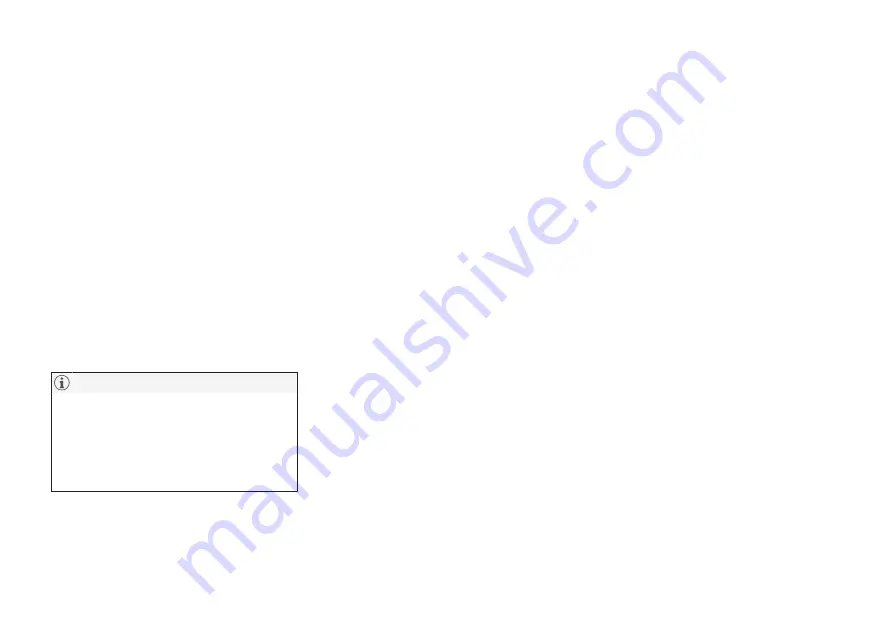
INFOTAINMENT
}}
415
SiriusXM Travel Link - Fuel
This SiriusXM Travel Link service provides infor-
mation and guidance to service stations near the
vehicle providing the type of fuel that you prefer/
require for your vehicle.
From the SiriusXM Travel Link home screen, to
display fuel information:
–
Tap the
Fuel
button to display main fuel
screen.
The following
Fuel
categories will be listed:
•
Search (the magnifying glass icon)
•
Nearby
•
Recommended
•
Favorites
•
Brands
Tap one of the alternatives to display its screen.
In each of the
Fuel
categories listed, tapping
the
Select fuel type
button near the bottom
of the screen opens a sub-view where you
can specify the type of fuel preferred/
required (regular, premium, diesel, 120V, etc.).
Tap
Done
to return to the previous screen.
Search
Tap the magnifying glass icon. If the function is
supported in the current context, a keyboard will
appear on the screen. Enter the text of your
choice and tap
Search
for detailed information if
available.
Nearby
Tap for a list of service stations in the vicinity of
the vehicle, with the nearest station at the top of
the list.
The following information will be provided where
available:
•
For vehicles using gasoline, the price infor-
mation for regular gasoline (unless another
grade/type of fuel has been selected in
Select fuel type
)
•
For electric vehicles/hybrids, information
about charging stations, showing the total
number of charging ports and the number of
ports currently not in use
•
the distance to the station
•
a star icon to set the service station as a
favorite
Tap the name of a service station to display more
detailed information.
For guidance to the service station, tap the
Start
navigation
or
Add as waypoint
buttons. See
the Sensus Navigation supplement for additional
information about using the navigation system.
Recommended
Tap for a list of service stations near the vehicle,
displayed according to the price of regular gaso-
line (unless another grade/type of fuel has been
selected in
Select fuel type
) or of stations
offering the greatest number of available charg-
ing ports for electric vehicles/hybrids. The station
offering the lowest price/most available charging
ports will be displayed at the top of the list. Tap
the name of a service station to display more
detailed information.
Favorites
Tap for a list of service stations that have been
stored as favorites. See also the heading
Favorites
in the article "SiriusXM Travel Link" for
information explaining how to create favorites.
Tap the name of a service station to display more
detailed information.
In addition to the
Select fuel type
button at the
bottom of the screen, tap the
Edit
button to
delete individual stations from the list or tap
Delete all
to clear the list. Tap
Done
to return to
the previous screen.
Brands
1. Tap
Brands
to display a list of service sta-
tion brands in the area.
2. Tap a brand to display a list of service sta-
tions affiliated with that brand (e.g., BP,
Exxon, etc.).
3. Tap the name of a service station to display
detailed information.
In addition to the
Select fuel type
button at the
bottom of the screen, tap the
Sort
button to
Summary of Contents for S 90
Page 1: ...OWNER S MANUAL ...
Page 2: ......
Page 13: ...11 INDEX Index 535 ...
Page 14: ......
Page 15: ...INTRODUCTION ...
Page 57: ...SAFETY ...
Page 94: ......
Page 95: ...INSTRUMENTS AND CONTROLS ...
Page 177: ...CLIMATE ...
Page 201: ...LOADING AND STORAGE ...
Page 212: ......
Page 213: ...LOCKS AND ALARM ...
Page 242: ......
Page 243: ...DRIVER SUPPORT ...
Page 357: ...STARTING AND DRIVING ...
Page 401: ...INFOTAINMENT ...
Page 447: ...WHEELS AND TIRES ...
Page 468: ......
Page 469: ...MAINTENANCE AND SERVICING ...
Page 489: ...MAINTENANCE AND SERVICING 487 ...
Page 521: ...SPECIFICATIONS ...
Page 523: ...SPECIFICATIONS 521 Location of labels ...
Page 536: ......
Page 547: ......






























