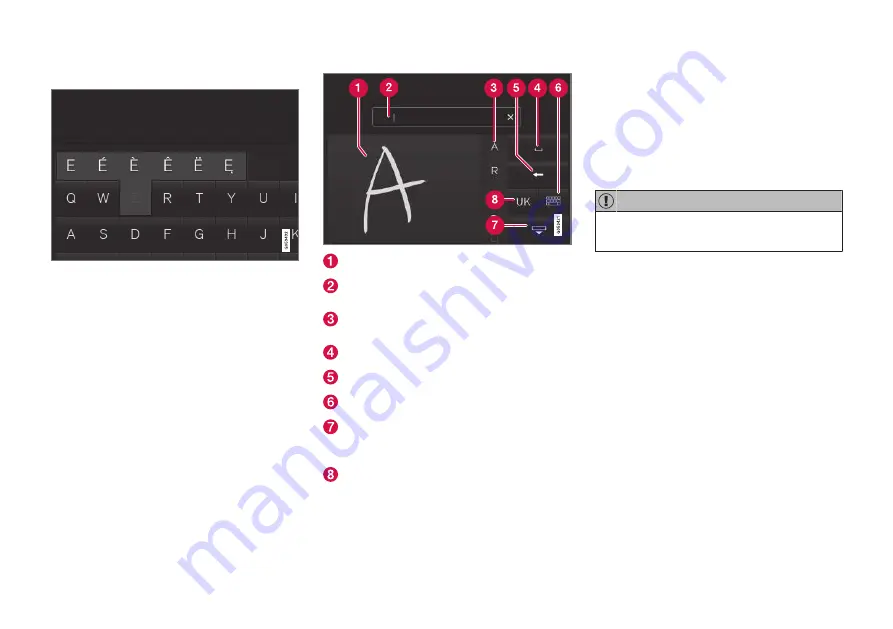
||
INTRODUCTION
34
Special characters
To enter language-specific characters such as
é
or
è
(if available):
1. Press and hold a character key.
> A box with available characters will open.
2. Tap the desired character. If none of the spe-
cial characters is selected, the key's initial
character will be entered.
Handwritten text
Tap button (10), see the overview illustration
above, to enter the handwriting mode.
Area for entering characters.
Text box where the characters entered in
area (1) appear.
Suggested characters. Scroll in the list if
necessary.
Blank spaces.
Tap to erase one character at a time.
Tap to return to the standard keyboard.
Press to hide the keyboard. In cases where
this is not possible, the button will not be dis-
played.
Tap to change the keyboard language.
Entering characters
1. Enter a handwritten character (1) using a fin-
gertip or by holding e.g., a pen near the
screen.
> Several character suggestions will appear
(3). The most likely character will be at the
top of the list.
Do not touch the screen with sharp objects
because this could cause scratches.
2. Continue entering characters.
> If no other choice is made, the character
at the top of the list will be used. Tap one
of the other characters in the list to use it
instead.
Summary of Contents for S 90
Page 1: ...OWNER S MANUAL ...
Page 2: ......
Page 13: ...11 INDEX Index 535 ...
Page 14: ......
Page 15: ...INTRODUCTION ...
Page 57: ...SAFETY ...
Page 94: ......
Page 95: ...INSTRUMENTS AND CONTROLS ...
Page 177: ...CLIMATE ...
Page 201: ...LOADING AND STORAGE ...
Page 212: ......
Page 213: ...LOCKS AND ALARM ...
Page 242: ......
Page 243: ...DRIVER SUPPORT ...
Page 357: ...STARTING AND DRIVING ...
Page 401: ...INFOTAINMENT ...
Page 447: ...WHEELS AND TIRES ...
Page 468: ......
Page 469: ...MAINTENANCE AND SERVICING ...
Page 489: ...MAINTENANCE AND SERVICING 487 ...
Page 521: ...SPECIFICATIONS ...
Page 523: ...SPECIFICATIONS 521 Location of labels ...
Page 536: ......
Page 547: ......






























