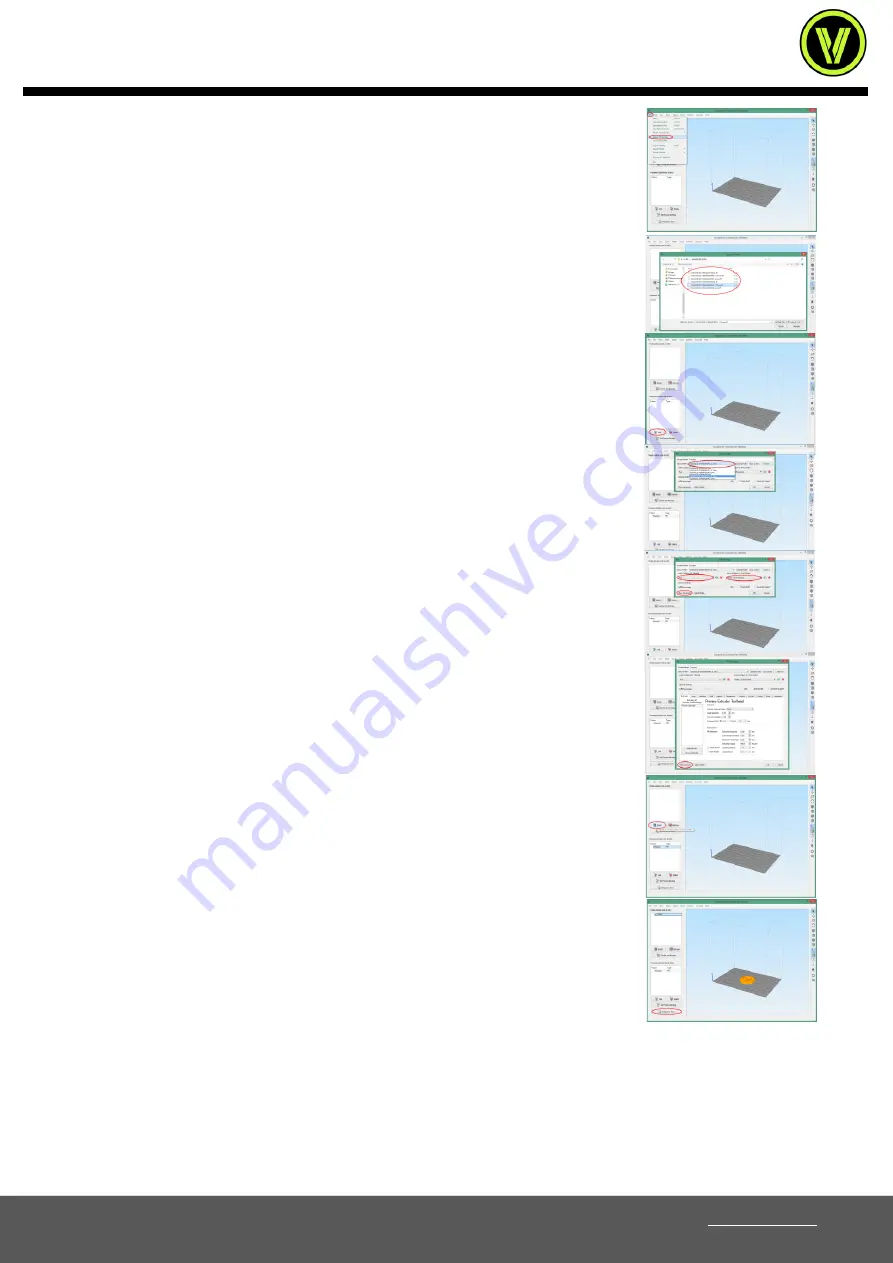
User Manual
Stream MK3/SC2/SH65 series
VOLUMIC • 12bis Rue Louis GARNERAY 06300 NICE • Tel: +33 (0)9 500 27 400 • Email: [email protected] • Web:www.volumic3d.com
page |21|
8)
Click on the
“File/Fichier” menu, then “Import FFF profile/Importer un profil FFF”.
9)
In the dialog box, go to the location where you saved the files contained in the
previously downloaded archive and choose the model corresponding to your printer.
10)
A confirmation that the profile has been successfully added will be displayed. Then add
a new “Process/Procédé” (i.e. a configuration of print settings) via the “Add/Ajouter”
button in the process block at the bottom left.
11)
The settings configuration dialog will open. Select the profile of your 3D printer from
the top drop-down menu. The software is now configured for your 3D printer.
12)
You will find in the drop-down menus below the choice of materials, printing qualities
as well as the "Show Advanced" button to display all the advanced printing parameters.
13)
You can switch back to "Simple" mode with the "Hide advanced" button.
14)
You can now import your objects to be printed via the "Import" button in the "Models"
block at the top left.
15)
Double-click on the "Process" created earlier to modify your print settings, then click
on the "Prepare to Print" button to start the conversion.






























