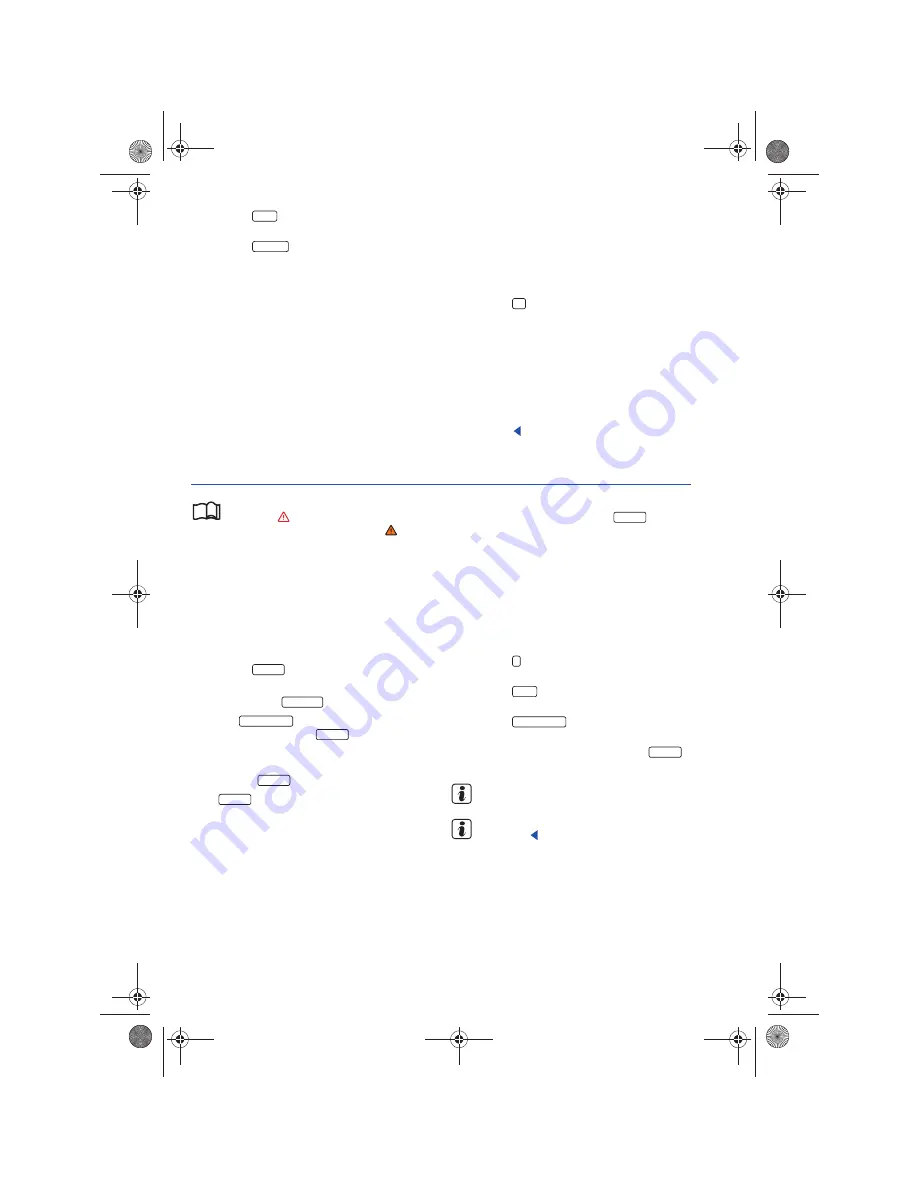
RNS 310, RNS 315
•
Press the
function button in the
Info
window
.
•
Press the
function button in the pop-
up window.
•
The route list corresponding to the active route
guidance is calculated and displayed
⇒
page 53,
fig. 68
.
The route list displays street names or designa-
tions which must be passed until the next turn.
These are referred to as “route sections”. All route
sections which must be passed prior to the next
destination are displayed.
In addition, there is an indication of the distance
to be covered on a route section as well as the esti-
mated time until the next turn is reached.
•
Turn the adjustment knob
⇒
page 6,
fig. 1
to
browse the route list.
•
Press the tuning knob or press the Details func-
tion button to see an information window with
more detailed information regarding a marked
stretch of the route.
•
Press the
button to close the Info window.
Showing partial sections
An arrow
behind an entry in the route list signi-
fies that other sections can be displayed as well.
•
Mark the entry with an arrow
by turning the
tuning knob and press to “unfold it” and show the
partial sections. The arrow will change to
.
•
Press the entry with an arrow
to hide the par-
tial sections.
RNS 315: Manually blocking sections in the Route list
Please first read and observe the safety in-
structions
on page 3 and the introduc-
tory information and safety instructions
on
page 49.
Displayed route sections can be excluded individ-
ually for the calculation or in combination with
others. Only one exclusion can be entered at a
time.
•
Displaying the route list
⇒
page 53
•
Rotate the tuning knob
⇒
page 6,
fig. 1
to tag
the route section that is to be excluded.
•
Press the
function button.
The entry is marked as excluded and the function
button switches to
.
When the
function button is displayed
in the route list instead of
, a section exclu-
sion has already been entered.
•
Mark the route section that is to be excluded
and press the
function button.
If the
function button appears to be inac-
tive, the section to be blocked is too long.
(Max)
will be displayed after a length at the bottom of the
screen.
•
Shorten the section of the route to be blocked
until the
(Max)
disappears and the
function
button becomes active again. Show parts of a route
section
⇒
page 54.
If a block has been entered, the route list will be
closed.
The route is will be recalculated as long as the nav-
igation system can determine a reasonable detour
to avoid the blocked section.
Removing a block
•
Press the button in any of the navigation
menus (except for SETUP).
•
Press the
function button in the
Info
window
.
•
Press the
function button in the
pop-up window.
•
OR:
Open the Route list and press the
function button.
Information regarding exclusion starting
with the vehicle location
⇒
page 55.
Blocked sections are displayed on the map
⇒
page 51.
Route
Route list
A
10
A
10
Exclude
Exclude to
Remove block
Block to
Block to
Block to
Block to
Route
Remove block
Remove
Navigationssystem_111.5U6.N31_23.book Seite 54 Donnerstag, 22. April 2010 5:16 17
















































