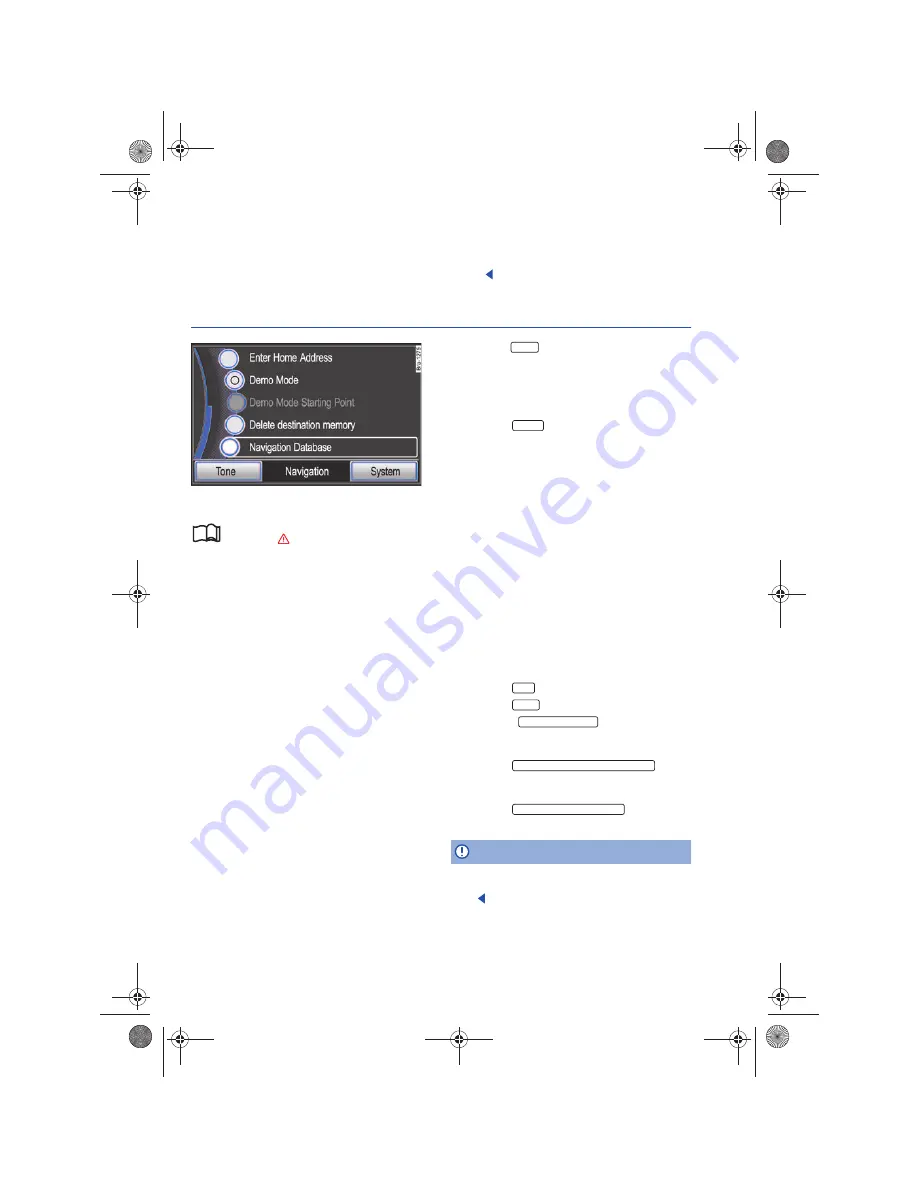
RNS 310, RNS 315
tion data you are travelling into is required (only
for RNS 310).
Street routing is subject to ongoing changes such
as new streets, street names or street numbers.
After a while, navigation CDs become out of date.
Therefore, route guidance can be inaccurate or
faulty.
Current navigation data media and other country
versions can be obtained from your Volkswagen
dealer.
RNS 315: Updating the internally-stored navigation data
Fig. 41
Navigation setup menu.
Please first read and observe the safety in-
structions
on page 3 and the introduc-
tory information on page 37.
This navigation data is already stored in the navi-
gation data memory and can be used for naviga-
tion
⇒
page 38.
When the navigation memory is updated or re-
placed with another country version,
existing nav-
igation data will be deleted
and cannot be recov-
ered.
Updating navigation data
A memory card with up-to-date navigation data
can be ordered through a Volkswagen Dealer.
•
Remove the physical write-protection from the
memory card.
•
Insert a memory card
⇒
page 21
If the inserted memory card contains valid naviga-
tion data, a pop-up window will open, asking if the
memory card should be assigned to the radio nav-
igation system.
For licensing reasons, once the copying has been
completed, the memory card will be permanently
assigned to this radio navigation system and
cannot
be used in other radio navigation systems
of the same type anymore.
•
Press the
function button to continue the
process.
Information regarding the navigation data in-
stalled and available on the memory card will be
displayed.
•
Press the
function button to start
copying.
Navigation functions are unavailable during the
copying process. The copy process takes about 2
hours.
Do
not
remove the memory card while navigation
data is being copied. This can destroy the memory
card!
If the device is switched off during the process, the
copying process will be interrupted and will auto-
matically be continued once the device is turned
on again.
Manually starting the copying process
If the copying process does
not
automatically
begin after a memory card with valid navigation
data has been inserted, the synchronisation can be
started manually.
•
Press the
button.
•
Press the
button.
•
Access the
function button by
rotating and pushing the tuning knob
⇒
page 6,
fig. 1
⇒
fig. 41
.
•
Press the
func-
tion button to display the navigation region, ver-
sion number and stored navigation data.
•
Press the
function
button to start copying.
Note
Do not remove the memory card while navigation
data is being copied. This can destroy the memory
card!
Assign
Update
NAV
SETUP
Navigation database
A
10
Show navigation database information
Copy navig. data from SD card
Navigationssystem_111.5U6.N31_23.book Seite 38 Donnerstag, 22. April 2010 5:16 17






























