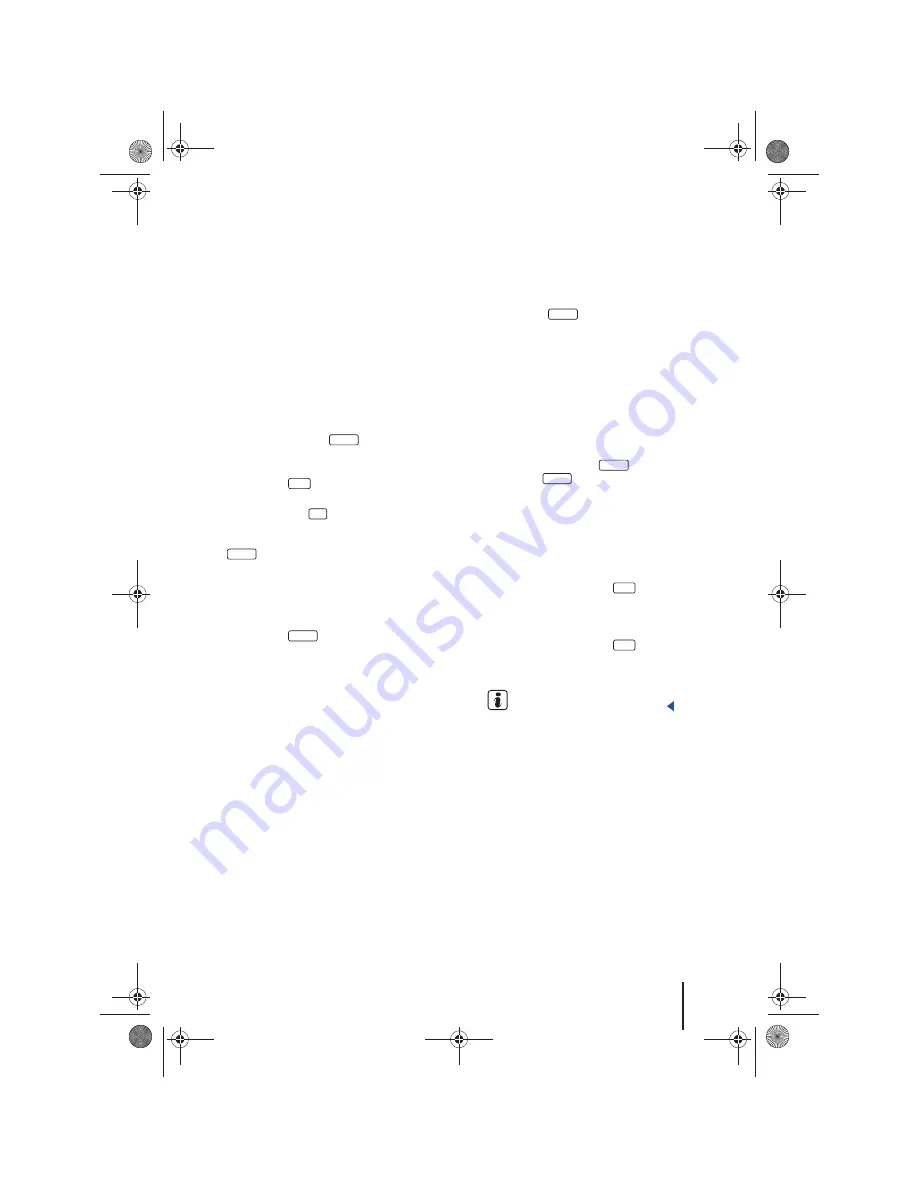
Navigation
43
111.5U6.N
31.23
Opens the list of available point of interest catego-
ries
⇒
page 42,
fig. 50
.
Searching for points of interest at the current loca-
tion
•
Select the desired point of interest category by
turning and pushing the tuning knob
⇒
page 6,
fig. 1
or by pressing the screen
⇒
page 8.
Points of interest in your desired category which
are in the vicinity of the current vehicle position
will be searched
⇒
page 43.
Starting a point of interest search using a keyword
A keyword is defined as word or number and letter
combination which occurs in the name or the de-
tails of the point of interest searched.
•
Press the topmost
function button in the
list of available point of interest categories
⇒
page 42,
fig. 50
.
•
Press the
function button to look for
points of interest near your current location.
•
OR:
Press the
function button to open the
dialog to select a specific location as the center of
the search area. After selecting a location, press the
function button.
The keyword entry window will be opened. The
keyword can be entered freely
⇒
page 40. Be cer-
tain to spell the keyword correctly!
•
Enter keyword, for example: “Lake”.
•
Press the
function button.
Starting from the center of the search area and
moving towards the edge, points of interest whose
names contain the keyword will be searched. For
example, the point of interest “Hotel by the
Lake
”
or the address “
Lake
Street” would be possible re-
sults for the keyword “Lake”.
During the point of interest search
Once the search has commenced, the radius
searched will be shown and will increase incre-
mentally.
•
Press the
function button to end the
search at the radius shown.
A corresponding message is displayed if no point
of interest could be found meeting the require-
ments.
If several points of interest were found which meet
the requirements, the list view of search results will
be displayed
⇒
page 42,
fig. 51
.
The search stops automatically when a radius of
about 60 miles from the center of the search area
has been scanned. The
function button
switches to
.
Selecting a point of interest from a list
•
To start directions, tag and select the desired
point of interest by turning and pressing the
tuning knob
⇒
page 6,
fig. 1
or simply press the
screen
⇒
page 49.
•
OR:
Tag the point of interest by turning the
tuning knob and press the
function button to
save the place in the
Destination memory
⇒
page 46.
•
OR:
Tag the point of interest by turning the
tuning knob and press the
function button to
view the point of interest in the Details view
⇒
page 44.
Distance and directions to points of interest
indicate straight-line distances.
A
10
Search
Here
City
Search
Search
Cancel
Cancel
Details
A
10
Save
Save
42
Navigationssystem_111.5U6.N31_23.book Seite 43 Donnerstag, 22. April 2010 5:16 17






























