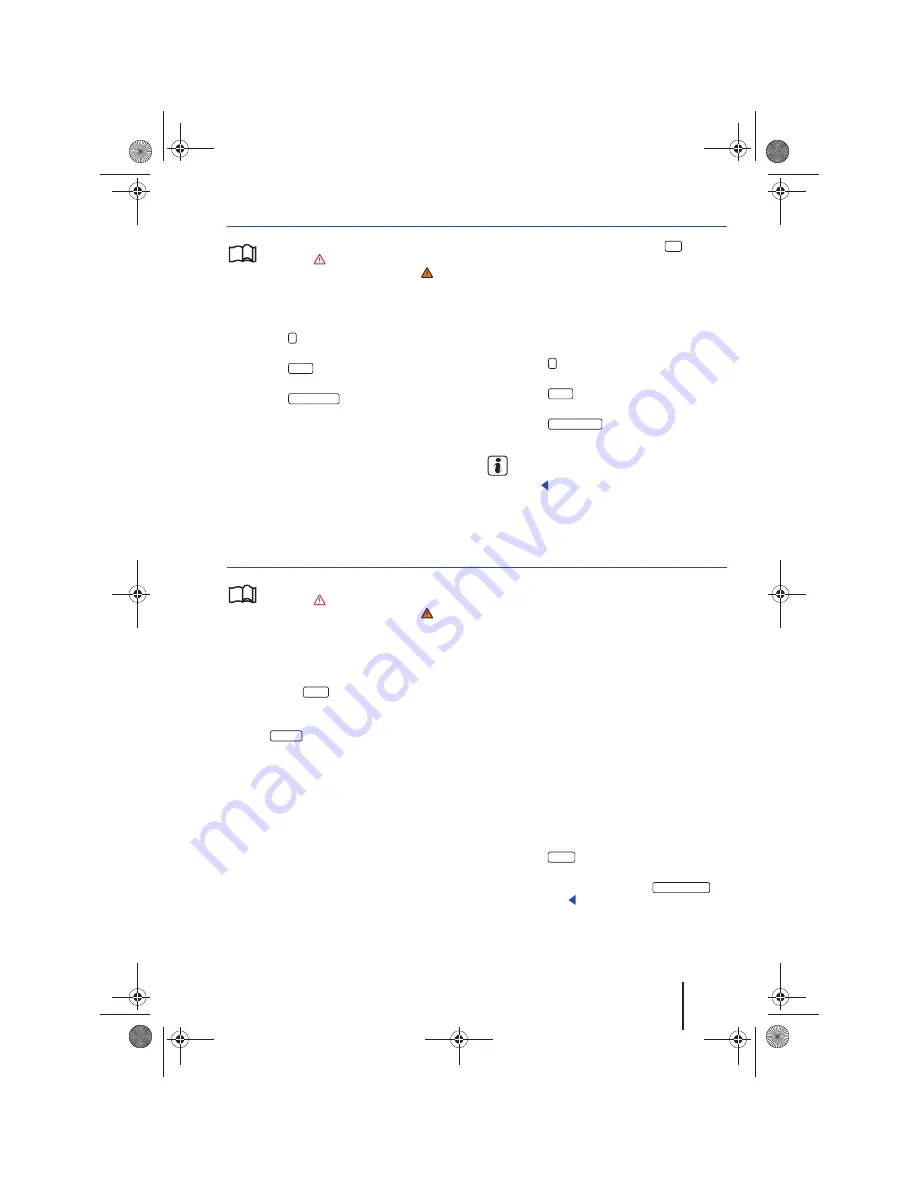
Navigation
55
111.5U6.N
31.23
RNS 315: Blocking upcoming route sections (congestion ahead)
Please first read and observe the safety in-
structions
on
page 3 and the introduc-
tory information and safety instructions
on
page 49.
An upcoming section of road can be blocked man-
ually while route guidance is in process.
•
Press the button in any of the navigation
menus (except for SETUP).
•
Press the
function button in the
Info
window
.
•
Press the
function button in the
pop-up window.
•
Set the length of the section which is to be
blocked by turning the tuning knob
⇒
page 6,
fig. 1
.
The length of the section being blocked is dis-
played at the bottom of the screen. If
(Max)
ap-
pears at the bottom, this signifies the maximum
blockable distance.
•
Press the tuning knob or press the
function
button to confirm the block.
Blocked sections are displayed on the map .
The route is will be recalculated as long as the nav-
igation system can determine a reasonable detour
to avoid the blocked section.
Removing a block
•
Press the button in any of the navigation
menus (except for SETUP).
•
Press the
function button in the
Info
window
.
•
Press the
function button in the
pop-up window.
Information regarding manually blocking
additional upcoming route sections
⇒
page 54.
Route guidance in Demo mode
Please first read and observe the safety in-
structions
on
page 3 and the introduc-
tory information and safety instructions
on
page 49.
If Demo mode is activated in the
Navigation
setup
menu
,
⇒
page 56, then an additional pop-up
window is opened after starting route guidance.
•
Pressing the
function button starts a “vir-
tual route guidance” to the entered trip destina-
tion.
•
If the
function button is pressed, a “real
route guidance” is started.
The sequence and operation of virtual route guid-
ance are comparable to real route guidance .
Virtual route guidance is repeated after reaching
the fictive trip destination, and always restarts
from the starting point if interrupted.
If in the
Navigation
setup menu
the starting point
for Demo mode was defined manually, virtual
route guidance starts from this position.
A manually entered starting point is overwritten
by the current vehicle location when the vehicle is
moved and the current location of the vehicle can
be determined via GPS
⇒
page 56.
If, after virtual route guidance in Demo mode, real
route guidance is started, then the device must be
re-oriented. Depending on the number of satel-
lites being received at the time, this may take a
while. Vehicle movement can reduce the re-orien-
tation time
Ending Demo mode
The demo mode should be deactivated after being
used, as you are normally required to choose be-
tween a virtual or a normal route guidance at the
beginning of any navigation.
Demo mode is usually automatically ended when
the route guidance is finished or a new final desti-
nation (not intermediate destination) is entered.
Moving the vehicle or switching the device off will
also close Demo mode.
You can also manually end Demo mode in the
Navigation
settings menu.
•
Press the
button in any of the navigation
menus.
•
Deactivate the checkbox in the
function button.
Route
Cong. ahead
A
10
OK
Route
Remove block
Demo
Normal
SETUP
Demo mode
54
Navigationssystem_111.5U6.N31_23.book Seite 55 Donnerstag, 22. April 2010 5:16 17






























