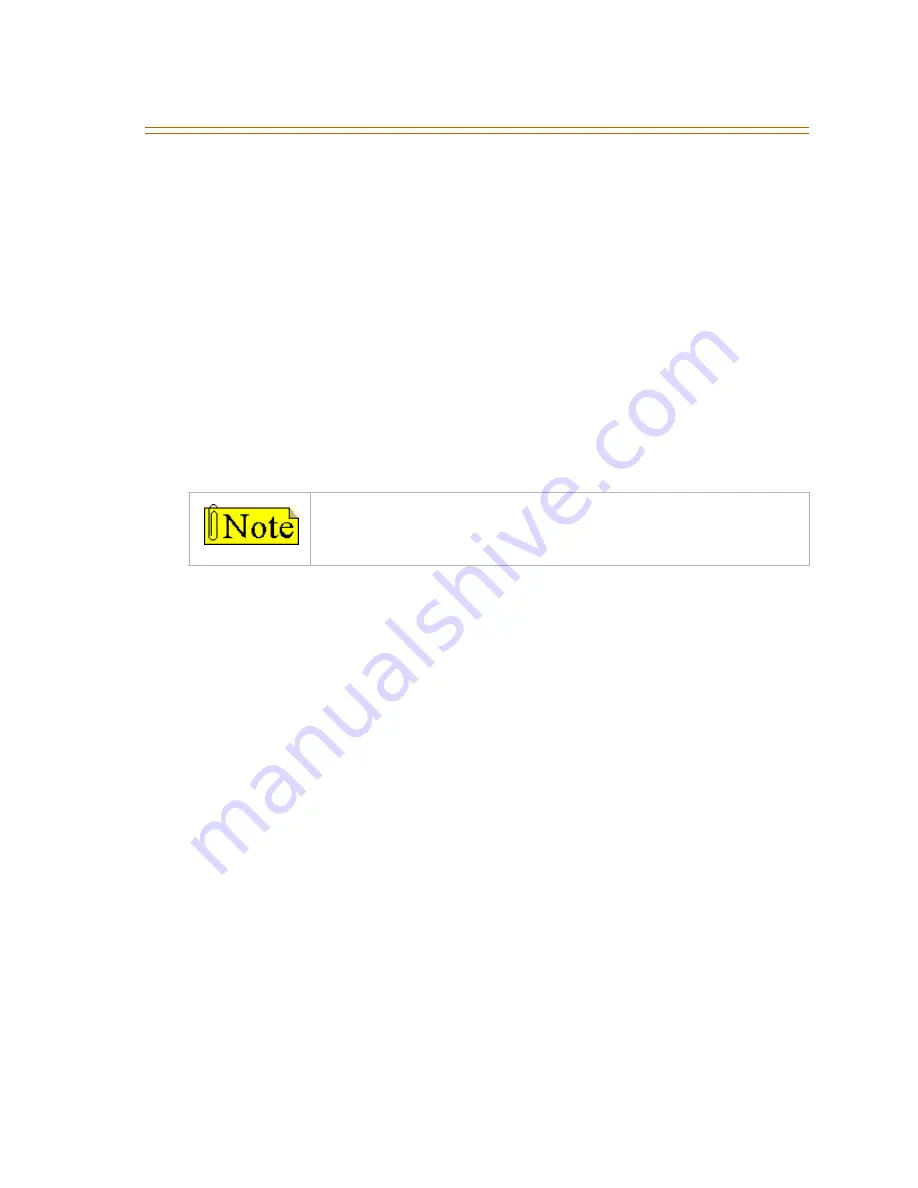
Call Pickup
41
To use Directed Call Pickup:
1.
Dial the station number of the known ringing telephone. Receive
ringback tone or call announce tone depending on the intercom
selector switch setting.
2.
Press the
preprogrammed
PICKUP button to answer the call.
SINGLE
LINE
TELEPHONE
To use Directed Call Pickup:
1.
Lift the handset.
2.
Dial [#1].
3.
Dial station number of ringing telephone.
Group Call Pickup
To create a Pickup Button:
1.
Press [SPEED] + [SPEED].
2.
Press the desired flexible button.
3.
Dial #0.
To use Group Call Pickup:
1.
Lift the handset or press the ON/OFF button (SPEAKER button on IP
Phone).
2.
Dial [#0] on the dial pad,
-or-
Press
preprogrammed
PICKUP button to answer call.
You MUST have access to the specific outside line or a
LOOP button to do a directed call pickup.
Summary of Contents for XTS Station
Page 1: ...Vodavi Telephone Systems Station User Guide January 2005 Issue 2 0 P N 3152 00...
Page 10: ...viii Station User Guide 8 Button Executive Telephone 11 12 2 3 4 6 5 7 9 8 13 10 1...
Page 12: ...x Station User Guide 8 Button Enhanced Telephone Non Display 2 1 4 3 5 6 9 10 7 8...
Page 18: ......






























