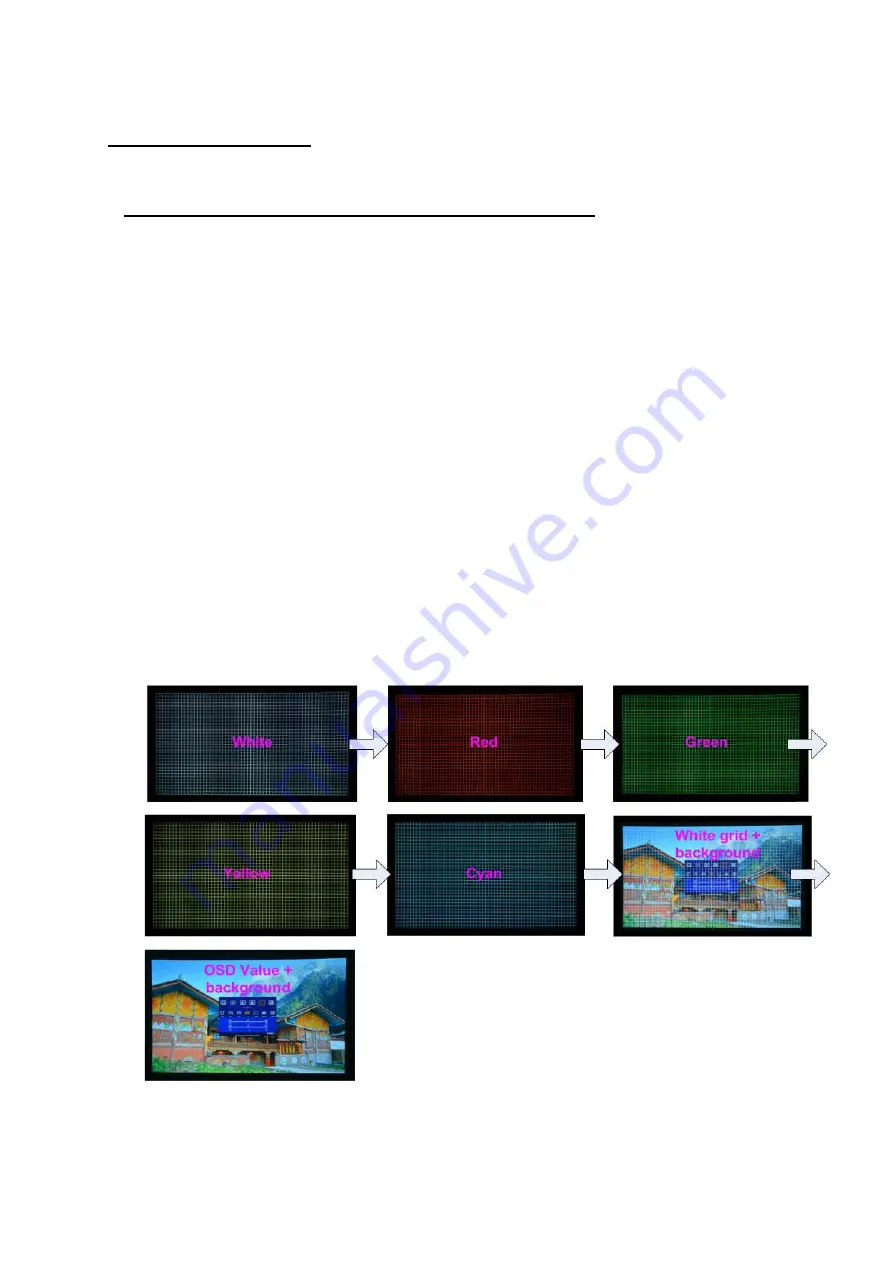
UD101L User Guide Document: UD101L-2
----------------------------------------------------------------------------------------------------------------------------- ---------------
23
4. Geometry alignment
4.1. Select appropriate Grid Pattern for geometry alignment
Grid pattern is required for geometry alignment. User can activate test pattern through [Pattern] hotkey
in remote controller or through WebGui and Gwarp3 PC tool.
➢
The default grid size is 32*32 pixels. User can select different grid size from 8-120 pixels. Each
channel can be set separately.
➢
The OSD show-up time can be determined by [Options]
→
[Accessibility]
→
[Menu Time Out]. If set
at “0”, the OSD will show up all the time unless input timing is changed or OSD [Exit].
➢
If user executes Geometry alignment, the pattern will appear automatically after select the
adjusting point and press Enter.
➢
There are 6 pattern styles for user to select. When user presses [Pattern] key, it will circulate from
[White]
→
[Red]
→
[Green]
→
[Yellow]
→
[Cyan]
→
[White grid + background]
→
[OSD menu +
Background]
➢
If user wants to apply his own test pattern, please select the last transparent pattern mode to show
up background user pattern.
➢
User can select different pattern color for each projector while doing image stacking setup.
➢
User can see geometry adjusting value when select [Back OSD] display style.






























