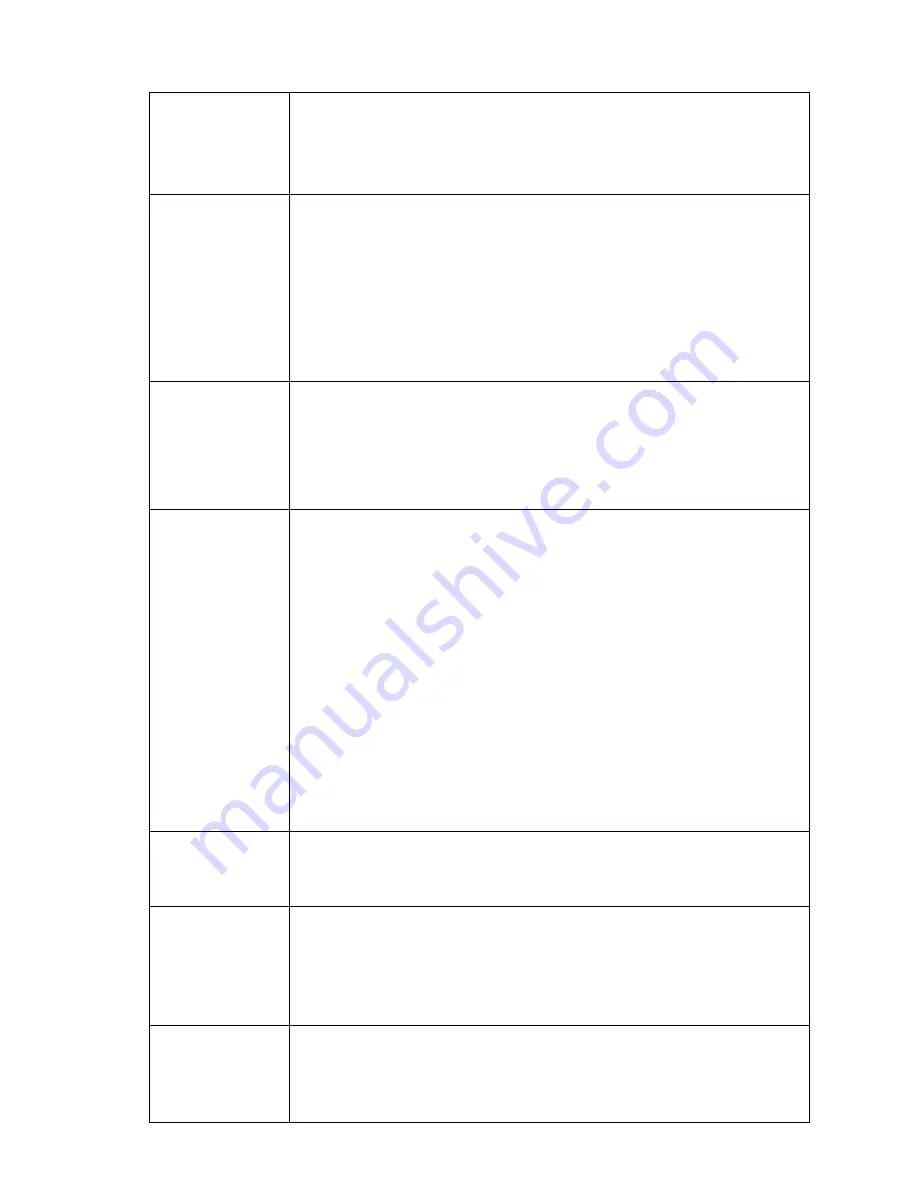
G-602
22
correction in each projector.
Support cylindrical screen and irregular curve screen edge blending.
Color Uniformity adjustment in gain and offset across entire display is
available. Minimum adjusting range is 64x64 pixels.
Video Wall
Image split, crop and assign display location.
Pixel based overlap adjustment in all edges, up to 15x15 matrix displays.
Overlap pixel adjustments up to 900 pixels for image position shift, bezel
compensation and creating overlap region for edge blending.
Connect with 4k/2k input signal and split the image for display devices without
additional PC, image splitter or other devices.
Serve as video wall controller for irregular video wall display up to 15x15
matrix display from single input source.
High end video
processing and
de-interlace
10-bit 4:4:4 full sampling processing with 3D motion adaptive de-interlace,
low angle algorithm (similar to Faroudja® DCDi) and 3:2/2:2 movie mode
detecting and recovery.
True 10-bit data processing with high end scaling.
24Hz/50Hz-in / 24Hz/50Hz-out without frame repeat or loss.
3D stereoscopic
display
Auto decode 3D signals for passive 3D display, including signal source from
Blue Ray, STB, game console, media player and PC.
Auto decode Stereoscopic Player/ Nvidia 3D Vision 1080p @120Hz 3D
format and Blue Ray 1080p 24Hz 3D signal into 720p/XGA 120Hz signal for
active 3D display.
Support standard HDMI 1.4a 3D formats, including 1080p/24Hz full HD, Side
by Side, Top-Bottom, frame sequential & Line interleaved (line by line).
Support 3840x1080 Full HD Side by side 3D format and SONY 1080i/60Hz
frame packed 3D.
Zero latency in RH/LH eye image to get the most comfortable 3D.
Precise geometry stacking alignment and allow 2D/3D in the same setup with
clear image and OSD menu.
3D display can be on flat and curved screen. It can be expanded by more
projector image stacking or edge blending.
Image flip and
rotation
Image 180 degrees rotation
Image flip: Left/Right, Top/Bottom
Geometry alignment can implement small angle image rotation.
Color adjustment
Preset color: Standard, sRGB, Reddish, Bluish
Discrete RGB gain adjustment
Brightness, contrast, hue, saturation, sharpness adjustment.
White balance and color uniformity adjustment.
All the above color adjustment will apply to both channels.
Aspect ratio
Full screen or maintain input signal original aspect ratio.
Switch between 2.35:1 & 16:9 aspect ratio
Other aspect ratio can be changed by EDID setting and through Video Wall
and Geometry adjustment function.
















