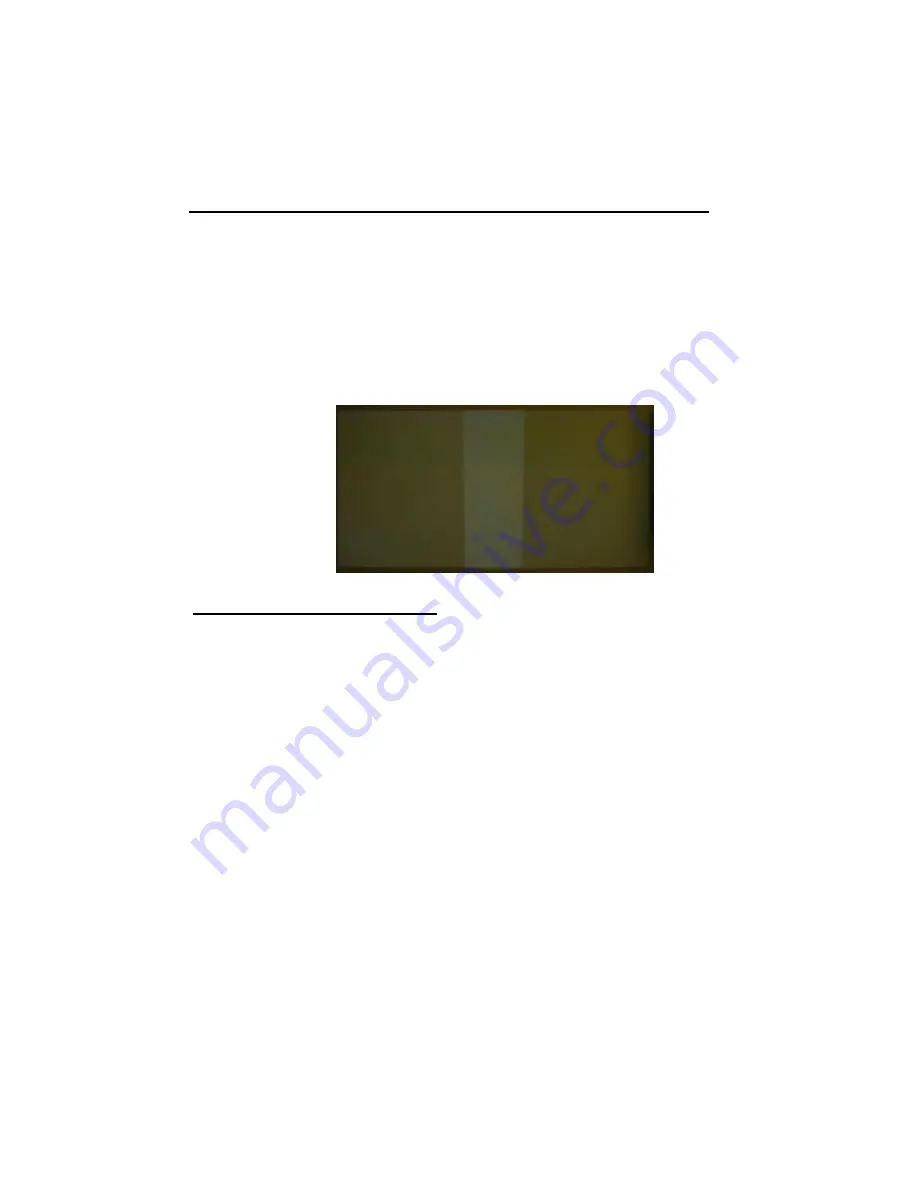
G-602
13
c
、
If there is still some color difference, please try to change projector Display Mode first. If it is still
can
’t fix the issue, user can do further color adjustment in projectors or use [Color] sub-menu
under [Edge Blend] menu to adjust individual projector color.
4.12 Black level uplift ( [Offset] adjustment under [Edge Blend] menu)
a
、
If the ambient light is dark, audience will see grey region in Edge Blending area. It is due to light
leakage from projector optical system. Low contrast ratio projector will be more serious. Please
apply [Offset] menu to uplift the color in non-transition area and [Corner] menu to do accurate
position alignment.
b
、
Under [Offset] menu, user can try [Gain] and [Offset] color compensation to let non-transition and
edge blending area to have the same color as overlapped area. After this step, user will see grey
bars near the borders of edge blending area. User can use [Corner] to eliminate these grey bars.
4.13 Final Image quality fine-tuning
a
、
The final performance will be a combination of many factors
—projector characteristics, projector
setting, screen, ambient light and GeoBox setting.
b
、
Banding in overlap area under dark environment is caused by light leakage in the projector optic
system. It is not possible to be fixed by signal manipulation. The only way is to raise the black
level in none transition area through [Offset] menu.
c
、
GeoBox edge blending default setting is for projector with 2.2 gamma settings. To select
projector display mode near 2.2 gamma setting will get the best result.
d
、
The projector may retain light leakage near the border of the imager (micro display
—DMD or
LCD). It is not possible to be fixed.
e
、
The factors affect final image quality
i.
GeoBox settings:
Edge Blending settings: Gamma, gain, Offset, Color
Image Properties: To select Preset Mode to Neutral, sRGB or Bluish
Individual projector color adjustment [Color] function under [Edge Blend] menu.
ii.
Projector:
To adjust image position of the projector and reduce keystone angle.
Increase Overlap region & reduce off axis angle
To change Display Mode, usually Standard, sRGB/Neutral will get better result.
To disable projector Brilliant color adjustment or Dynamic color adjustment.
Try different color settings in the projectors.
























