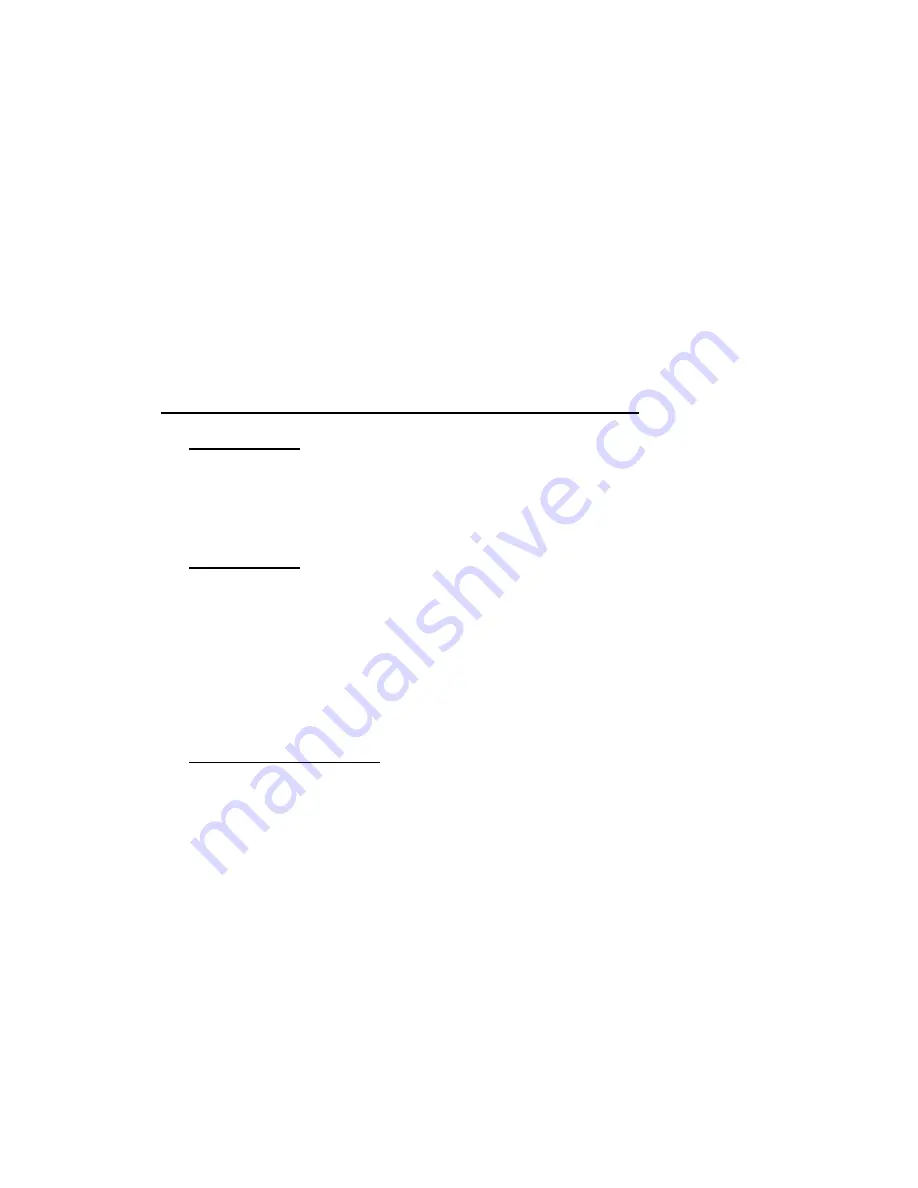
G-602
17
User can check the result through OSD menu: [Anyplace]
[Gwarp Pro]
[UserMap #]
[OK]
User can fine-tune Gwarp2 result through [Fine-tune] menu under [Gwarp Pro] menu. The
adjusting range is +_ 50 pixels in each corner. When fine-tune 4 corners, if will not affect
curve adjustment result.
e
、
After finish geometry alignment, user needs to execute [Video wall] setting and [Edge Blend] in
Gwarp2 or in GeoBox through remote controller to complete the whole edge blending process.
f
、
If PC tool is used, before save to Profile (5), user needs to save [Warp Adjust] and [Uniformity]
adjustment into Gwarp Pro first. Otherwise the result will be not saved into Profile. User can
recall Profile settings and modify in the future. However, modification in geometry result can only
be done by [Fine-tune] function under [Gwarp Pro] menu up to +_50 pixels in H&V directions.
6
Keyboard Hotkey for convenient Gwarp2 operation
6.1 System Reset
[CTRL + Shift + R]: Reset selected channel
[CTRL + Shift + A]: Reset all channels (from CH1-CH4)
Input/Output resolution and Profile Index settings will remain the same without reset
6.2 [Warp Adjust]
[M]: Change Adjust mode from [2x2]
[3x3]
[5x3]
[5x5]...
[CTRL + Arrow]: Select control point
[Arrow]: adjust value (control point position)
[Shift + Arrow]: Geometry adjustment with 1 pixel/step
[P]: Enable grid pattern with different colors (R, G, B, C, M, W)
[CTRL + P]: Disable grid pattern
6.3 [Uniformity] adjustment
Click [Enable] to execute uniformity function
[Arrow] key to move control point to the location for uniformity adjustment
Set Uniformity value in GAIN
[S]: to increase GAIN value with small step (about 0.001)
[X]: to increase Gain value with large step (about 0.5)
[A]: to decrease GAIN value with small step (about 0.001)
[Z]: to decrease GAIN value with large step (about 0.5)
Set Uniformity value in Offset
[F]: to increase GAIN value with small step (about 1)
[V]: to increase Gain value with large step (about 10)
[D]: to decrease GAIN value with small step (about 1)
[C]: to decrease GAIN value with large step (about 10)
[Space Bar]: Execute uniformity adjustment at current point and also copy the value
[L]: to download setting value to the point, need to press [Space Bar] to implement the result.





















