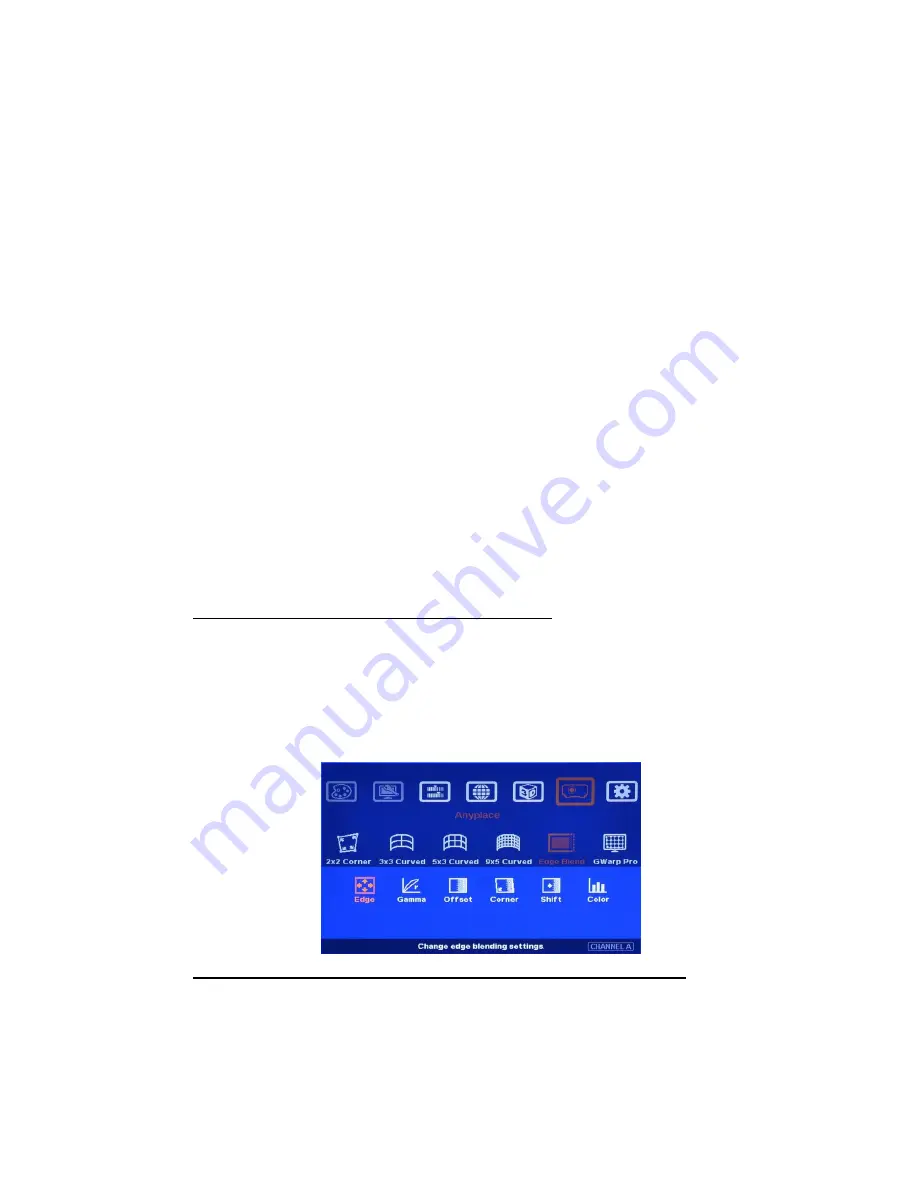
G-602
12
a
、
Click [INFO] to check if correct input and output timing modes are set in the system. If no input
signal is connected, the system will assume the input signal is the same as output signal during
Overlap value setting. User needs to apply this input/output timing for Overlap Value calculation.
b
、
[Video wall] settings for three projector horizontal edge blending as example
[Zoom]: all GeoBox set to H=3, V=1
[Pan]: LH projector (1
st
): H=1, Center projector (2
nd
): H=2, RH projector (3
rd
): H=3
[Overlap]: select the right edge and apply the value calculated from Excel file
LH projector: RH edge, Center projector: both RH/LH edges, RH projector: LH edge
For dual projector edge blending, user can use below equation to calculate overlap pixel.
Assumption: Input signal:1080p, Output to projector: XGA, Overlap 224 pixels (7 grids)
Overlap value= (1920/2)/(1024-224/2)x(224/2)=118 pixels.
User can also adjust [Overlap] value simultaneously and see the image in edge blending
area comes closer till without double image. Two projectors shall have the same value. The
difference shall not be over 2 pixels.
c
、
If user still sees some blurred image in edge blending area, please increase or decrease
[Overlap] value in [Video Wall] setting to improve video quality. If the adjusting value is more than
“1”, please divide this value for adjacent projectors. For example, if the value should be “2” in
center projector LH edge, then please add
“1” in RH edge of the 1st projector and “1” in 2nd
projector LH edge.
4.10 [Edge Blend] setting (use [E.BLEND] hotkey)
a
、
Select correct Edge for the edge blending:
LH projector: RH edge, Center projector: RH & LH edge, RH projector: LH edge
b
、
RED and GREEN color indicating lines will appear when increase edge blending pixels.
c
、
User needs to adjust the color indicating lines to match together (green to green, red to red) and
will see the final result.
4.11 Overlap region gamma correction (under [Edge Blend] menu)
a
、
Please activate [Gamma] sub-menu under [Edge Blend], select [Transition] and change the
[Gamma] value to get the optimized video quality.
b
、
[Gain] menu next to [Gamma] can do further gamma curve change in each projector. It is to do
further edge blending area color fine-tune. User will see significant improvement when each
projector has different gamma curve.
























