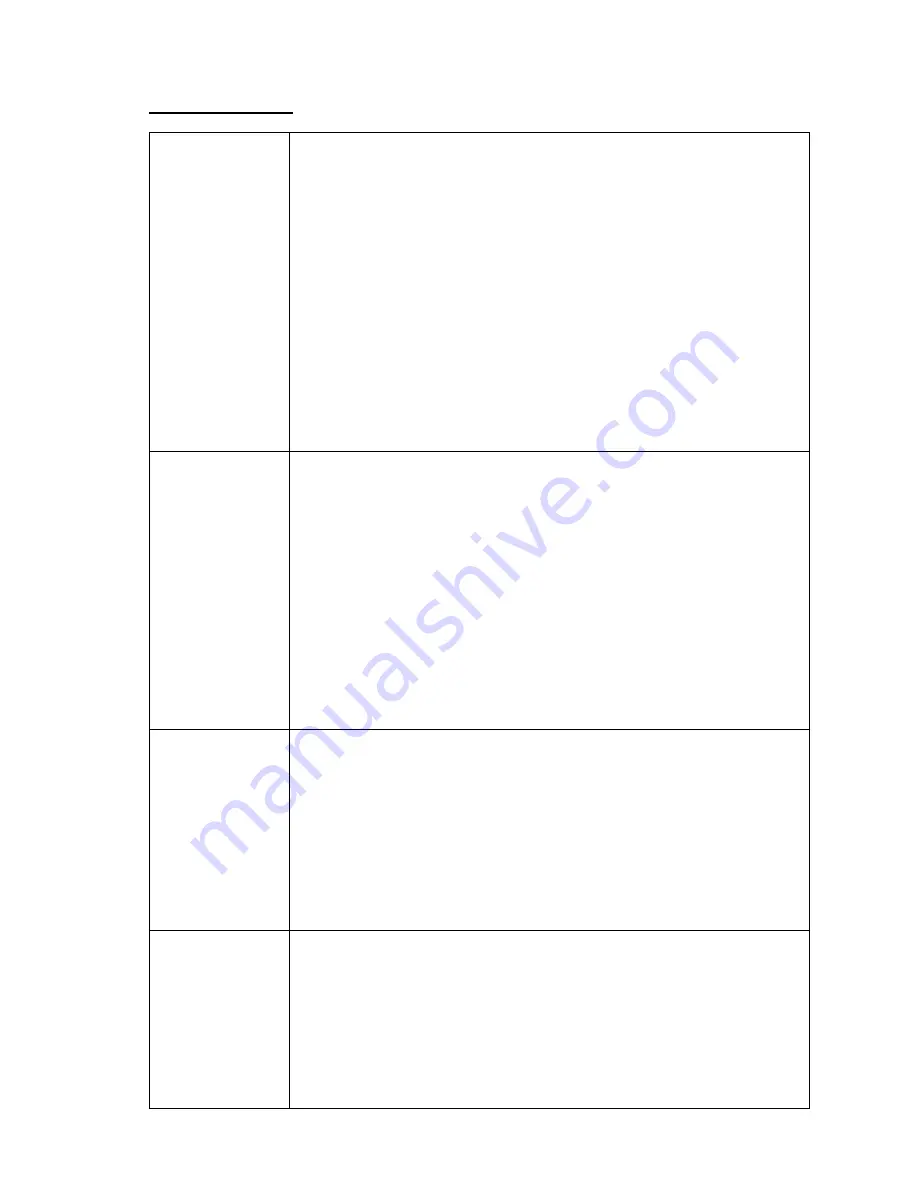
G-602
21
11 Specifications
Input/Output
interface
Input ports
1x DualLink DVI-D
2x HDMI 1.4 input
1x DisplayPort 1.1a input
All digital input ports support 3840x2400 @30Hz, 2560x1600 and 3840x1080
at 60Hz
Output in ports
2x HDMI outputs for RH/LH channel up to 1920x1200 @60Hz
1x HDMI loop out port from HDMI input for daisy chain connection up to
3840x2400 @30Hz with 4:4:4 full sampling without compression.
Compliant with HDCP 1.3 High-bandwidth Digital Content Protection
.
Audio input: HDMI embedded audio through HDMI and DVI ports input
Audio Output: HDMI embedded audio through HDMI output port
Support programmable EDID & non-VESA standard input timings.
Frame lock function for system synchronization.
Geometry
alignment and
image warp
Full functions for 4 corner alignment, vertical and horizontal keystone
correction, Pincushion / Barrel adjustment & image warp.
Advanced Gwarp technology for precise geometry alignment & edge
blending.
Control two projectors with different geometry and processing settings.
Internal grid pattern with selectable colors for easy geometry alignment.
2x2, 3x3, 5x3, 9x5 grid pattern geometry alignment through manual operation
without PC via remote controller or front panel keypads.
Up to 17x17 grid points geometry alignment through Gwarp PC tool.
Users can see real time geometry alignment and get optimized result.
Precise image cropping, resizing, positioning and aspect ratio adjustment.
Free Gwarp PC tool is available for sophisticated geometry alignment.
Geometry
alignment range
Under WXGA & 1920x1200 output resolutions, the adjustment range via IR
remote controller are as follows:
[2x2 Corner] adjustment in one side: H= 300 Pixels, V= 200 pixels
[3x3 curved], [5x3 Curved] & [9x5] adjustment:
H: 300 Pixels, V= 200 pixels
Maximum adjustment range in one side: H= 600 Pixels, V= 400 pixels
Maximum adjustment range in both side: H=1200 Pixels, V=800 pixels
If apply Gwarp PC tool, the adjustment range will be double.
Under XGA output resolution, the adjustment range will be only 50%.
Edge Blending
Edge blending in all edges up to 1000 pixels overlapped area.
Execute 4 directions edge blending.
Each unit controls up to 2 projectors and can be cascaded.
Precise gamma correction in overlapped region to eliminate banding effect.
Precise black level uplift to eliminate grey banding effect in edge blending
area due to optical light leakage from the projector.
Independent RGB gain and offset adjustment for white balance & color

















