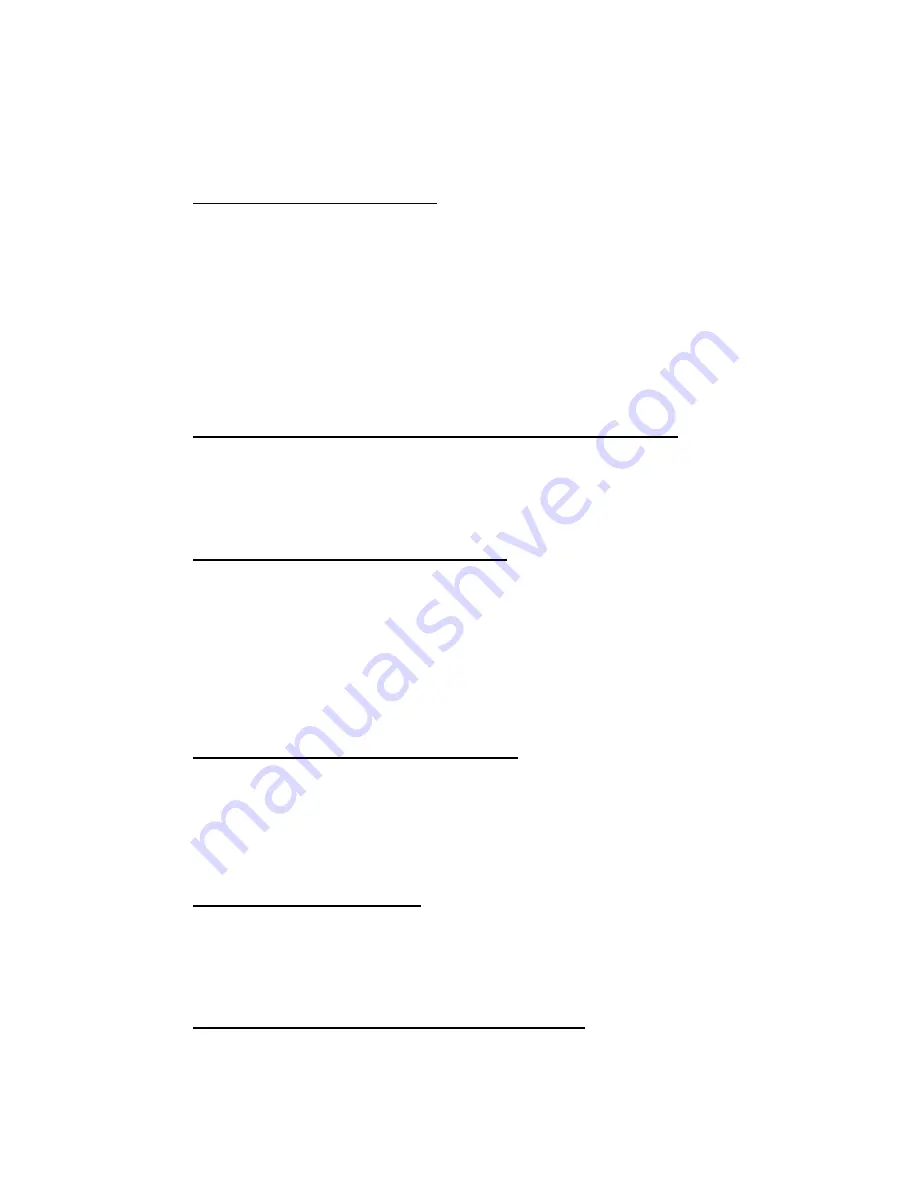
G-602
14
iii.
Screen: To use lower gain value screen.
Short throw projectors with high gain screen will have color difference in different viewing
angle and cause different overlap area banding from difference viewing angles.
4.14 System power ON/OFF setting
a
、
User can access [Options]
[Accessibility]
[Standby Time] to do automatic System Power
ON/OFF setting by the control of signal source.
b
、
If the time is set to “60”, GeoBox will automatically turn off output signals when no input signal is
detected for 60 seconds.
c
、
If the projector can also automatically shut down when no input signal is detected. User can
control signal source to turn ON/OFF the system.
d
、
If the time is set to [Off], user needs to do manual Power ON/OFF in the system as default.
4.15 Enable [Black Screen] while no input signal or mode change
a
、
The default screen color when no input signal is detected or during input timing change is Blue.
b
、
User can set it into Black color by below OSD operations: [Options]
[Accessibility]
[Black
Screen]
[Enable].
4.16 Save all settings into [Profile]
[Index]
a
、
Activate [Options]
[Settings]
[Profile]
[Save] to save the final settings. User can save up to
5 different display profiles. [Profile] menu will save/load two channel settings at the same time.
b
、
After finish all the procedures, please power off and power on the system again to check if the
result is the same as expected without change. If any position shift is found, please check if
Gwarp value had been properly download into GeoBox.
c
、
EDID settings in different input port will be also saved into [Profile]
4.17 Thermal drift in projector image position
Projector will have some image position shift in different working temperature. Image position will be
not stable at the first 15-30 minutes after power on. During this period, user many see some image
position shift in overlap area. This is called thermal drift. Different projectors may have different
phenomenon. The range for image thermal drift may be up to 5mm.
4.18 PC output resolution setting
If PC is used as signal source for Microsoft Office, please select the right output resolution. Too high
output resolution may cause blurred image in text. 1280x800 or 1366x768 output resolution is good
for two projector edge blending system.
4.19 Possible issue in Edge blending with VGA signal
a
、
If PC VGA is used as signal source, please connect this PC during setup stage. In this case,
GeoBox will automatically execute position auto-alignment while 1
st
time connection and
























